Important Information
- Prior to upgrading it is recommended to check the System Requirements here
- If one is planning to move the RAS installation to a new server we suggest reading our instructions for deactivating the previous installation from here
- Please review the list of deprecated components prior to upgrading your installation
- For Multi-Tenant environment, please make sure to check this article. (click to open)
Deprecated components
The following components are no longer supported in v17:
1. RAS RDSH Agent on Windows Server 2003.
2. RAS Secure Client Gateway Agent is now 64 bit only.
3. RAS Publishing Agent is now 64 bit only.
4. Parallels client for Windows not supported on Windows XP/Vista.
5. RAS PC Agent not supported on Windows XP/Vista/Server 2003
6. Linux client 32 bit.
7. Linux client on arm/pi of all versions.
8. RAS WebPortal will not be included in version 17 and later.
9. Windows Vista and Windows Server 2008 are no longer supported by RAS console.
Stage 1: Upgrade Preparation
- Read the documentation below to review all changes and added features for the latest version:
- Ensure that your Parallels Remote Application Server license has valid upgrade insurance. Upgrade insurance is not automatically included with a Support contract.
- Take snapshots of environments configured on virtual servers, primarily on the RAS Console/ License server.
- Copy and save the license key activated on the current installation from the RAS Console > Licensing.
- Collect additional information about the current Remote Application Server installation from the RAS Console > Help > About.
- Export the configuration file and save it to another location.
- If the Parallels Remote Application Server console or License server also runs other Parallels products, such as the RAS Web Portal, back up and collect the information below:
- Back up the following directory and all subdirectories : C:\Program Files (x86)\2X and C:\Program Files (x86)\Parallels
- Collect information about the RAS Web Portal: Parallels RAS Admin Portal > General Settings > About
Stage 2: Upgrade Requirements
- Internet access is required on the Parallels RAS Console Server to install the software and activate the license.
- For all upgrades, it is highly recommended to schedule a time when your users aren’t active on your system.
- Older versions of Parallels Reporting are not compatible with newer versions of Parallels Remote Application Server. You can download a corresponding version of RAS Reporting here.
- Parallels recommends using RAS HTML5 Gateway portal as the successor of Parallels Web Portal. If you still need to use the Parallels Web Portal download the latest version here.
Stage 3: Upgrade Procedure
-
Proceed to upgrade the Parallels Remote Application Server environment from the RAS Console/License server by going to Parallels RAS Console > Administration > Software Update tab > Check now > Update. Alternatively, download the installer here and run IT on the Master PA. This will upgrade the Master Publishing Agent.
-
It is recommended after the Master Publishing Agent, the backup Publishing Agent is upgraded followed by the rest of the components. Once backup Publishing Agent is upgraded, if prompted to upgrade components select update all Parallels Remote Application Server agents configured to the farm/ site.
NOTE: Should you have multi-site Farm, in order to upgrade secondary sites, do the following:
Once Master Site upgraded and you log into the console still on Master site, upgrade the secondary sites:
- From the left pane in the Console, select Farm
- In the list select Farm, right click on secondary site > Check Agent > Update.
- Once secondary site updated switch to that site and first update backup Publishing Agent and then the rest components.
- Log on to the RAS Console and ensure that all agents are verified.
NOTE: Upon launch, RAS Console will ask you to specify the Farm name you need to connect. You may either insert the Farm name, the hostname of Publishing Agent or just "localhost":
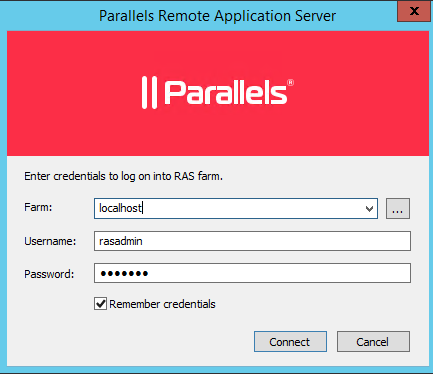
4. Next, download and install the Parallels RAS Portal software from General settings > Software > Check Now. This is only required if you were using the RAS Web Portal.
Stage 4: Final checks
Upon completion, log on to the console and activate your license from the Parallels RAS Console > Licensing. Also, ensure that the “Concurrent UBL” information is the correct user license count you have purchased. If not, please contact Parallels Sales.
Additional Information
If you require support during or after your upgrade, please contact our Support department.
It is highly recommended to schedule the upgrade with the Parallels Support department and your users. Make sure that you have a valid support agreement if you choose to schedule the upgrade.
Was this article helpful?
Tell us how we can improve it.