Information
To configure Forwarding Gateway in SSL mode:
-
Uninstall RAS from server where Forwarding Gateway should be installed (if it was installed on the server before). Reboot the server if the installer prompted to do so during the process and delete C:\Program Files (x86)\Parallels\ApplicationServer folder.
-
If the gateway was previously added to the Farm: delete the Gateway from RAS Console.
-
Make sure that SSL connection (usually on port 443) is configured on the Normal Gateway: RAS Secure Client Gateway Properties > SSL/TLS tab.
-
Install only RAS Secure Client Gateway and RAS Console components manually on the Forwarding Gateway server:


-
Launch RAS Console on the RAS Secure Client Gateway server.
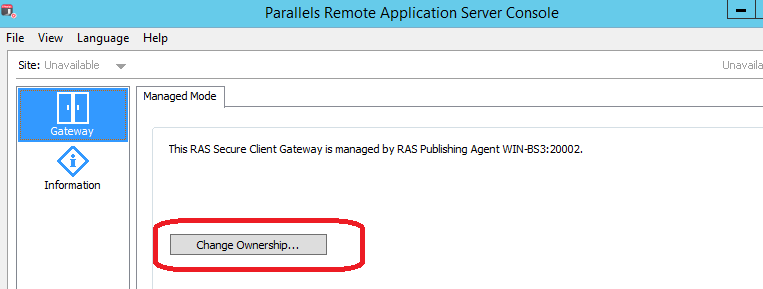
-
Click Change Ownership...
-
Specify the Forwarding Mode, Name of the server that the request should be forwarded to, Port (usually 443) and tick the checkbox 'Use SSL connection'.
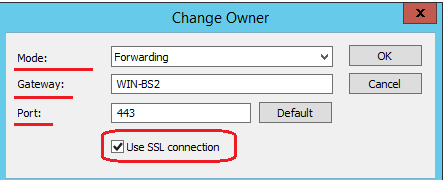
-
Go to RAS Console on the Publishing Agent server and tick the checkbox in front of the new Forwarding Gateway and configure it to use SSL for inbound connections (RAS Console > Farm > Gateways > Gateway Properties > SSL/TLS tab).
- Apply the settings.
Was this article helpful?
Tell us how we can improve it.