You installed a third-party software (e.g. Quickbooks, AutoCad etc.) on your Windows virtual machine and you experience some issues using it:
- The program does not start.
- The program hangs or crashes.
- Some of its functionality does not work as expected.
- Low program performance.
Note: If a third-party application/game fails to install/launch or crashes, and you are using a Mac computer with Apple M-Seires chip, please refer to KB 128796
Parallels Desktop allows installing an operating system (e.g. Windows, Linux) on the virtual hardware. This operating system would operate in most cases the same way as if it had been installed on a regular PC. It means all the third-party software you install inside your virtual machine is supposed to operate the same way as on a real PC.
If you have some problems with this third-party software it is reasonable to contact this particular third-party software vendor and dedicated Technical Support first.
How to know whether the issue is Parallels Desktop related or not?
Most likely a third-party software issue is Parallels Desktop related if:
- The issue is reproducible on all virtual machines you have and you were able to reproduce it in your test environment.
- There is a functionality issue that affects only the particular third-party program (mouse does not work, graphic issue).
Most likely the issue is not Parallels Desktop related if:
- The particular scenario does not work on physical computers (PC) either (not only in your Windows virtual machine).
- The issue is only reproducible in a particular virtual machine, and this program works fine in another virtual machine, so most likely your initial virtual machine is misconfigured or corrupted.
- The issue is known in the Internet and forums and has common solutions.
- The issue is not reproducible under another Windows user account (another point for corrupted or misconfigured Windows virtual machine).
Possible solutions
-
Make sure the virtual machine with the 3rd party program meets the system requirements of this 3rd party program (pay attention to Operating System. A program designed for Windows XP and Vista may not work in Windows 7 virtual machine).
-
Isolate Windows from Mac to exclude macOS influence (Parallels icon > Configure… > Security > check on Isolate Mac from Windows)
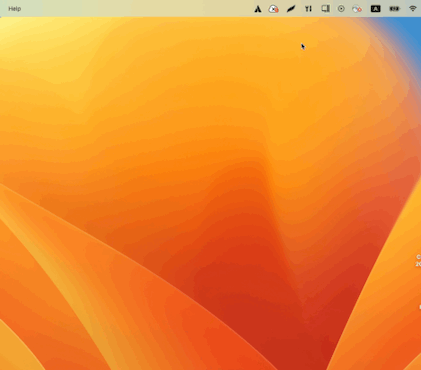
-
Search Google for the 3rd-party program behavior or error messages you have in a virtual machine. Most likely the issue is known and has a solution.
-
Create a new user account in Windows and try to reproduce the issue. If the issue was not reproduced, the issue is not Parallels Desktop related.
-
Reinstall the third-party program.
-
Pay attention to the file destinations of this third-party program. Some programs do not work with Shared or Network folders, therefore use data files located in the virtual machine locally to narrow down the issue. If a third-party program works fine with files located on network drives on a PC but it does not work in the virtual machine with files on Shared Folders – the issue is Parallels Desktop related.
- If a third-party program does not install or does not start, create a new virtual machine with the same OS and check the issue. If the third-party utility works fine on the freshly installed machine, it means the initial virtual machine is corrupted or misconfigured.
Was this article helpful?
Tell us how we can improve it.