Tenant Broker (TB) installation
To install Tenant Broker (TB) a regular Parallels® Remote Application Server (RAS) installer should be launched and Parallels Tenant Broker should be selected on the Installation Type page.
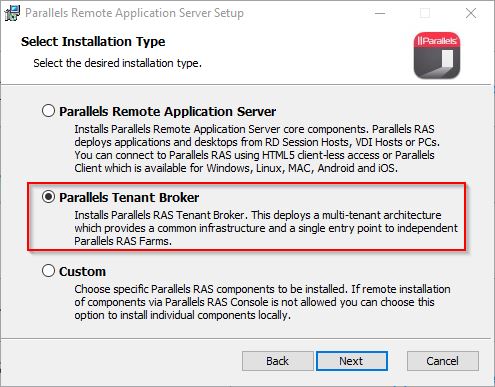
Tenant Broker Parallels RAS Console features and limitations
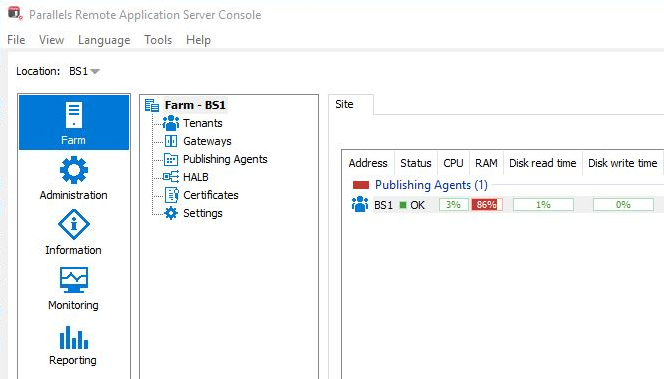
- Only ROOT administrators are available in the Tenant Broker farm.
- Tenant Broker farm is not handling any connecting User's information—only Tenants do.
- Due to not handling user's information, TB logging is generally more lightweight.
- The reporting module is very limited in functionality. Though it is using the same reporting component and all reports are visible, currently, only Server Health reports will be functional.
- Certificates represent a Certificate Manager component, which has all added certificates, even those which are currently not used by Shared Gateways.
Tenant to Broker join, unjoin and disable operations
Join Using invitation hash
1. Create a Tenant object:
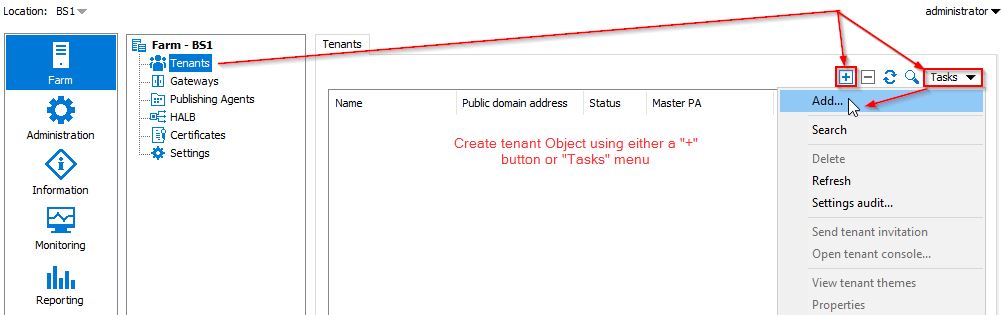
2. Provide tenant name, public domain address and decide whether to keep current hash or generate a new one and copy it.
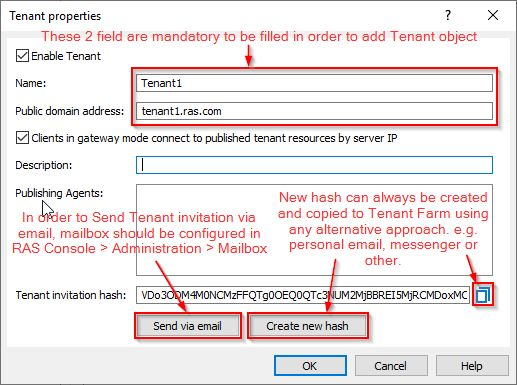
Note: Tenant object can be added as disabled if it's not required to enable it right away. However, it will not be possible to add the actual Tenant Farm until Tenant object in Broker Farm will be enabled. If Tenant object will be disabled after Tenant Farm was added, further connections will not be possible for users to that particular Tenant Farm until Tenant object is enabled.
3. Copy hash and click OK or if a hash was not copied while the object is already added, object Properties can be opened to obtain hash at any time.
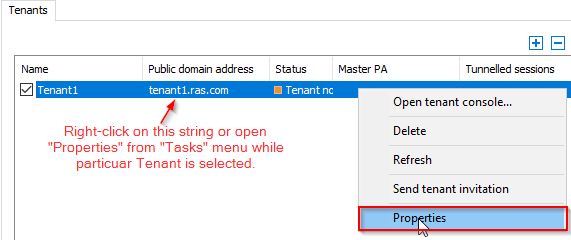
4. Once a hash is delivered to Tenant farm, open Tenant RAS Console > Farm > Sites > Tasks > click Join Tenant Broker.
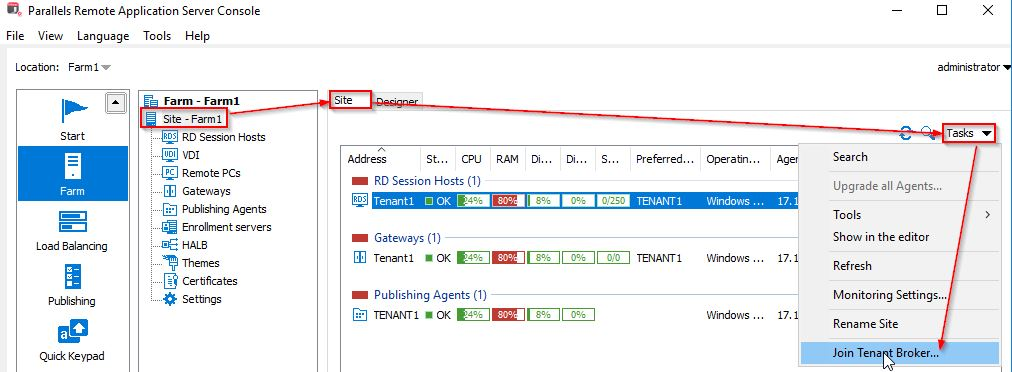
5. Paste hash into the first field so you can see the actual IP address of Tenant Broker PA.
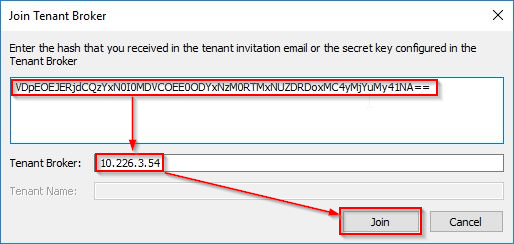
Note: Tenant Broker PA IP address should not be changed while hash is being delivered from Broker to Tenant, otherwise hash will be considered expired. Joining to another PA of Tenant Broker if master is unreachable is possible by manually specifying IP address of the PA in Tenant Broker field. However, this functionality also depends on configuration in Tenant Broker RAS Console > Farm > Settings > Tenant Broker. (See further under "Join Using a Secret Key" section.)
6. The following message indicates that joining has been initiated.
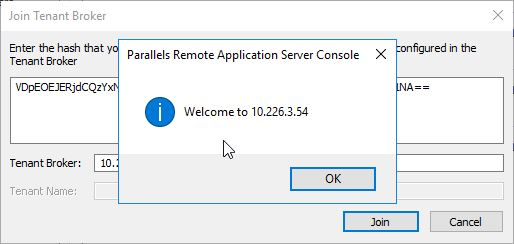
7. Now in Tenant RAS Console > Farm > Site you should see a new Tenant Broker agent appear.
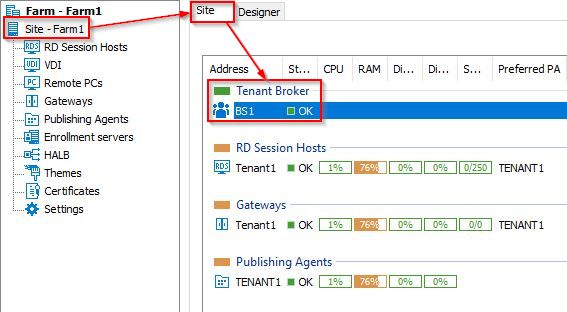
8. On Tenant Broker farm, in Parallels RAS Console > Farm > Tenants you should notice approximately within a minute (depending on the environment) that Tenant object goes to Verified state.
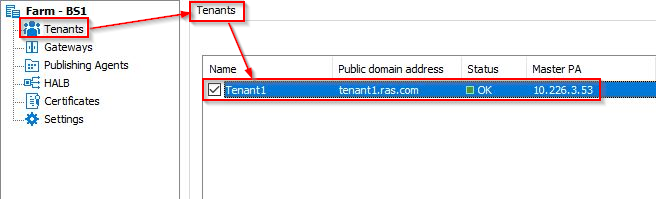
9. Status "OK" (green) indicates that joining was successful and agent was able to load settings properly.
Join Using a Secret Key
1. Configure this from Tenant Broker Parallels RAS Console > Farm > Settings > Tenant Broker prior to using it.
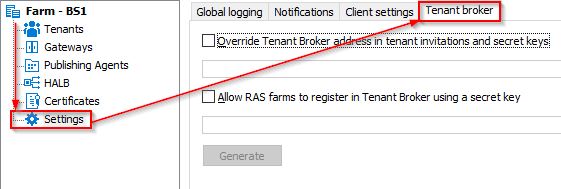
Here it's possible to "Override the Tenant Broker address in tenant invitations and secret keys" and enable ability to register Tenant farms directly using a secret key and without creating Tenant object manually.
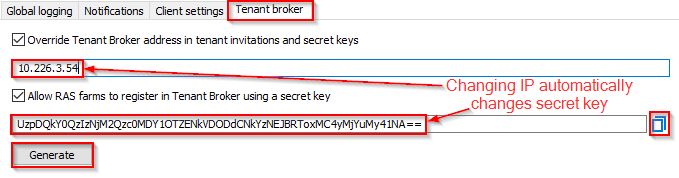
Note: Be careful with overriding IP because it will be recorded into all invitation hashes and secret key when this option is configured.
2. Joining looks the same as with invitation hash, but since Tenant object was not created in Broker farm, Tenant Name should be specified.
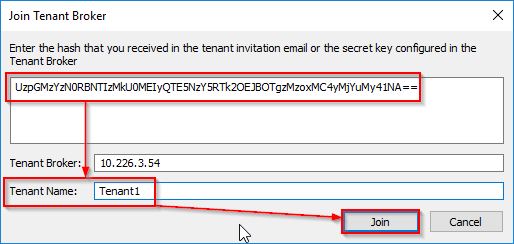
The same message confirms that joining has been initiated.
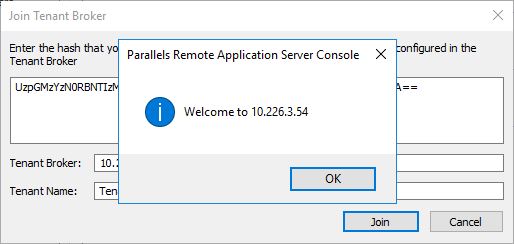
The tenant will be represented now in Broker farm, and Tenant Farm will have Tenant Broker listed in Site as an additional agent.
Unjoining
1. Unjoining can be either performed from Tenant Console > Site > Tasks > Unjoin from Tenant Broker.
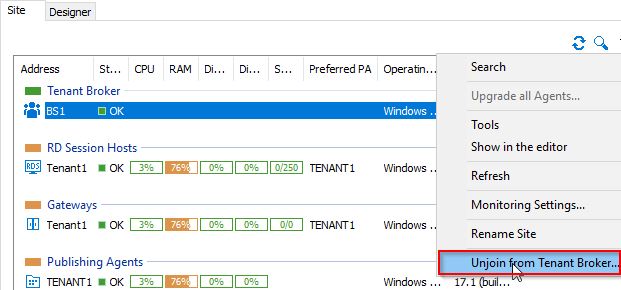
2. Confirm the operation.
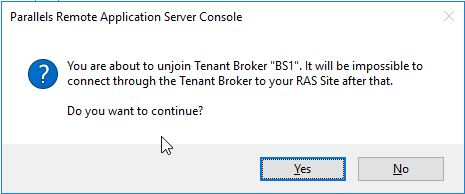
Alternatively, you can unjoin from Broker side by deleting Tenant.
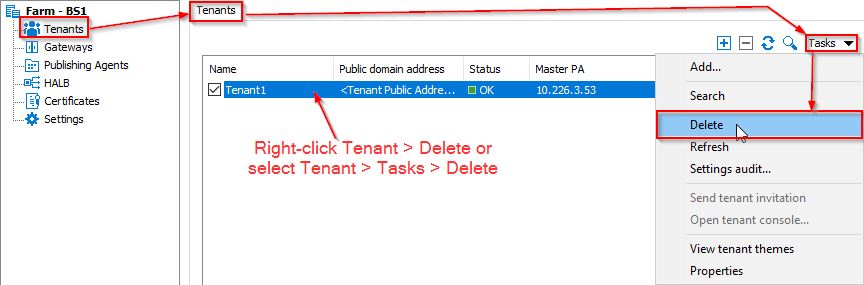
After unjoining, it takes a moment to update settings. Tenant should disappear from Broker Console, and Tenant Broker agent should disappear from Tenant Console > Farm > Site.
Disabling Tenant
A broker admin can disable a tenant. In this case, the tenant admin will see a "Disabled" status at their console. Clients won’t be able to connect to this particular tenant through the Shared Gateway or HALB on Broker farm.
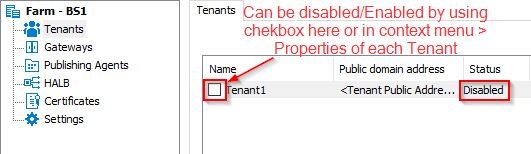
On Tenant side, Broker will have Disabled status as well.
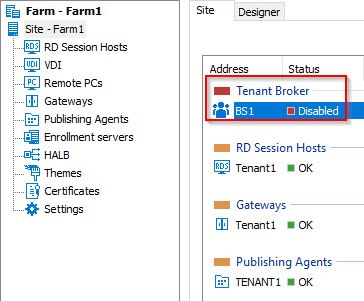
Certificate Manager (CM)
Available CM Tasks.
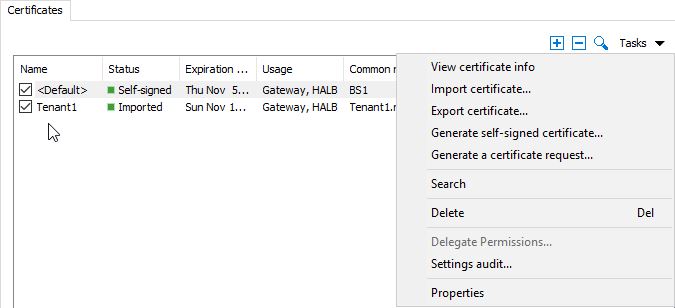
Example of certificate import with separate public and private keys:
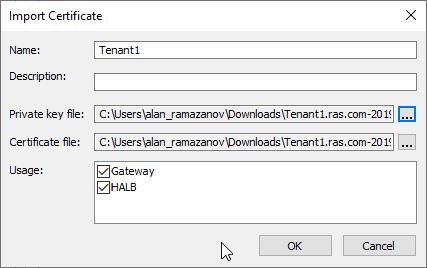
The imported certificate will have an according status in order to help keep track of added certificates.
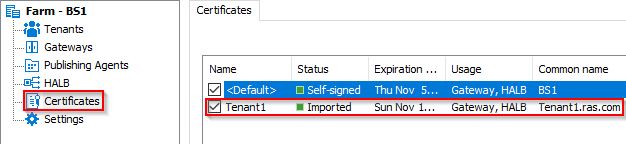
CM provides several options to manage certificates, such as View certificate info, Export certificate and Certificate properties.
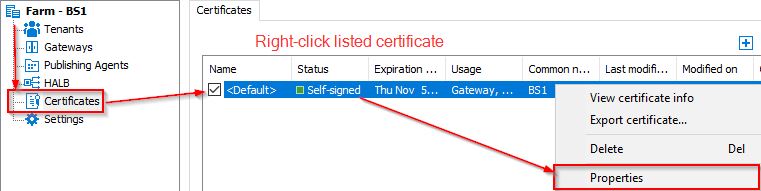
In the Properties window, it's possible to enable a certificate only for Shared Gateways or HALBs or keep both. Certificate information can be checked from properties as well.
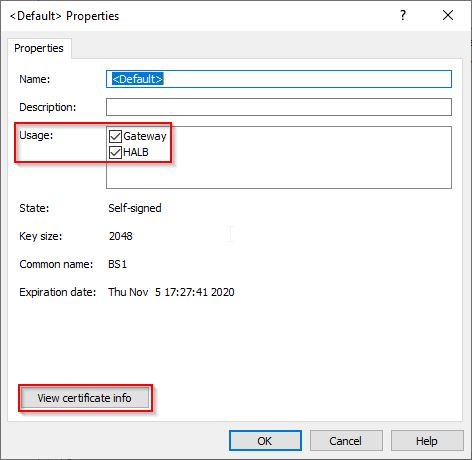
Keeping the certificate enabled makes it available in Shared Gateway or HALB (or both) properties for Broker farm.
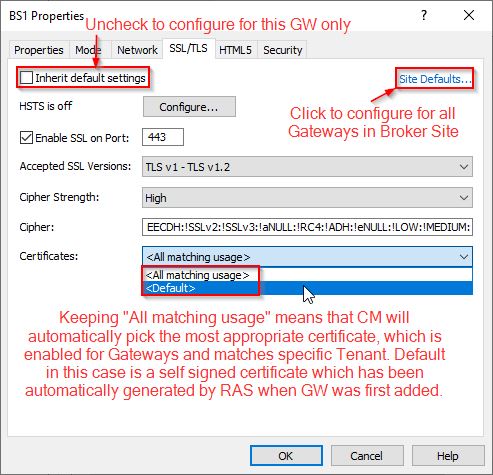
HALB SSL Payload:
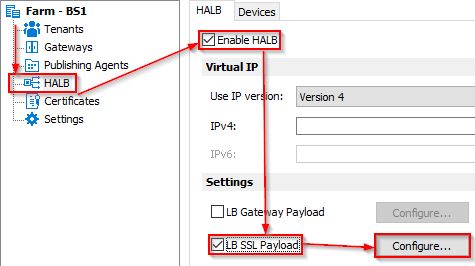
SSL Offloading:
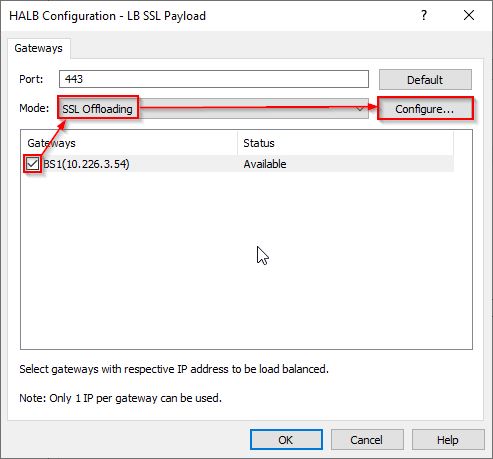
Certificates:
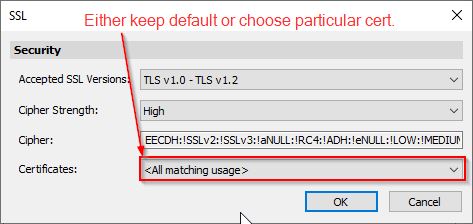
Was this article helpful?
Tell us how we can improve it.