When using Touch ID with a corporate account that has a policy on password expiration, you may run into the following message when attempting to log in:
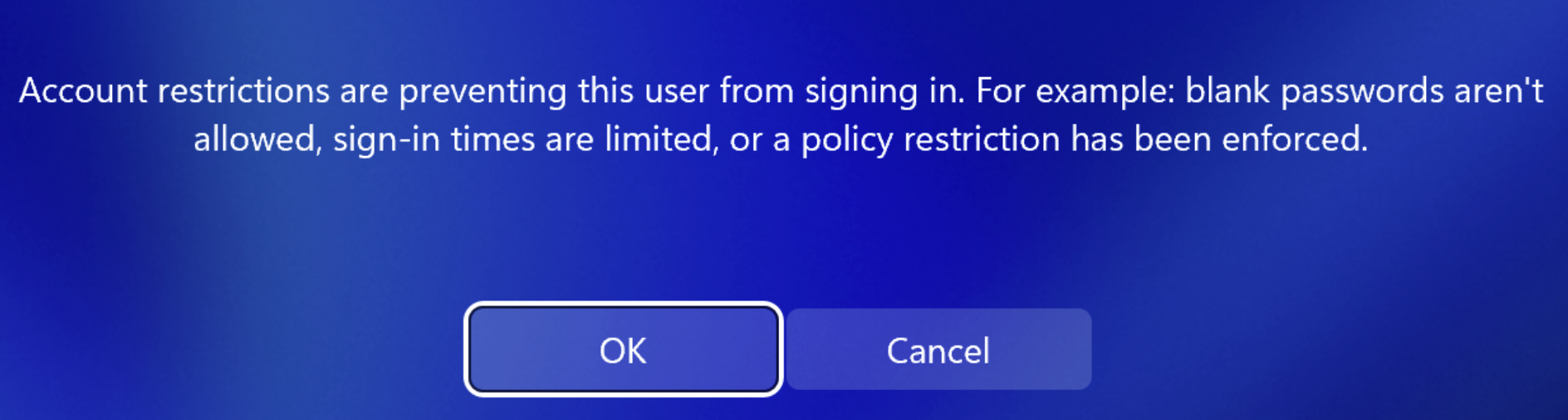
The reason here would be that the password stored in the Managed Password keychain has expired due to the company password policy, triggering the message.
This can be easily corrected by updating the stored password to the new one by doing the following:
1. Click Cancel and return to the login screen.
2. Click the Sign-in options button and select Microsoft Account Password.
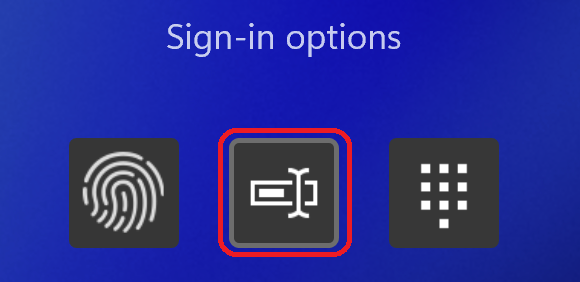
3. Enter your updated password so it is saved in the keychain.
Ordinarily, the password for the account will be updated in the Keychain, and you can keep using Touch ID until the password expires, and needs to be updated again.
Troubleshooting
If the password is not updated automatically for some reason, we would recommend deleting the current record, and entering the active password so the new record is created:
1. If you've logged in with your password: click Start and sign out from Windows. Click "Cancel" on the login screen and return to the login screen.
2. On the login screen, select Manage Touch ID passwords.
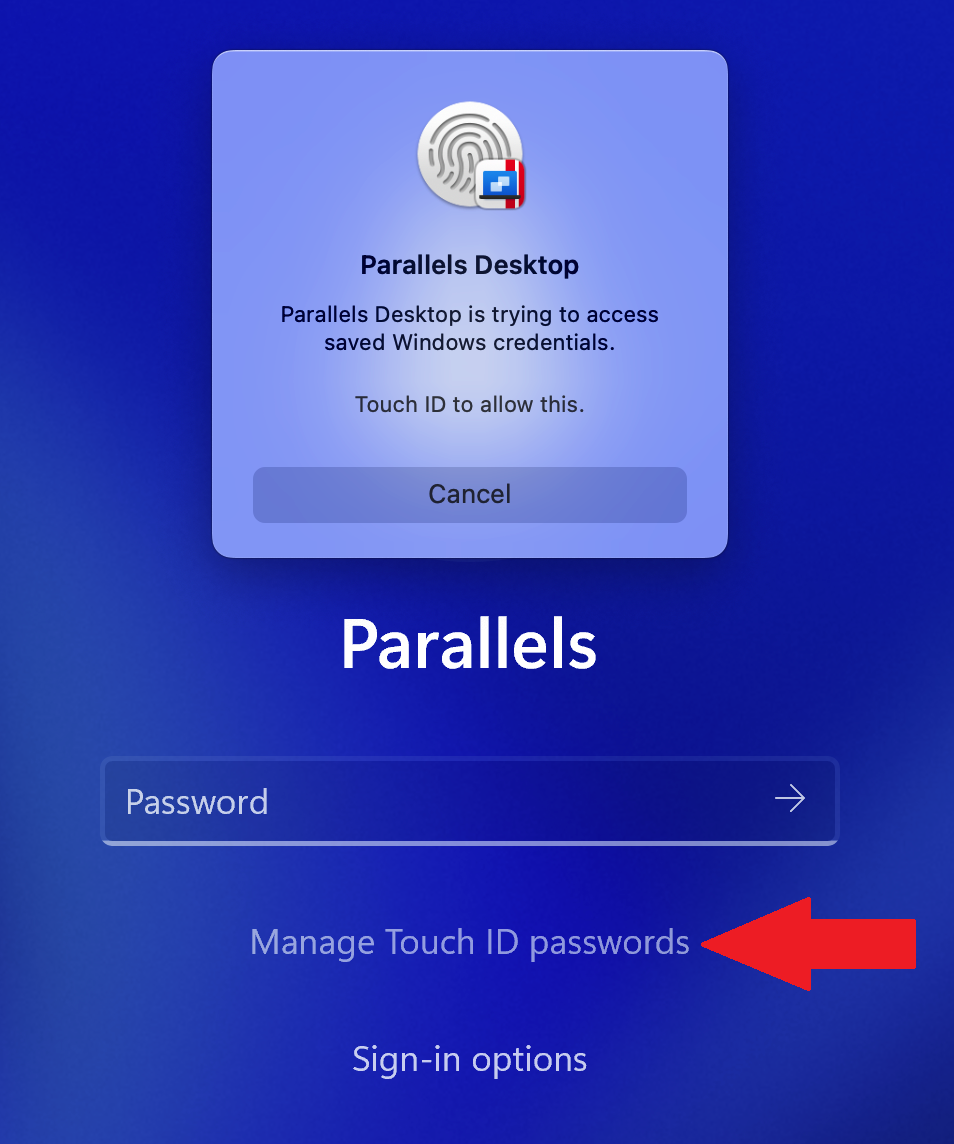
3. Remove your account record from the list.
4. Log in with the active password.
5. Upon logging in again, Touch ID will be offered with the newly entered password.
Was this article helpful?
Tell us how we can improve it.