Symptoms
With the release of macOS Catalina 32-bit applications are not supported anymore. If you have application(s) on Mac that display the following alert on start, they will no longer run on macOS Catalina:
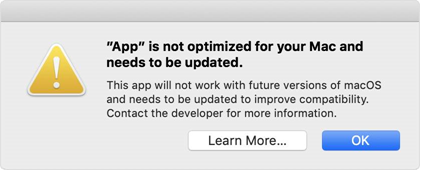
Information
To check application bitness, click the Apple logo > About This Mac > System Report… > Software > Applications > select an application > check the Kind field.

Solution
Installing macOS Mojave virtual machine before upgrading to macOS Catalina
If you running Mojave do the following to install macOS Mojave VM with Parallels Desktop:
-
Open Parallels Desktop.app from the Applications folder and select File > New.

-
Scroll to the right under Free Systems > select Install macOS 10.14 Using the Recovery Partition
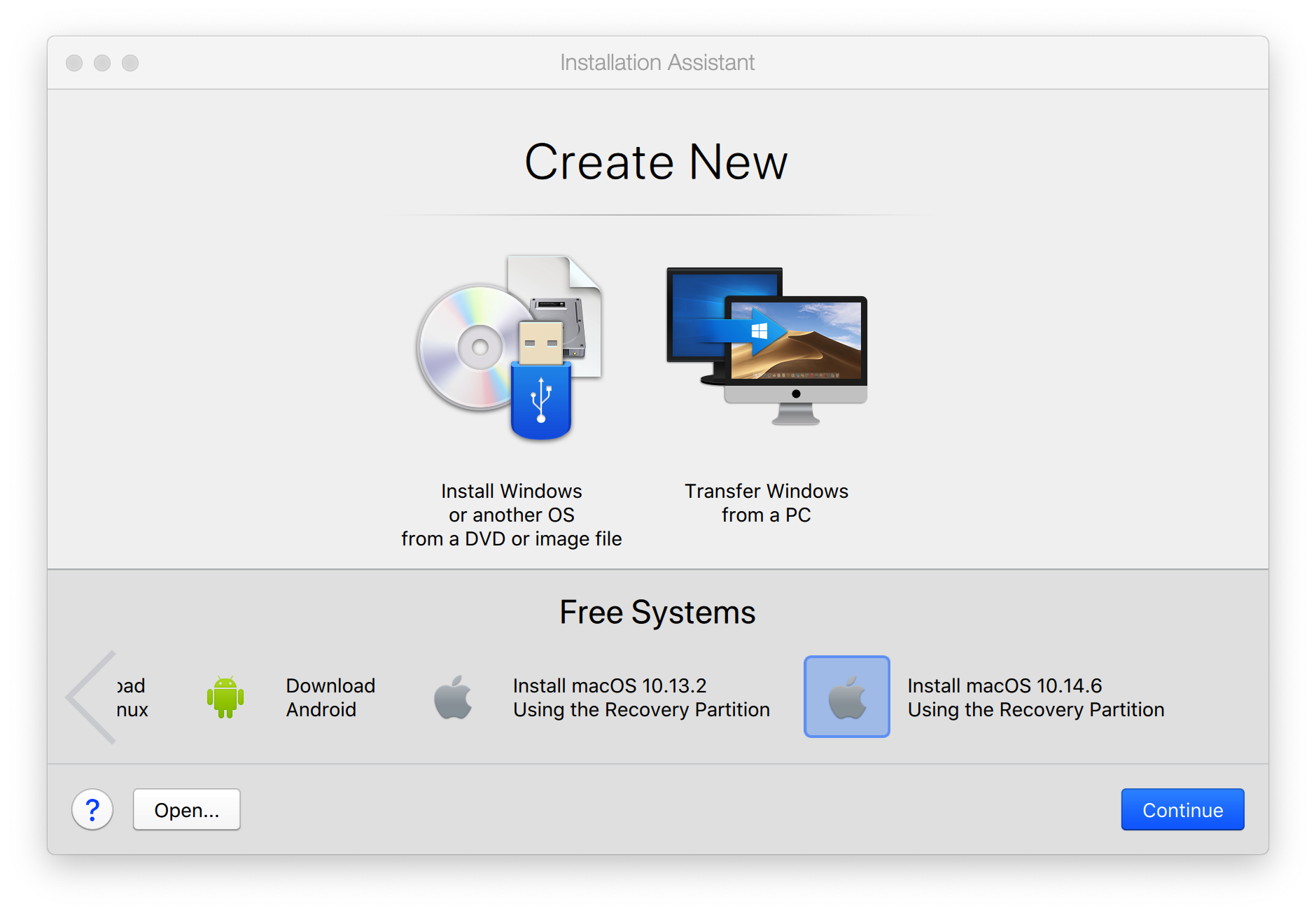
-
Click Continue and proceed with the installation.
-
After the installation is finished, login to macOS and install Parallels Tools using Actions menu:

-
After restarting the virtual machine to finish Parallels Tools installation, install required 32-bit apps.
Installing macOS Mojave virtual machine after upgrading to macOS Catalina
If you already upgraded to macOS Catalina do the following to install macOS Mojave virtual machine with Parallels Desktop:
- Download macOS Mojave installation app from App Store.
Note: If you get the error message This copy of the "Install macOS" application is too old to be opened on this version of macOS., click on the Quit button and proceed further.

2. Disable network on your Mac (unplug Ethernet cable and/or turn off WiFi).
3. Open Terminal (Applications > Utilities > Terminal) and execute the following command:
4. Open Parallels Desktop.app from the Applications folder and select File > New.

5. In the Installation Assistant window select Install Windows or another OS from DVD or image file, then click Continue.
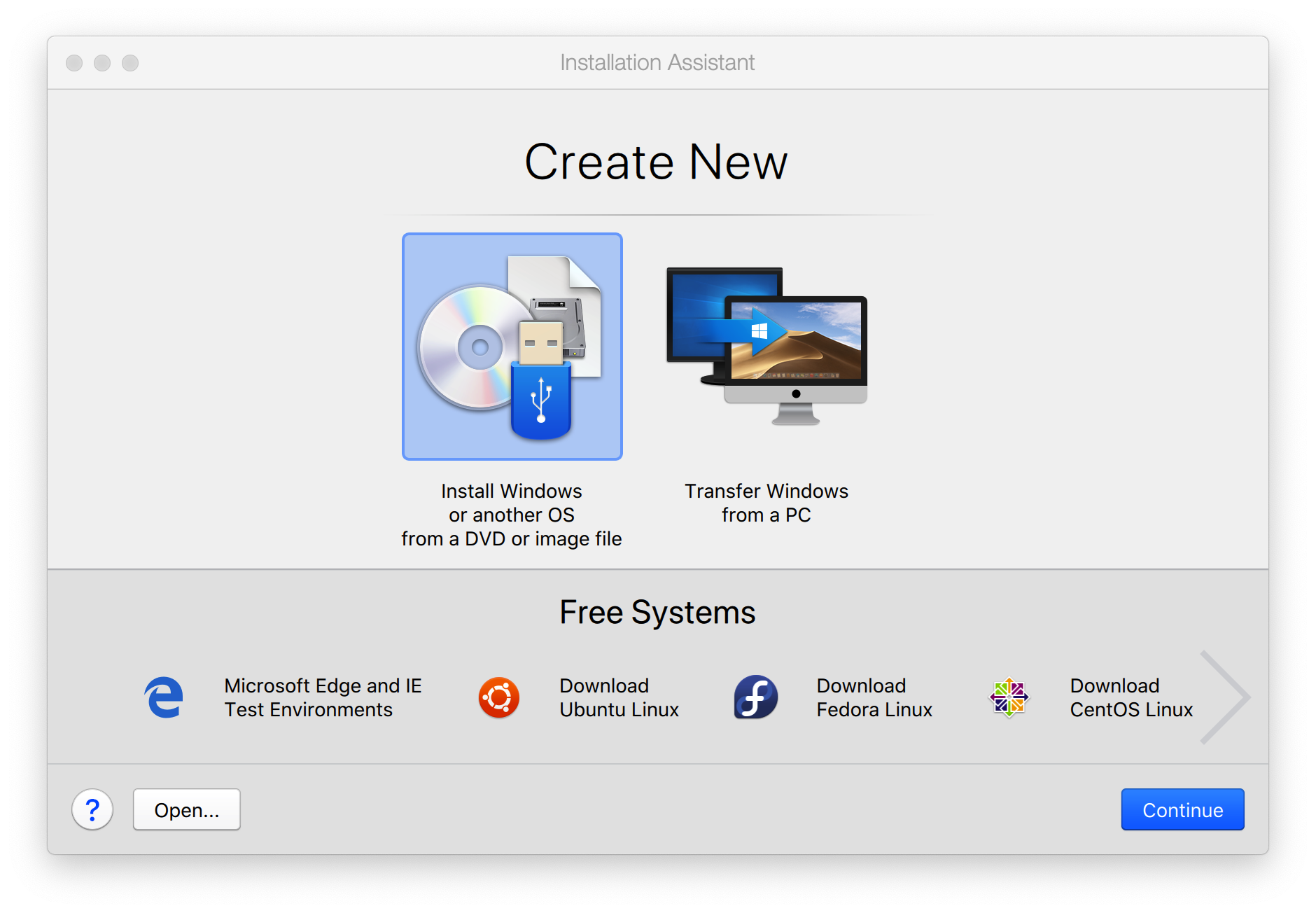
6. Parallels Desktop will automatically detect the downloaded image (located in /Applications).
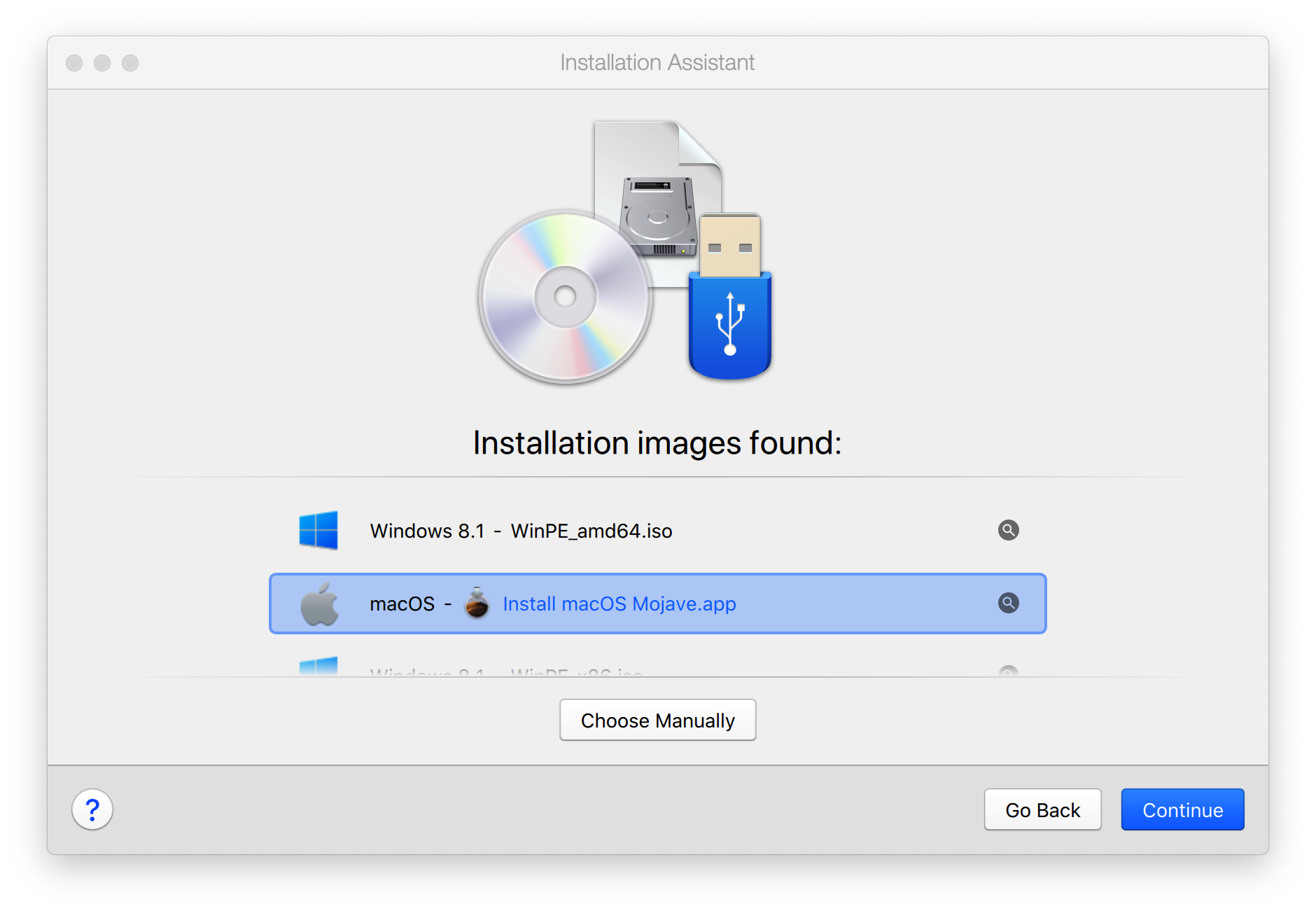
7. Select the image > click Continue > Parallels Desktop will prompt to create a disk image > click Continue.

Once prompted save the disk image by clicking Save button

8. Proceed with manual macOS Mojave installation following on-screen instructions.
9. After the installation is finished, login to macOS and install Parallels Tools using Actions menu:
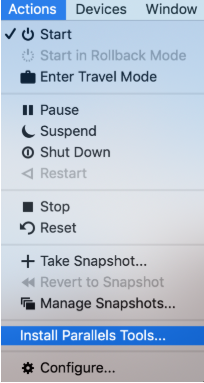
10. Restart the virtual machine to finish Parallels Tools installation then install required 32-bit apps.
Was this article helpful?
Tell us how we can improve it.