Symptoms
A virtual machine can't be used with several Mac user accounts. After you log into User 2 and launch a virtual machine on the User 1 account, a virtual machine looks like:
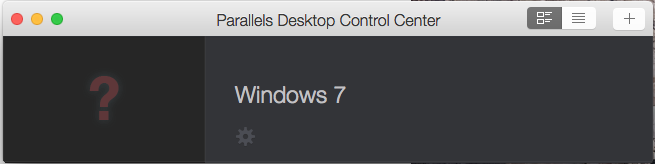
At User 1 account virtual machine launch is followed by the following notification:
"Unable to complete the operation for "Windows ". The virtual machine ID is invalid. To resolve the problem, remove the virtual machine from the list and add it again."
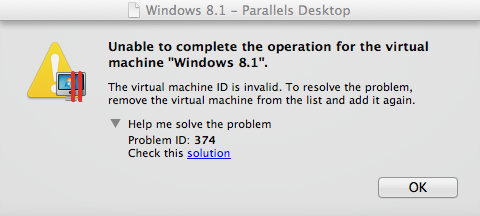
Cause
Parallels Desktop misconfiguration.
Resolution
Log into your main user account.
Be sure that Parallels Desktop for Mac is quit.
Open the Terminal.app from Applications > Utilities.
In the Terminal window execute the following command :
sudo rm -rf /Library/Preferences/Parallels/NOTE: No symbols will be shown due to security measures, so just hit the keys and use return/Enter.
Execute the command below in Terminal:
rm -rf ~/Library/Preferences/Parallels/Now execute this command:
rm -rf ~/Library/Parallels/Perform steps 2 - 5 for each user account you intent to use a virtual machine.
Login under another user account and add the virtual machine to Parallels Desktop Control Center (double click on the .pvm bundle).
NOTE: By default, shared virtual machines are located in the folder
/Users/Shared/Parallels
Related articles:
How do I find my virtual machine on Mac?
How to share virtual machine with several user accounts on a Mac
Was this article helpful?
Tell us how we can improve it.