By default, Parallels Desktop is set to mimic a right-click when you press Shift+Control (see below) and click the mouse.
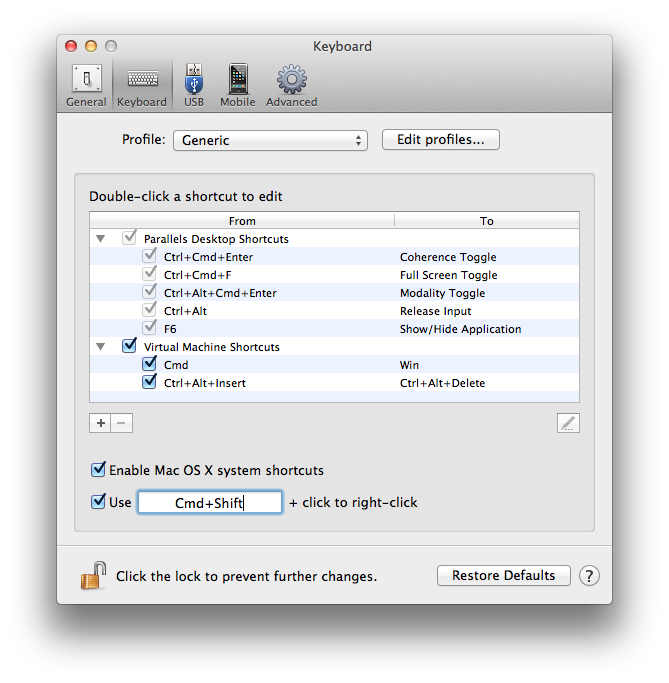
There are alternative ways to do that:
-
Using Apple mighty/magic mouse:
- Click on the Apple sign in top left corner of your screen and choose System Preferences.

- Click on Mouse and choose Click on right side in Secondary Click.
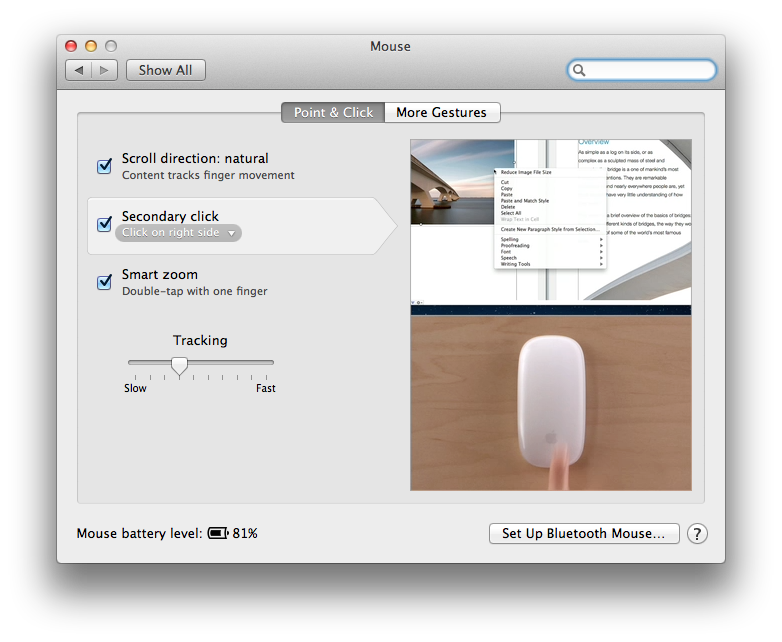
- Now you will easily use right-click by clicking on the right side of your mouse.
-
If you prefer using TrackPad for right-click, you can follow the steps from below:
- Click on the Apple sign in top left corner of your screen and choose System Preferences.
- Click on TrackPad and put a checkmark on Click or tap with two fingers for Secondary click.
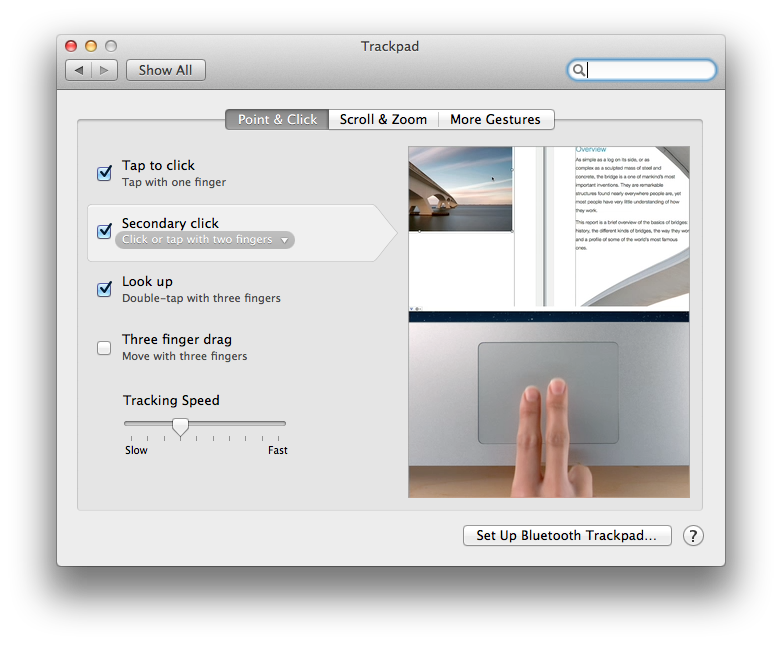
- Now you can use two fingers touch for right-click.
Was this article helpful?
Tell us how we can improve it.