Symptoms
When installing Parallels Tools in Windows virtual machine, the following message is displayed:
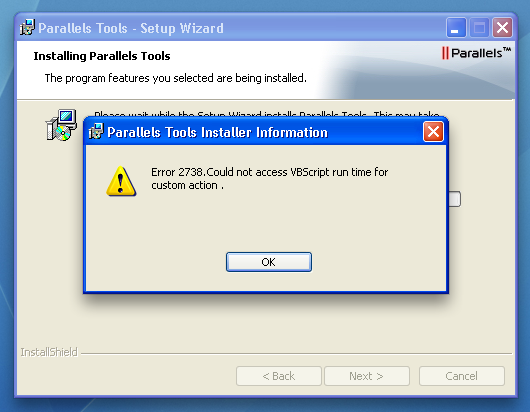
Cause
Parallels Tools are not installed properly.
Resolution
- Download Microsoft FixIT utility.
- Launch downloaded file (MicrosoftFixit50842.msi) and install it. Note: you should have administrative privileges to perform this action.
- Once it is installed try to install Parallels Tools again.
Was this article helpful?
Tell us how we can improve it.