Symptoms
The guest Windows operating system informs you about the IP address conflict or a possible severe packet loss in the virtual machine.
The virtual machine network adapter emulation mode is set to Bridged Network (Virtual Machine menu > Configure > Hardware > Network)
Cause
The two most common causes of this problem are:
Your Virtual Machine has the same MAC address as other computer(s) on the network. It usually happens when the Virtual Machine was copied and then both instances of the Virtual machine are used simulteneously: a copy of the Virtual machine uses the same MAC address that the original Virtual Machine has, which may cause network conflicts.
The IP address of the Guest OS has been manually changed to a static IP address when the same IP address is already used by another computer in the same network.
Resolution
-
Open your Virtual Machine Configuration editor, then go to Hardware > Network
-
Switch the Network Type to Shared Network to avoid further IP or MAC address conflicts.

-
If you still need to use the Bridged Network, you should check the Virtual Machine's MAC address, and make sure that there are no computers on the network with the same address. You can change the MAC address manually or click on Generate button to generat it automatically.
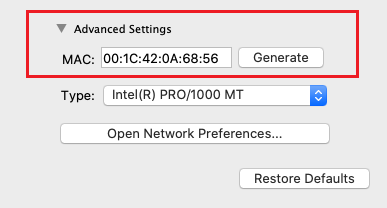
Contact your local network administrator to check if your network configuration supports automatic DHCP assignment, and what static IP address can be assigned to your Virtual Machine on the network. In general, it is recommended to stick to the DHCP assignment.
Was this article helpful?
Tell us how we can improve it.