Parallels RAS allows administrators to control clipboard file transfers by restricting them to specific data types. This helps protect both the user’s device and the server from unauthorized or unwanted data exchange.
How to Configure
1. Navigate to Policies in the Parallels RAS Console.
2. Select the Desire policies > Properties > Local devices and resources > Clipboard
3. Under Allow clipboard redirection for, select the checkboxes for the data types you want to allow:
- Text
- HTML
- Images
- Files
- Others
3. After enabling clipboard redirection, choose the desired direction for data transfer.
Clipboard Redirection Modes
You can define how clipboard data flows between the client and the server:
Default options available to limit clipboard redirection is as follows:
1. Bidirectional
-
Copying works in both directions for the selected data types.
-
Users can copy data from the client (device running Parallels Client) to the server and vice versa.
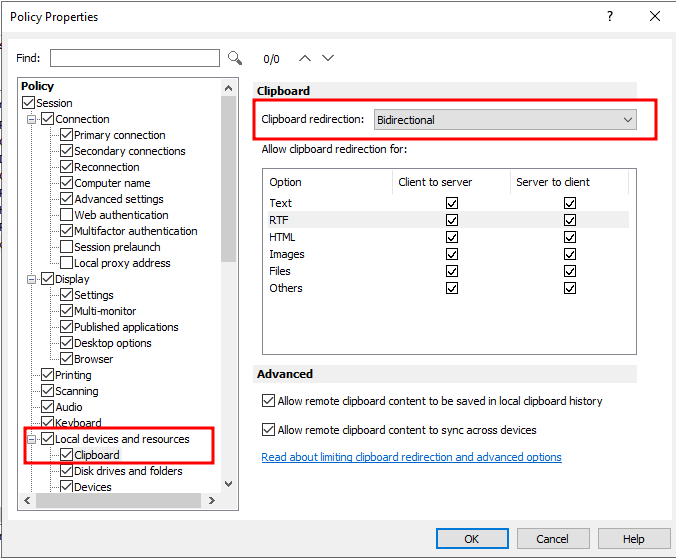
2. Client to Server Only
-
Copying is allowed only from the client to the server.
-
Data copied from the server to the client is blocked.
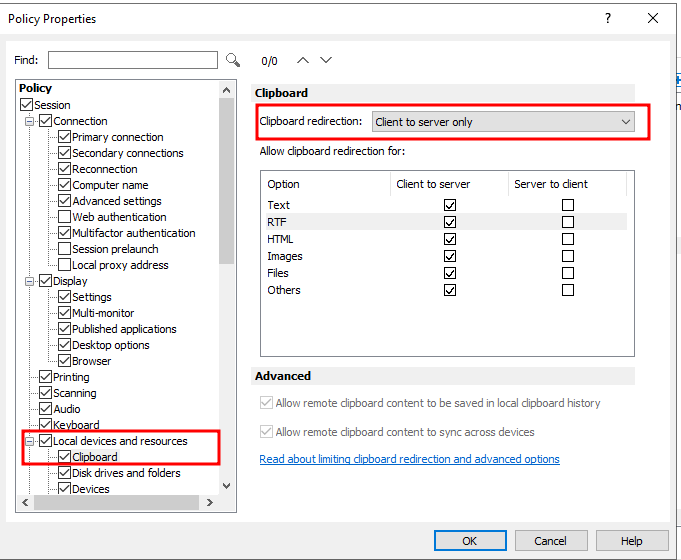
3. Server to Client Only
-
Copying is allowed only from the server to the client.
-
Data copied from the client to the server is blocked.
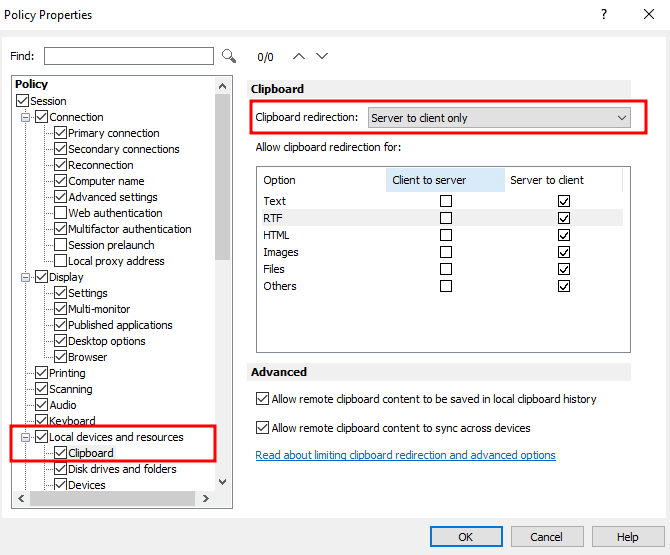
4. Disabled
-
Clipboard redirection is completely disabled.
-
Users cannot copy any data between the client and the server.
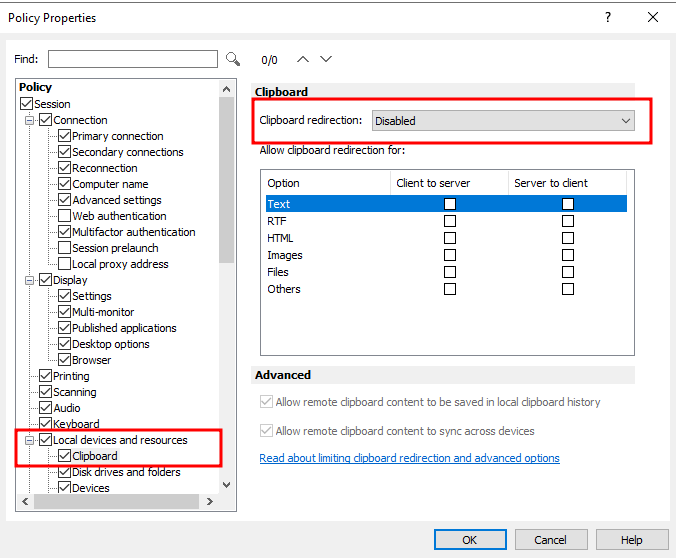
Flexible Configuration
You can apply different directions for different data types.
Example: Allow Text bidirectionally, restrict Files to Client to Server Only, and disable all other data types.
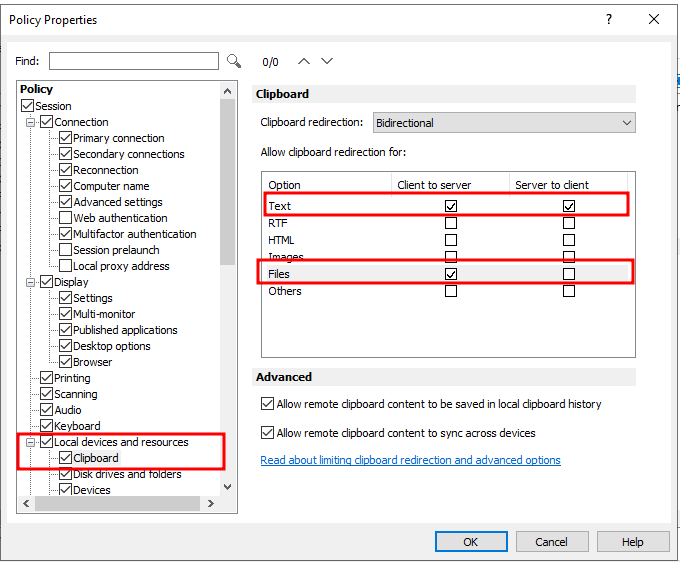
Clipboard Data Type Compatibility
-
Not all Parallels Clients support all clipboard data types. The table below shows supported types by client platform:
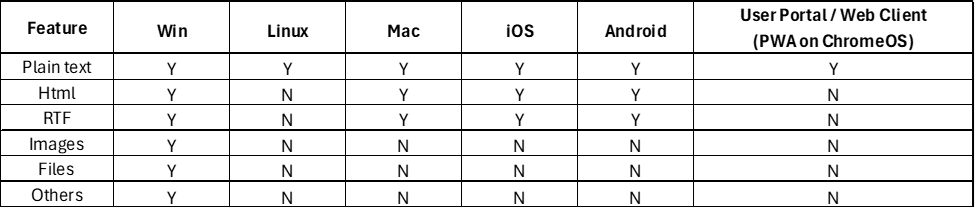
Additional Notes
-
This feature does not require additional permissions and applies to all Parallels Clients.
-
Clipboard redirection behavior depends on client capabilities as shown above.
Information:
When Limit clipboard to text only is used with the Client to server only, Server to client only, or Bidirectional options, the CF_TEXT, CF_UNICODETEXT, CF_OEMTEXT formats are allowed to be shared between the client and server depending on the direction the policy is set to. Windows will include some other formats related to text data like "Local Identifier", "Data Object", "CanIncludeInClipboardHistory", and "CanUploadToCloudHistory". The formats depend on the operating system. The option will simply force sharing of plain text without any images, colors, font information, etc.
For further information about Windows clipboard formats, please visit https://learn.microsoft.com/en-us/windows/win32/dataxchg/clipboard-formats#standard-clipboard-formats.
Was this article helpful?
Tell us how we can improve it.