The agent Auto-Upgrade feature allows agents to automatically upgrade to the same version the Connection Broker is on, connecting with a farm that is of a higher version.
The Auto-upgrade functionality has been designed to assist administrators in upgrading RD Session hosts, VDI guests AVD and Remote PC agents when switching to new version of Remote Application Server.
This functionality comes in handy with hostpools with a large number of hosts.
A maintenance window can be set on hostpools, together with options to a drain mode duration and whether to force logoff sessions at the end of the drain window.
Once initiated, the hosts in the hostpool will
- download the updated version from the connection broker.
- be put in drain mode.
- force log-off sessions if this option is enabled.
- upgrade when no sessions on host.
After hosts agents are updated, the status will change to "Auto-upgrade maintenance window in progress"

If for any reason auto upgrade if not completed, the system will try to upgrade on the next available maintenance window. The schedule will be retried three (3) times, If it fails then manual intervention is required.
Configuration.
The Auto-Upgrade can be enabled on the host pools as shown below
1. Open Parallels Remote Application Server Console
2. Go to Farm > RD Session Host
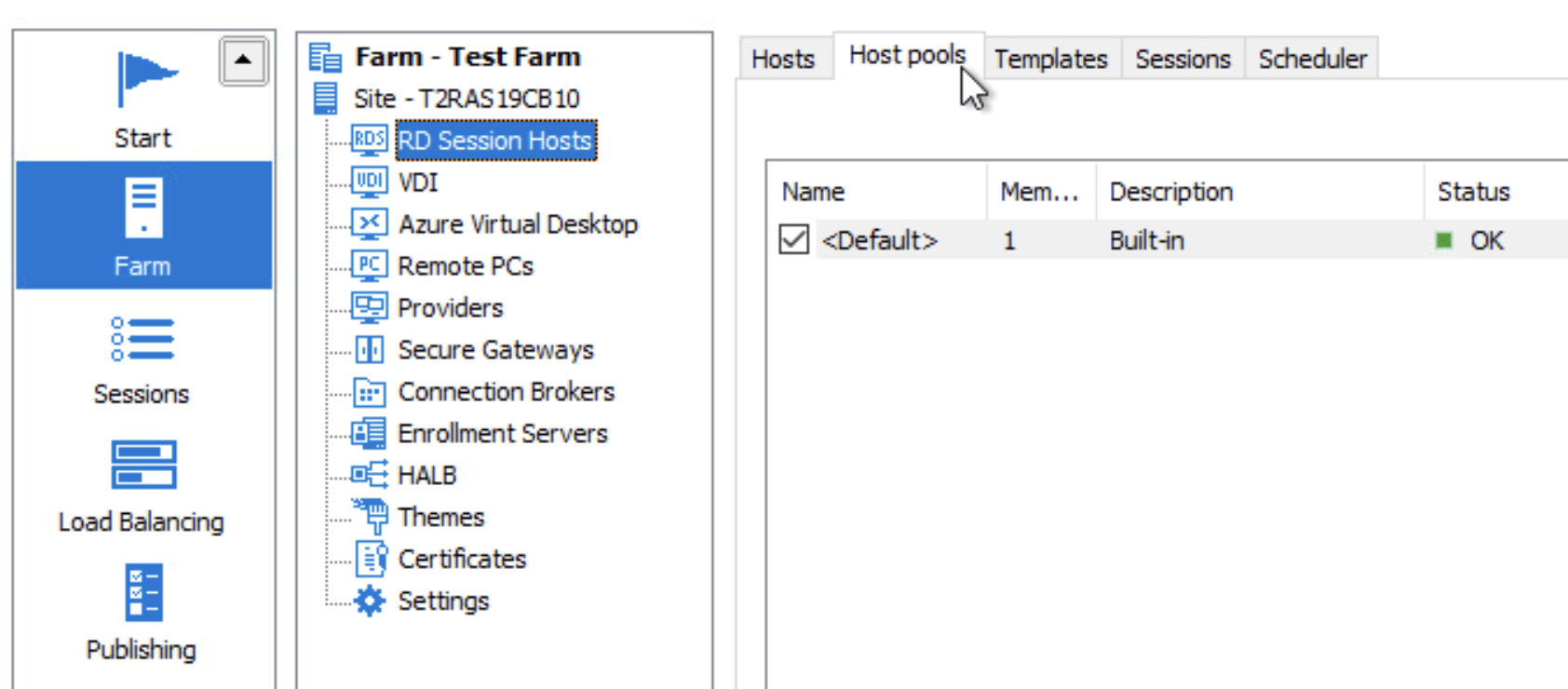
3. Open properties of your Host Pool
4. Go to Auto-upgrade tab
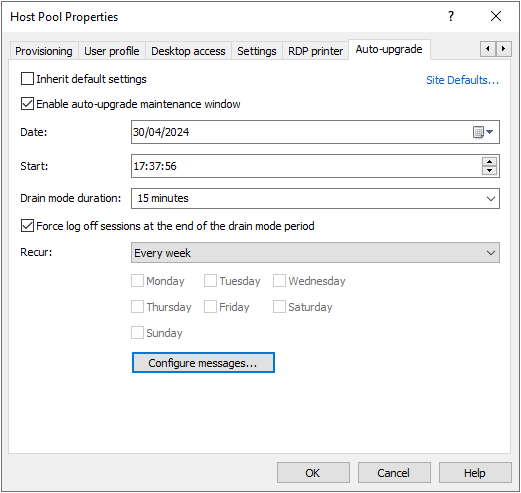
5. Chose an appropriate recurrence for the schedule to run. When chosing "On specifi day(s) of the week", the day selection is enabled.

To cancel an auto-upgrade maintenance:
- Go to hostpool
- Right click > Click on "Cancel auto-upgrade maintenance window"
To stop an already running auto-upgrade maintenance:
- Go to hostpools
- Chose required hostpool
- Right click > Select "Stop auto-upgrade maintenance"
- Check the hostpool for any servers that may need reboot
Known issues:
-
2XRemoteInstaller service remains installed
When using the auto-upgrade feature to upgrade agents from version v19.3 to versions v19.4+, the 2XRemoteInstaller service may end up remaining installed after the auto-upgrade operation completes on the agent.
While this does not cause immediate issues on its own, if the agent is manually downgraded afterwards to v19.3 or lower, the installed service will run after a machine reboot, and attempt to reinstall the newer agent version if the RASAgentInstaller MSI file is still present in the Temp directory.
-
Cancelling Auto-upgrade schedule with “force logoff” option turned on
When a v19.3 agent is in a maintenance window, and the “force logoff at the end of drain mode“ option is turned on for that maintenance window, cancelling the schedule will cause open sessions to log off and the auto-upgrade operation to continue on the agent, instead of cancelling as normal.
-
Hostpools remaing in “Auto-upgrade initiated“ for the entire maintenance window duration
When upgrading v19.3 session host agents to v19.4 using the auto-upgrade feature, these agents will not send a schedule complete notification to the Connection Broker.
This will cause the hostpool state to remain in the “Auto-upgrade initiated“ state until the schedule duration fully passes and the schedule times out.
This should not affect load balancing as the hostpool state is what is affected.
- Windows 11 Session Hosts do not do the auto-upgrade operation
Due to a bug with the session caching on v19.3 agents, certain windows 11 hosts may detect the presence of a console session after a machine reboot, and the auto-upgrade operations may not start while this session is detected.
Workarounds:-
Starting an RDP session with the host and then logging off seems to remove the console session from the cache, and allows the auto-upgrade operations to continue.
-
Fixing the audit process filter list entry from “cftmon.exe“ to “ctfmon.exe“ allows the process monitor on old agents to ignore the processes causing the console session to be added to the cache and should fix the issue (after a host reboot).
-
Was this article helpful?
Tell us how we can improve it.