We know that many Parallels Desktop customers want to install and run Forex Tester 6 in Windows virtual machines (VMs). Even though the app can be installed with default settings it won't launch when clicking on its executable file: nothing happens upon trying to start the app.
Resolution
To start the Forex Tester application, you need to adjust the compatibility settings of the app:
1. Click on the Windows Start icon > Right-click on the Forex Tester 6 icon > Open File Location.
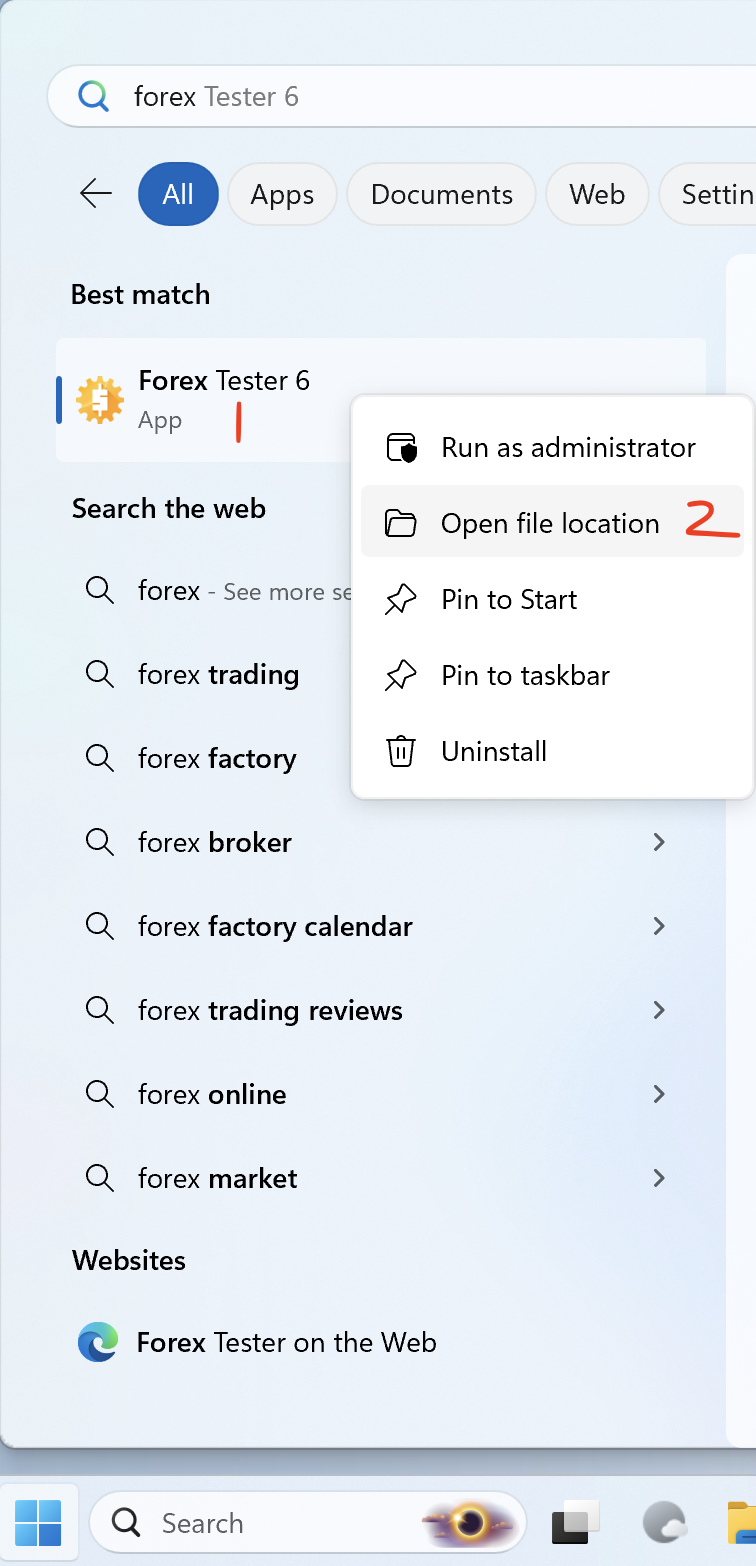
2. Right-click on Forex Tester 6 shortcut > Open File Location
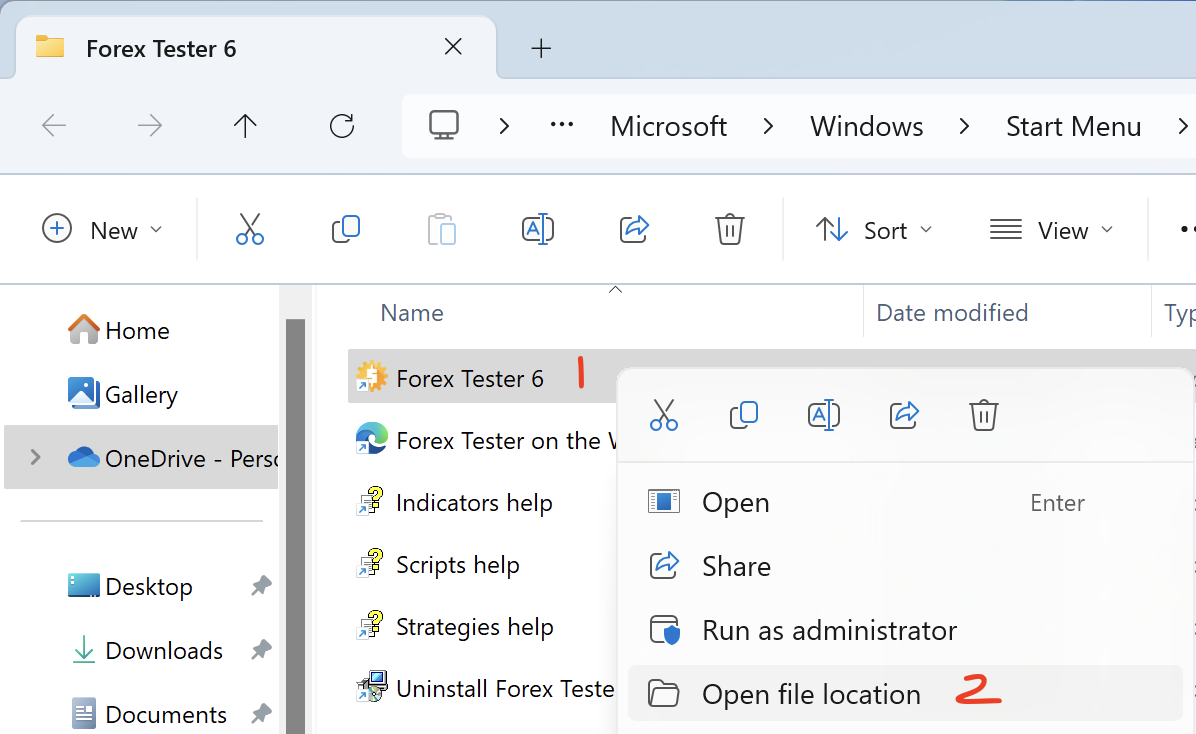
3. Right-click on Forex Tester 6 icon inside its main folder > Properties > Compatibility > Change emulation settings
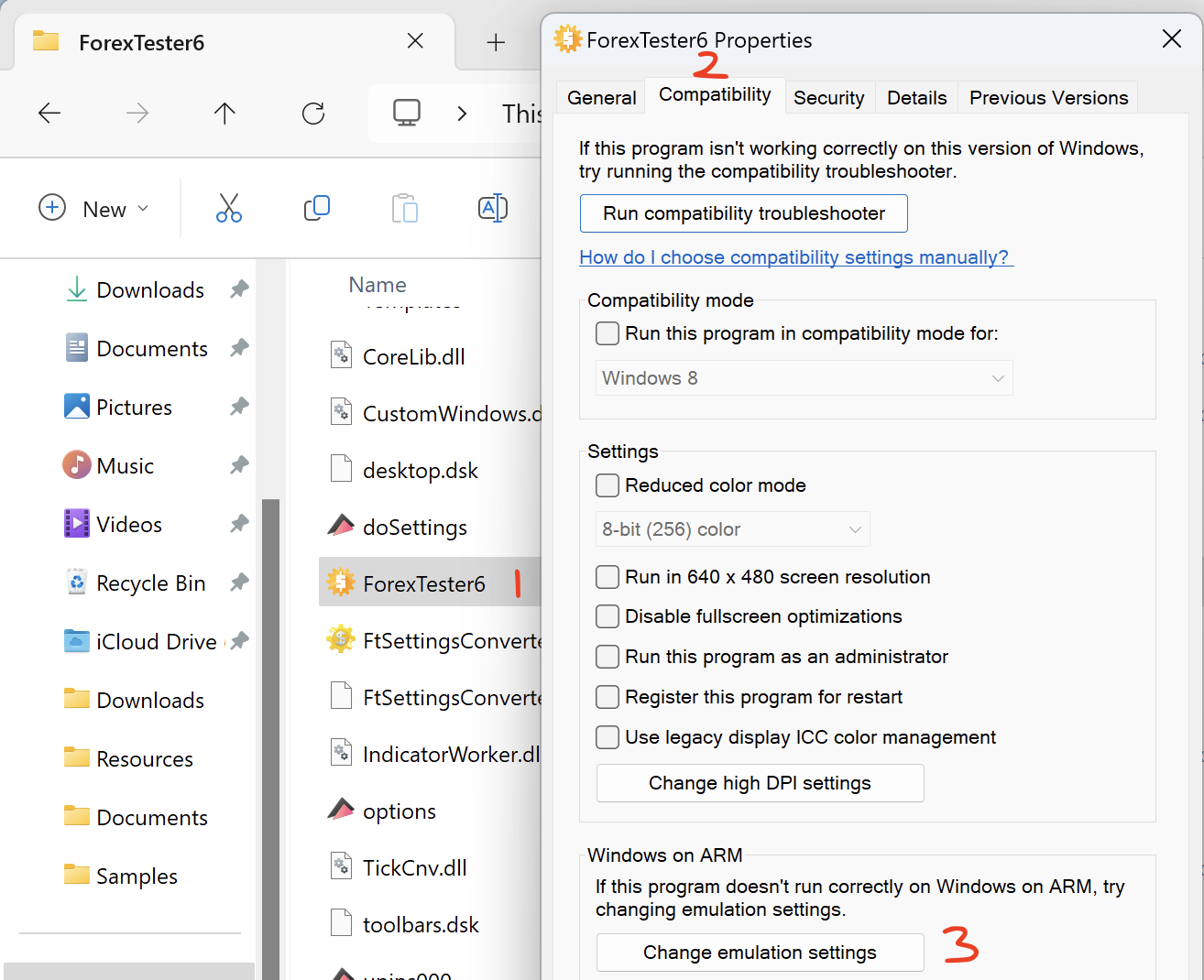
4. Tick Use advanced settings > Tick Strict self-modifying code support > Ok.
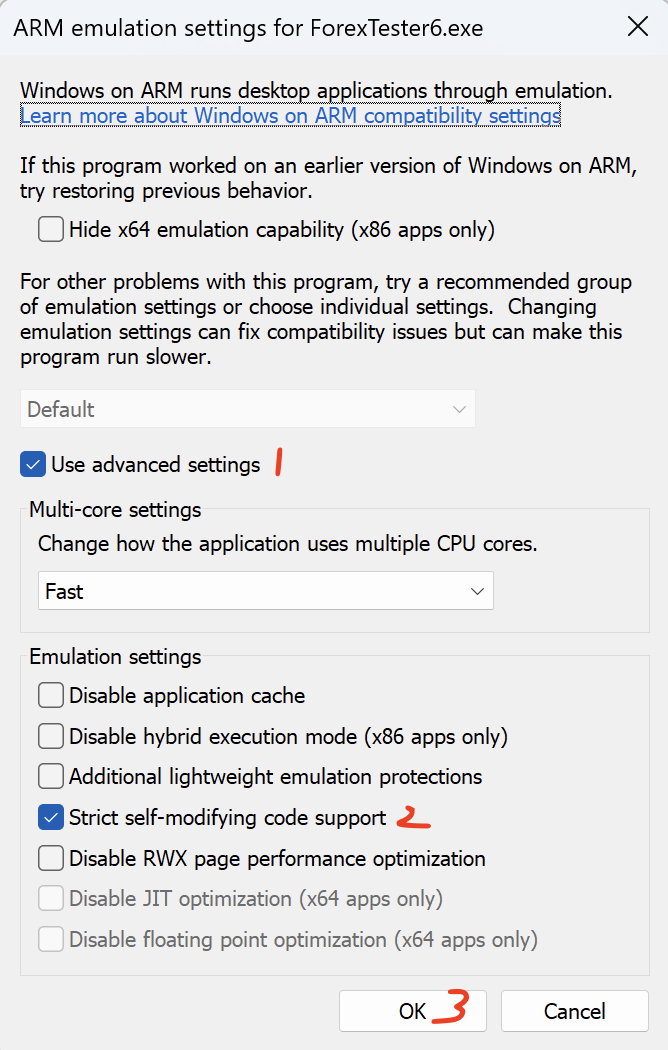
5. Launch Forex Tester 6 and the application shall execute successfully.
Was this article helpful?
Tell us how we can improve it.