We have observed reports of users receiving an Unable to connect to DB: unable to open database file error message when starting Ninja Trader in their Windows virtual machines (VM). This issue is due to the Shared folders feature being enabled during the installation of the Ninja Trader application.
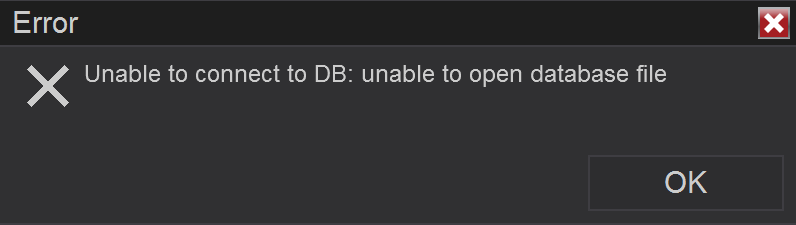
This article offers steps for a workaround to address this issue.
Resolution
The issue has been fixed in Parallels Desktop 19.4.0. Update to this version to easily run this application inside Windows.
Was this article helpful?
Tell us how we can improve it.