Intro
The Remote Application Server (RAS) V19.3.1 release introduced a Modern UI for Parallels Client for Windows (Client). This appearance will be applied automatically only to a new Client installation, thus to enable the feature for users who upgraded Client - need to make the following changes from the Client- or Server-side.
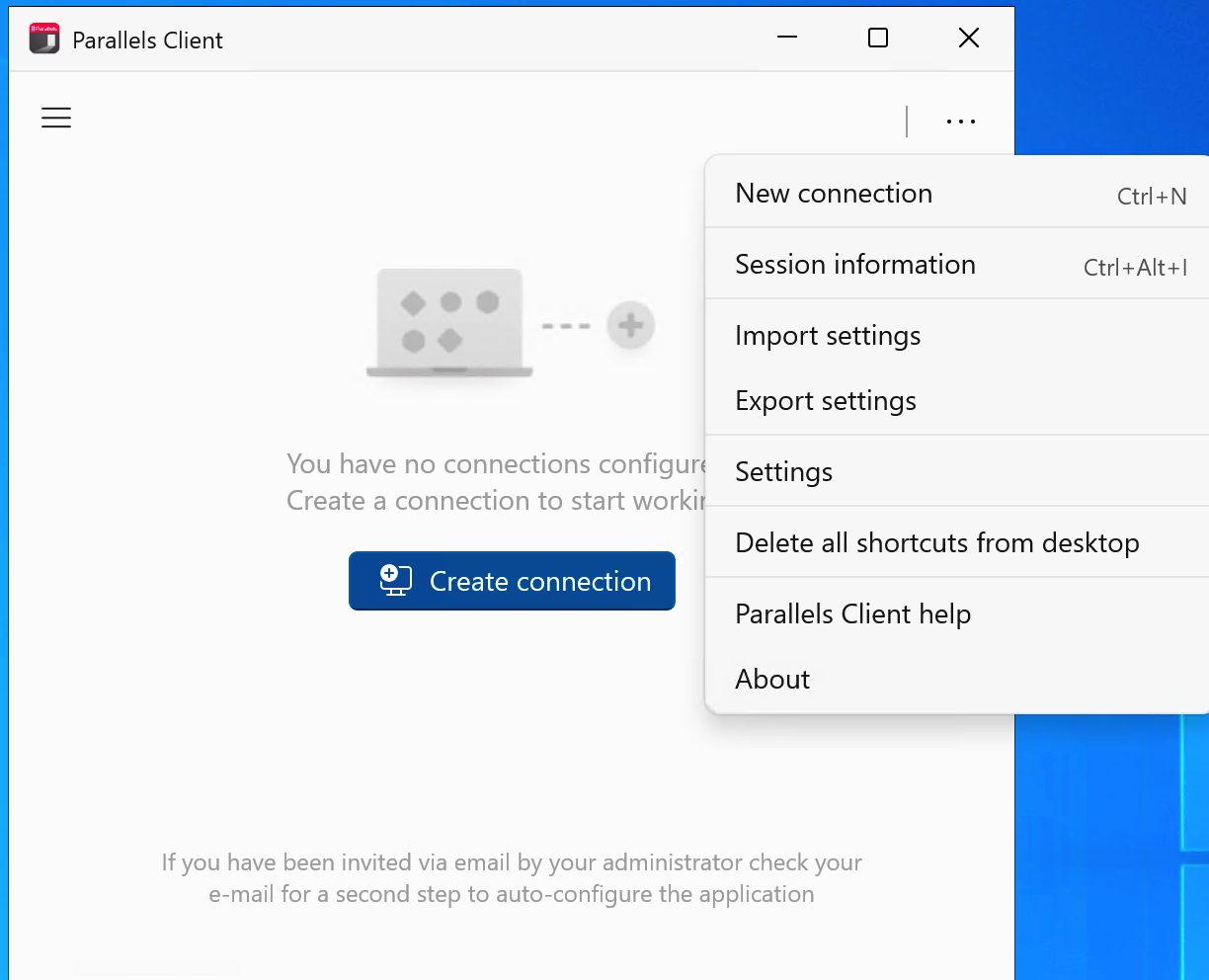
Client-side
Once an existed (pre V19.3.1 version) Client upgraded, need to navigate to Tools... > Settings > General > enable "Use modern interface". Optionally, set the appearance to System, Light, Dark.
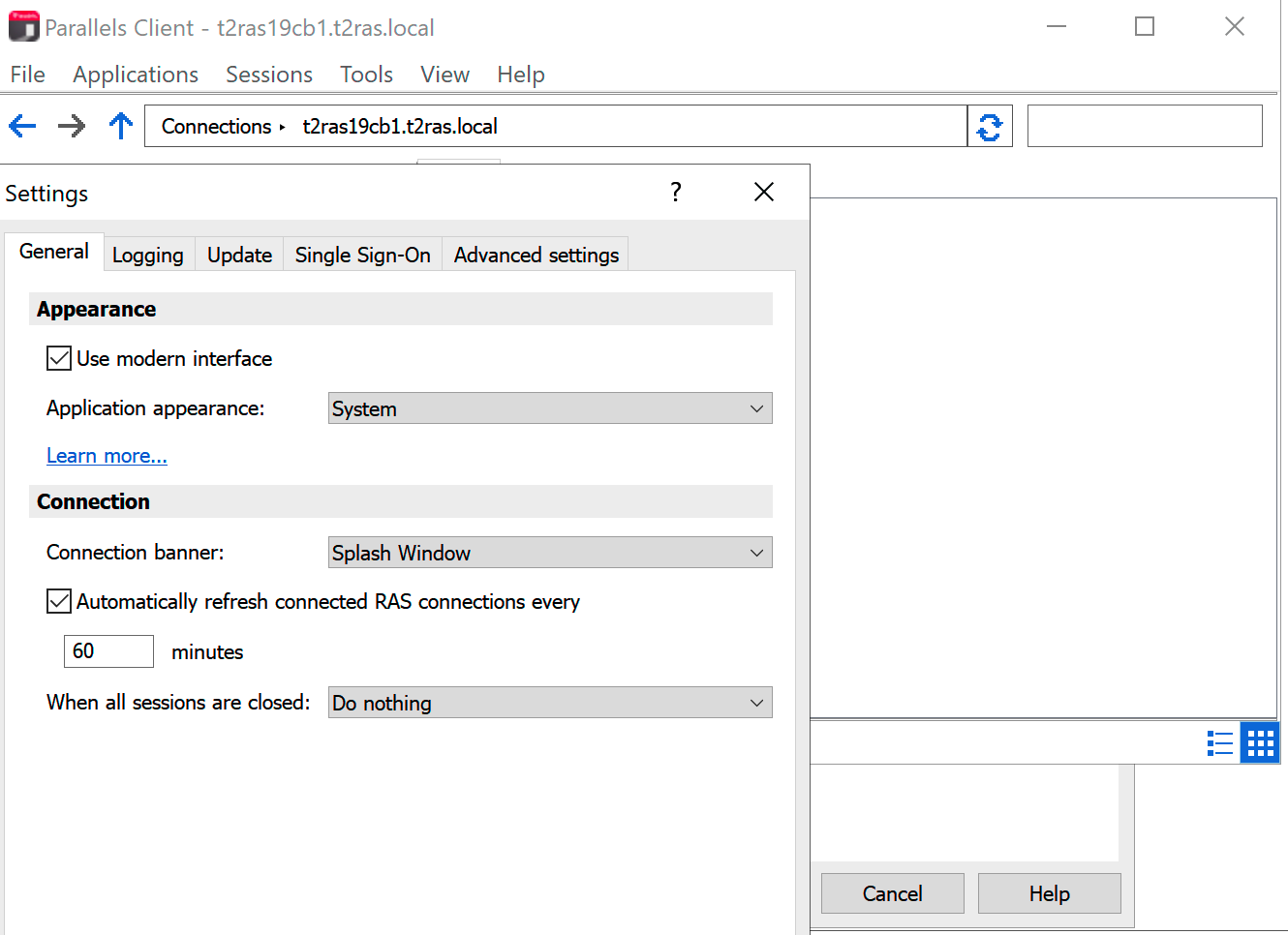
Server-side
The interface style could be managed centrally via Client Policies. To configure it, in the RAS Console navigate to Policies > choose a policy and enter its properties > Client options > enable "Appearance". There is a possibility to choose from 3 options:
1. Force Classic interface;
2. Force Modern interface;
3. Allow user to choose (with an option to prompt)
NOTE: the setting is available only for RAS V19.3.1 (server-side).
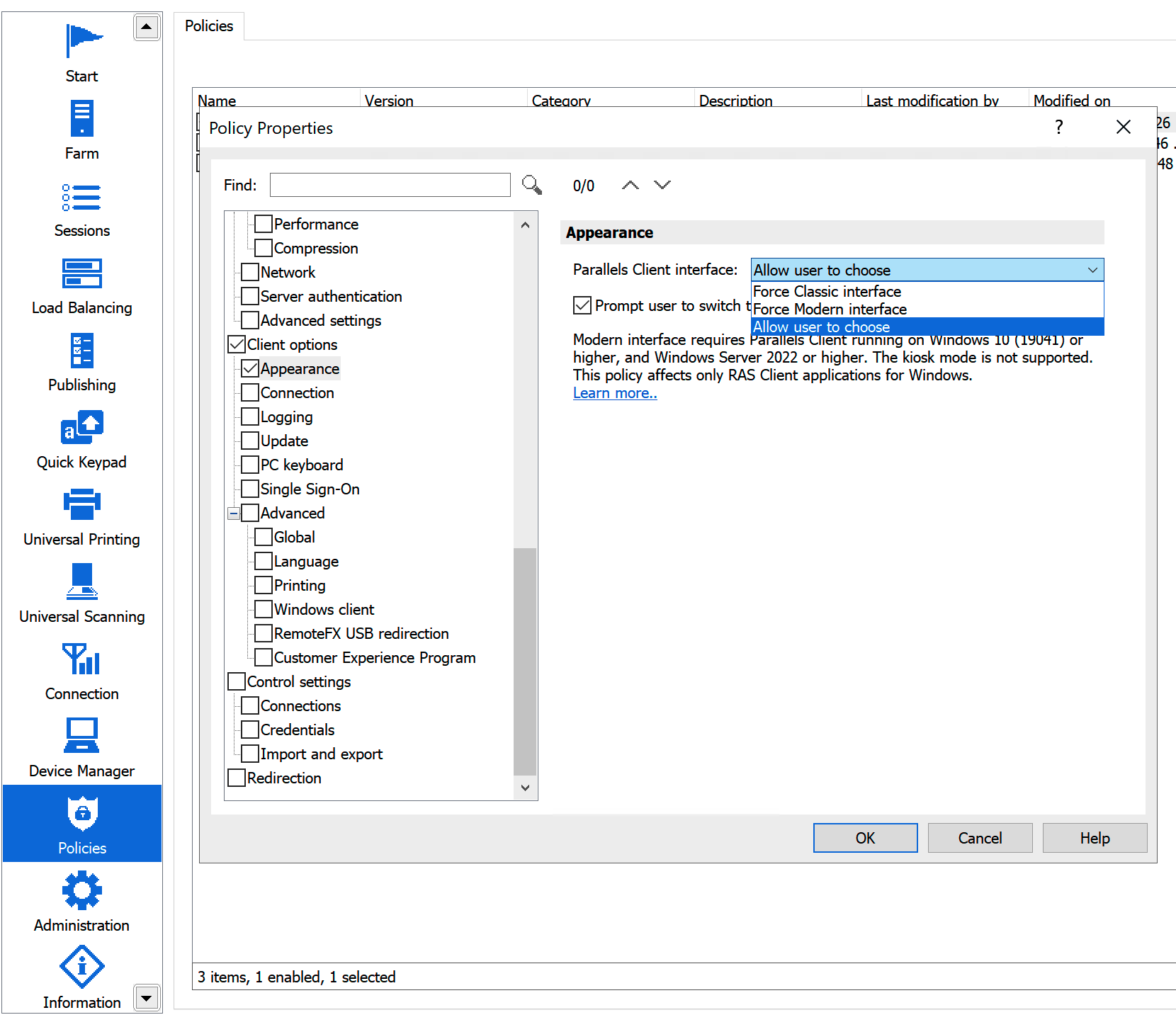
Was this article helpful?
Tell us how we can improve it.