Schedule Virtual Machine provisioning
From Remote Application Server version 19.3, once the Remote Application Server template is updated, IT admins can now decide to begin the recreation of clones at a specific time.
This allows updating the Remote Application Server Template image during normal working hours while scheduling the clones to be recreated during off-peak hours.
Admins can also force user sessions to be logged off to allow hosts to be recreated at the stipulated time or wait until all users log off before recreation takes place.
In the latter scenario, the user session is uninterrupted until the user logs off. Once the user logs back in, they can access the latest template updates provided by the IT admin.
These apply to AVD, VDI, and Remote Desktop Session Host all three.
Once the Template is modified, you will receive a popup to schedule Virtual Machine recreation you can select the desired option and continue.
In order to configure the schedule, go to host pool properties -> Template Section -> Schedule Tab and you can select the desired option from the list:
- Start recreation now.
- Start Recreation and specify the time frame.
- Skip
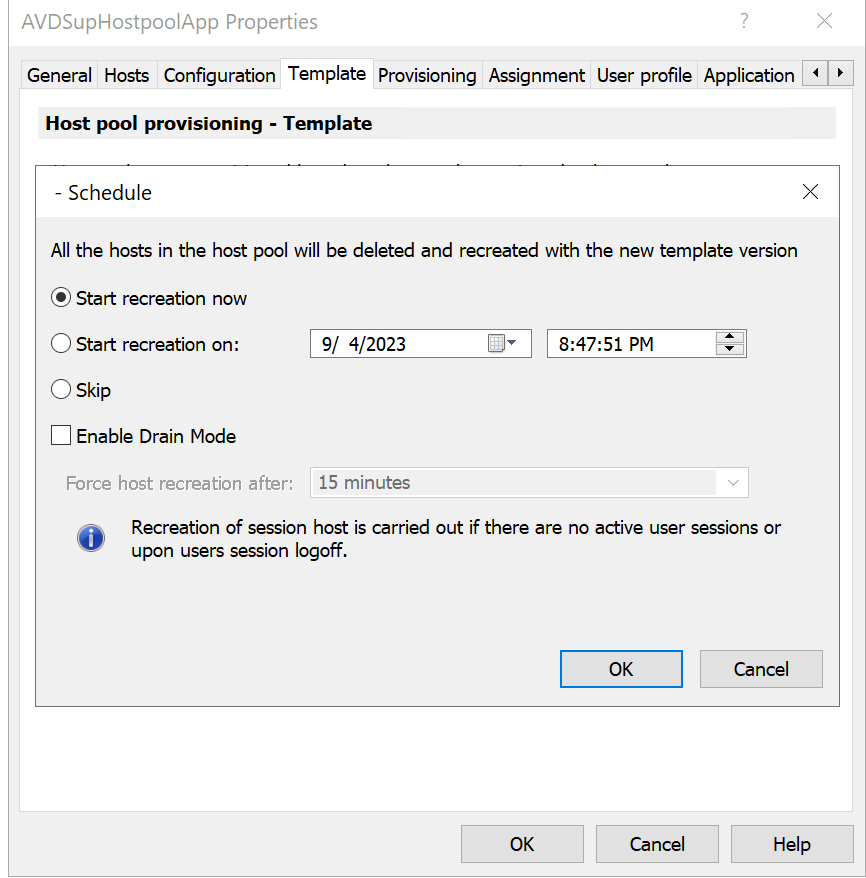
You can select "Enable Drain Mode" and choose the timeframe to "Force host recreation after" from the drop-down.
You can configure the desired settings and Click OK.
Was this article helpful?
Tell us how we can improve it.