We're aware of the issue when a keyboard and mouse become unavailable for use inside a virtual machine after enabling the Xbox Extended Feature Support option in the Steam application.
Resolution
Note: This solution is available for you only if you have either Parallels Desktop Pro Edition or Business Edition.
To resolve this issue, simply perform the steps as per the following guideline below:
1. Run Windows virtual machine.
2. On the Mac side, open Terminal (Finder > Applications > Utilities > Terminal) and execute the following command:
prlctl enter <VM_name_in_quotes>
Where <VM_name_in_quotes> is your virtual machine's name. For instance:
prlctl enter "Windows 11 22000"
3. Then execute the following command:
reg delete HKLM\SYSTEM\ControlSet001\Control\Class\{745a17a0-74d3-11d0-b6fe-00a0c90f57da} /v LowerFilters

4. After being prompted with Delete the registry value LowerFilters (Yes/No)?, type "Y" and press Enter.
5. Restart the Windows virtual machine.
Alternative solution
If the solution above isn't not an option for you for some reason, the only solution is to do a system refresh:
1. Reset Windows three times in a row (Actions > Reset) to get into the Windows Recovery menu.
2. Select Troubleshoot.
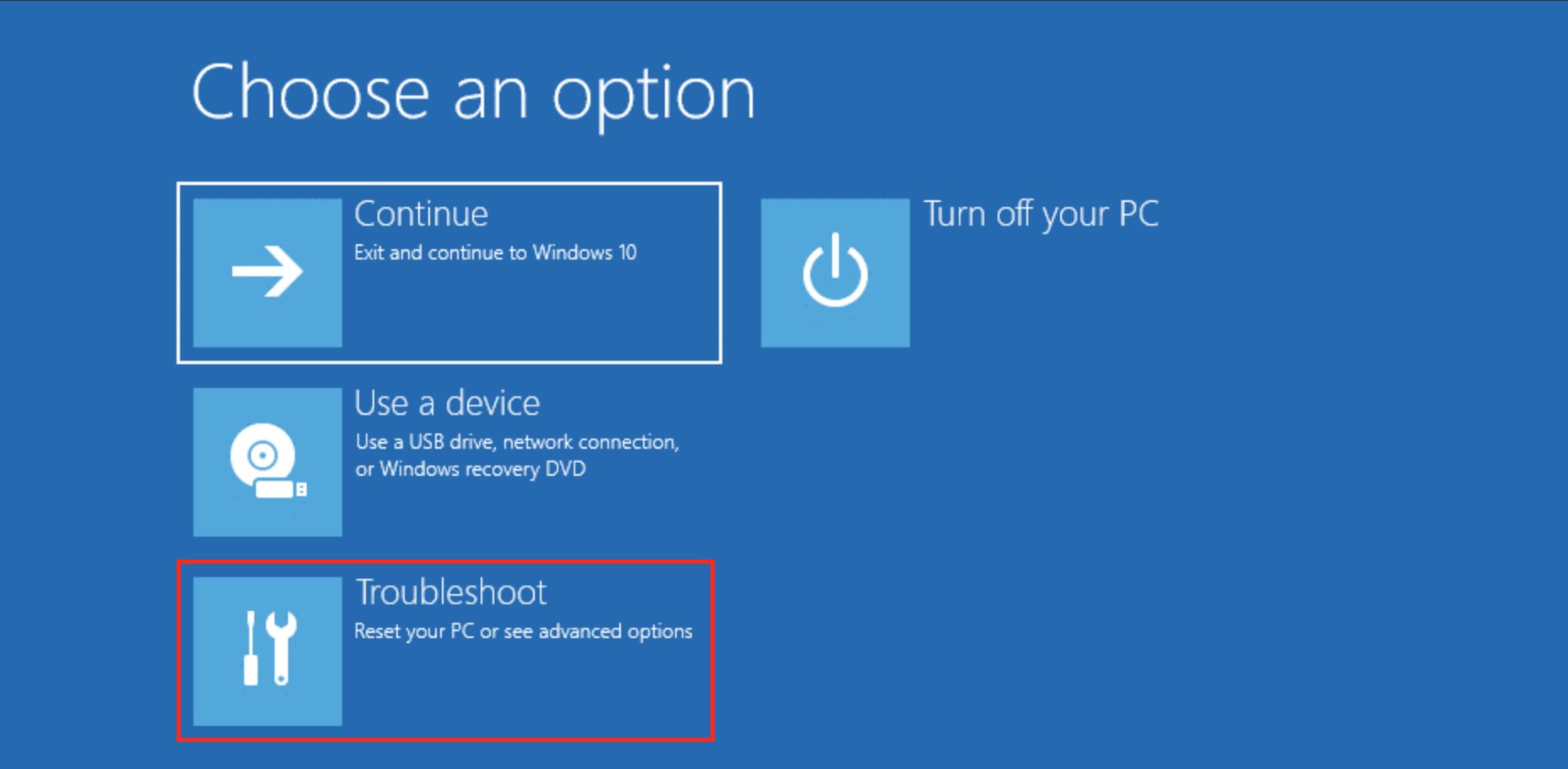
3. Click Refresh your PC without affecting your files, and click Get started.
4. Follow the instructions on the screen.
It will reinstall Windows and keep your personal files and settings. The operation also keeps the apps that were preinstalled with your PC and the apps you installed from the Microsoft Store.
Note: third-party applications and settings will be removed.
Was this article helpful?
Tell us how we can improve it.