As Microsoft stopped supporting driver signing for legacy Windows Operating System (OS) versions, it is not possible for us anymore to support Windows OS versions released earlier than Windows 10. These include Windows 2000, XP, Vista, 7, 8, and 8.1. Moreover, these Windows versions no longer receive maintenance or security updates.
As a result, Parallels Desktop 18.1.0 and Parallels Desktop App Store Edition 1.8.0 include the final version of Parallels Tools for legacy (Windows 8.1 and earlier) Windows OS versions. In newer Parallels Desktop versions, you won't be able to update the version of Parallels Tools for these Windows OS.
Furthermore, when running Parallels Desktop 20, while you will be able to create virtual machines running legacy Windows versions, you will not be able to install Parallels Tools in these machines, which is why the option in the menu to "Install Parallels Tools" will be absent in the newly created virtual machines.
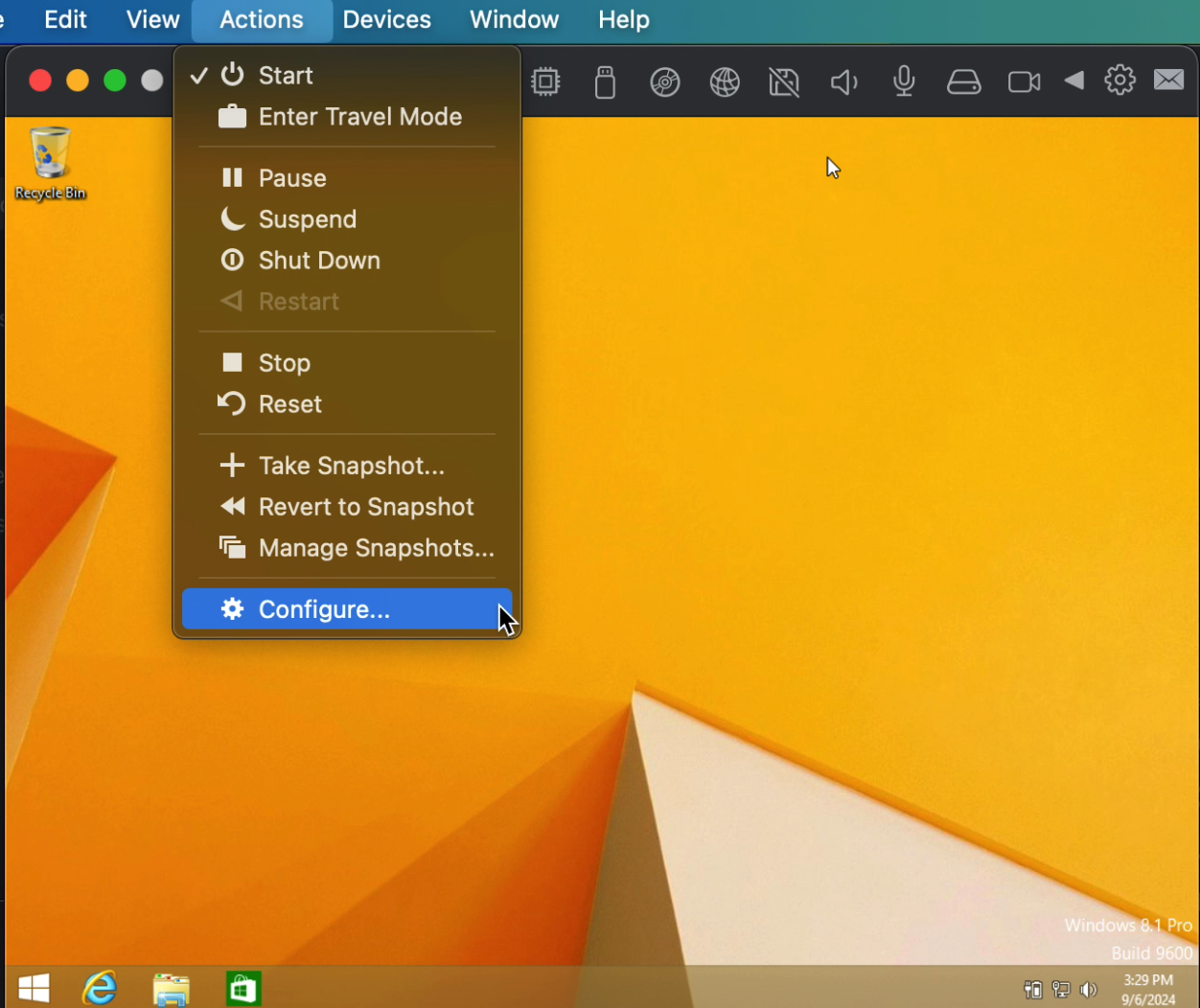
The virtual machine will run, but will not have Parallels Tools functionality that enables a smooth experience with Windows on a Mac and includes:
- Automatic Windows installation
- Coherence view mode
- Graphic and gaming acceleration
- Sharing and integration features.
However, if you still wish to try and install Parallels older Parallels Tools in legacy Windows virtual machine, please see the section Proposed Solutions below.
Will your Windows machine stop working in newer Parallels Desktop versions?
No, your VM will work, but the version of Parallels Tools won't be updated.
NOTE: If you have a VM with a legacy Windows OS and an older version of Parallels Tools, you can still use it on Parallels Desktop 20. However, the option to manually update Parallels Tools via the "Reinstall PT" button in the "Actions" menu is no longer available.
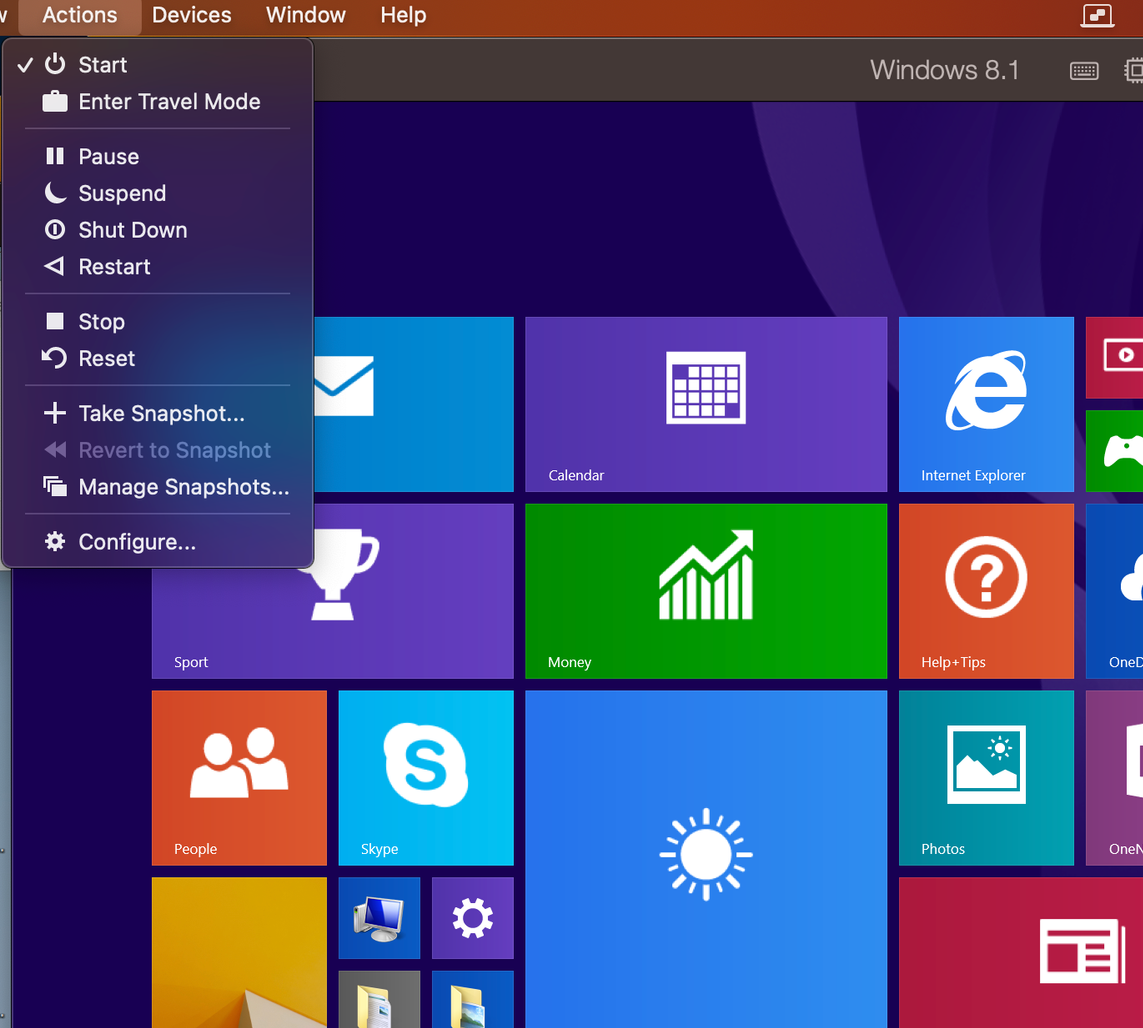
Possible limitations
Due to the inability to maintain and update Parallels Tools anymore, some (or all) of them might stop working in some time for various reasons: incompatibility with newer builds of Parallels Desktop, corruption of the VM, Windows OS, and others. As a result, some integration features (Sharing/Coherence/other features) might not function properly or not function at all.
Proposed solutions
Using non-legacy Windows versions
If you use a legacy VM to run some specific applications, we advise you to install Windows 11 and check if the application works there. If it doesn't work, you can search for alternatives that are compatible with Windows 11.
Installing older versions of Parallels Tools
If your software cannot run in these Windows OS's, or for any other reason you wish to run a new legacy Windows virtual machine but still would like to have access to Parallels Tools functionality, you could try to perform the following workaround:
1. Download older version of Parallels Tools.
2. Start the virtual machine.
3. In Mac the menu click on Devices > CD/DVD > Connect image...
4. In the Open window, navigate to your Downloads' folder, where the tools image is located.
5. Click on ParallelsTools-18.1.0-53311-win.iso file, then click the Open button
6. In the virtual machine, click the File Explorer icon on Windows taskbar > This PC > Locate Parallels Tools CD drive. Then double-click on it to launch Parallels Tools installation.
7. If the Parallels Tools installation has not started, right-click on Parallels Tools CD. Then select Open, locate PTAgent.exe file and double-click on it to launch installation.
However, we'd like to stress, that due to aforementioned Possible Limitations this is a workaround and for best results we strongly recommend running supported Windows OS versions.
Was this article helpful?
Tell us how we can improve it.