Parallels Client v19 for iOS (iPadOS) introduces support for folder/file import from the iOS device storage to the remote server.
Prerequisites:
Parallels Client v19 or newer
iOS (iPadOS) 13 or newer.
How-to:
On Parallels Client for iOS:
1. Go to Edit connections (long tap on RAS connection> Gear icon).
2. Advanced>Local resources> enable Share folder. Accept the permission to get access to the file system.
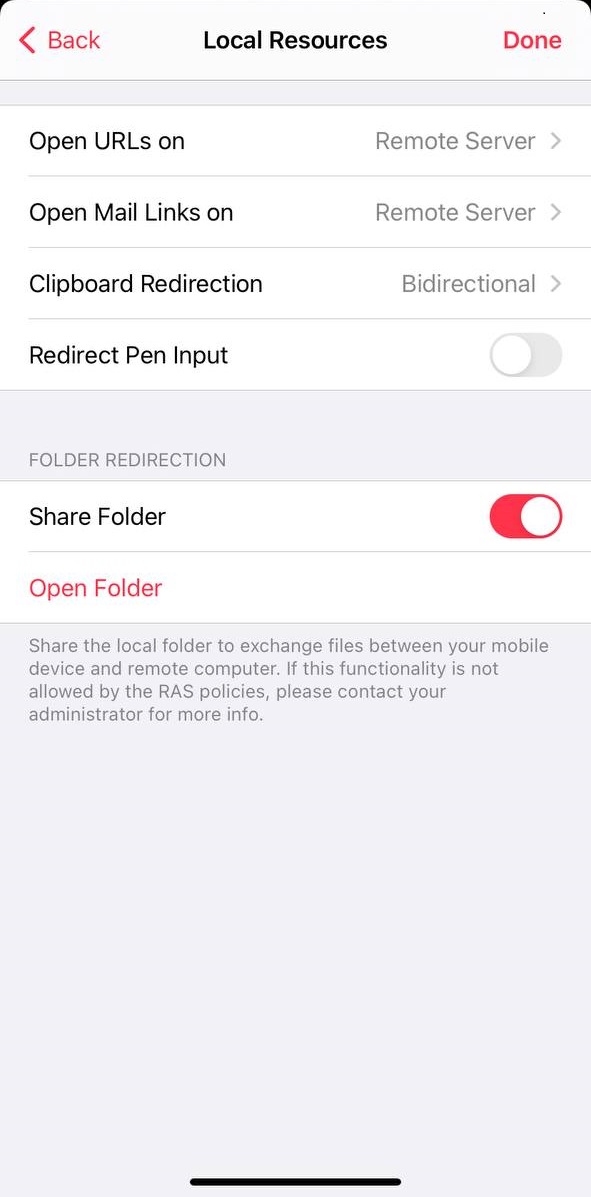
3. Once you configure it, a Shared folder icon will appear.
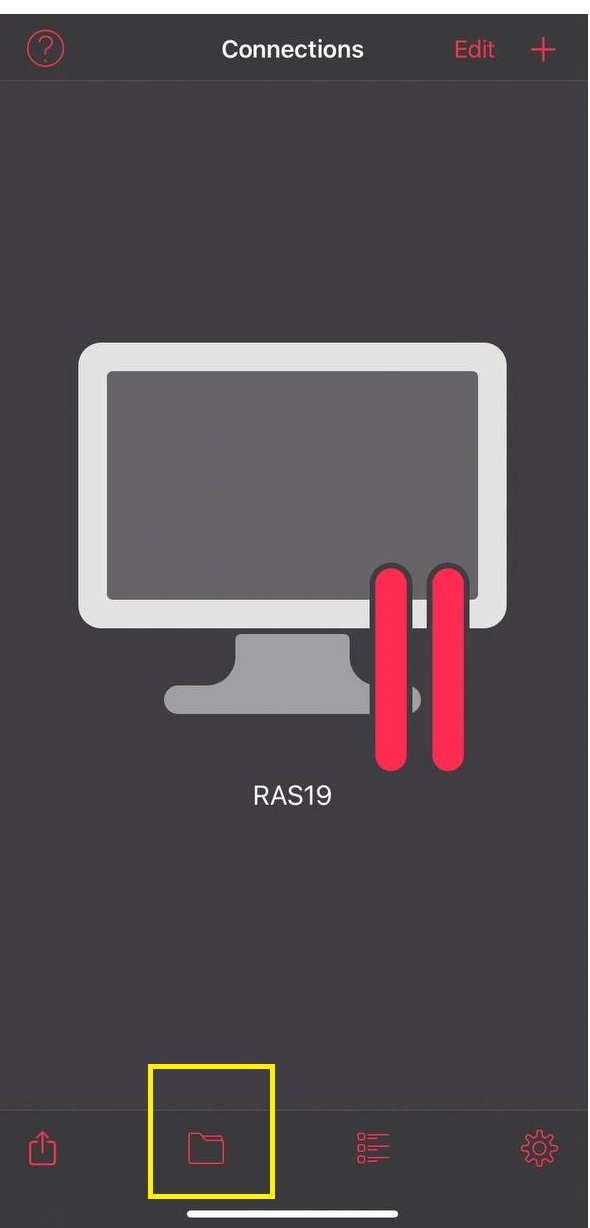
4. Select files which should be shared with a remote desktop/application.
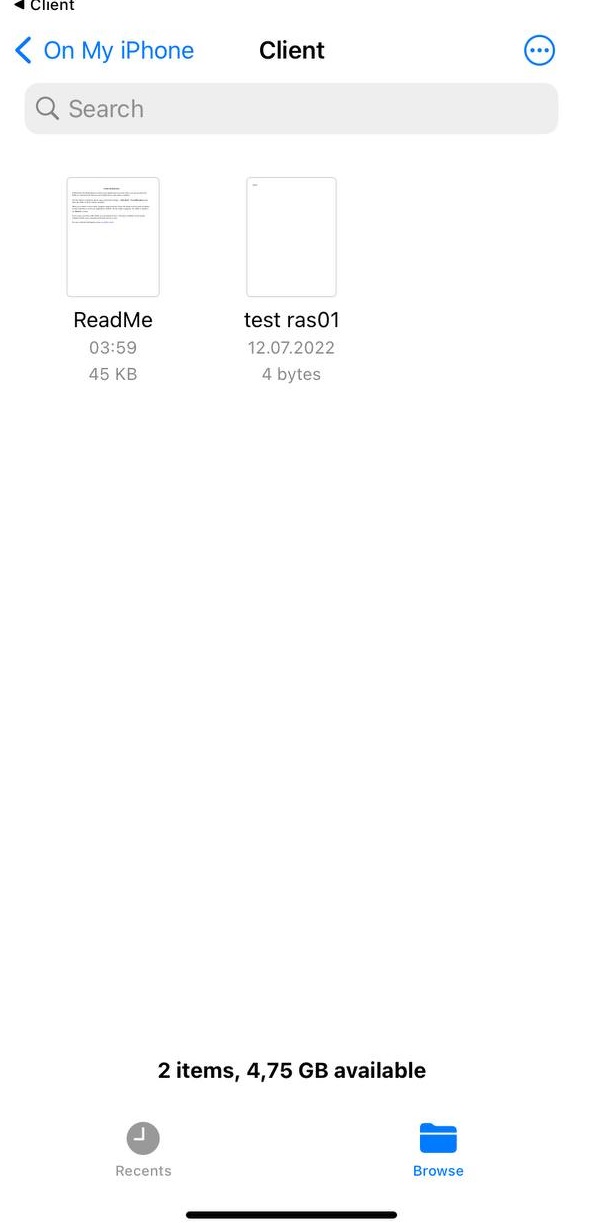
5. Use RAS connection to launch a published item.
6. Files can be imported at any time by clicking the Folder icon in the toolbar.
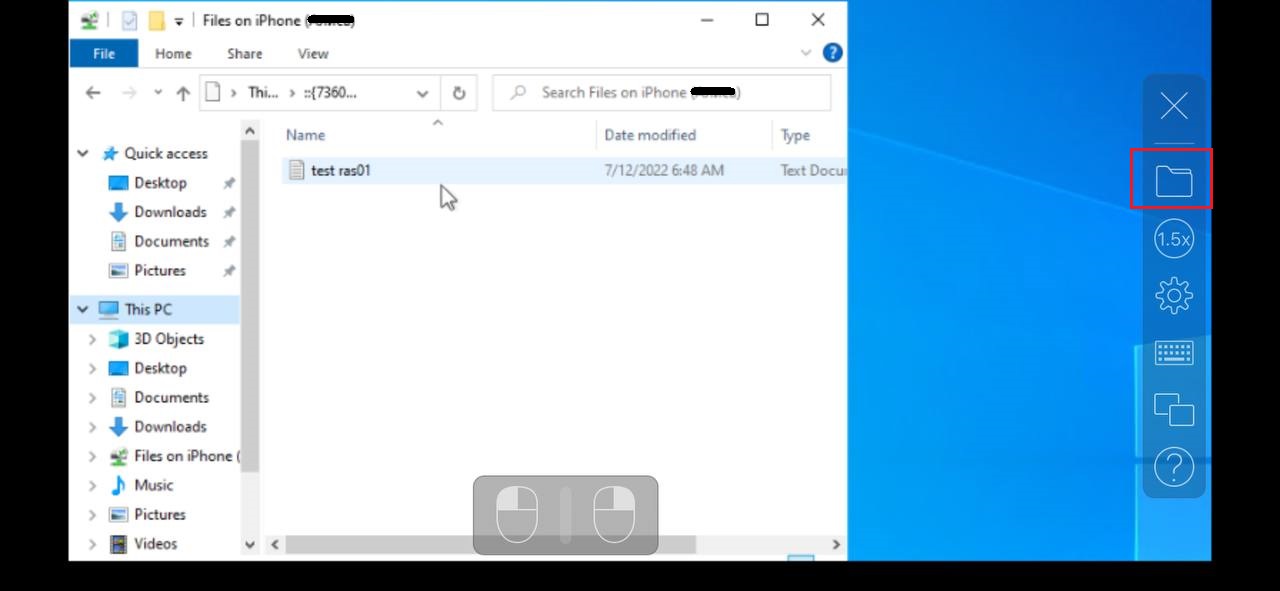
#- INTERNAL (content below this line is not visible in published article) -
Was this article helpful?
Tell us how we can improve it.