Symptoms
When working in the full-screen mode, the browser interprets the [Esc] key as a trigger to close the full screen.
Cause
When entering a shortcut key on the keyboard, it is processed in the order below.
Only the first item in this list below which recognizes the keyboard shortcut, will perform an action linked to it.
Only the first item in this list below which recognizes the keyboard shortcut, will perform an action linked to it.
- Operating system (OS).
- The window in focus (the browser),
- Parallels Secure Workspace.
This is why some shortcuts get picked up before they reach the Parallels Secure Workspace input.
Unfortunately, Parallels Secure Workspace has no influence on this behavior, nor can Parallels Secure Workspace change this behavior of the browser, as the shortcut keys are defined by the browser itself. This is why there are on-screen keyboard shortcuts available as a workaround for shortcut keys which are first detected by the OS and/or browser and therefore cannot be passed to the remote application.
As of now, it also doesn't seem possible to change the key used by the browser to trigger an exit out of the browser's full-screen mode.
Resolution
Here are two very different approaches:
- If the application can run on a single screen: open the web browser and navigate to the Workspace.
The trick is to use the [F11] keyboard button. In most common browsers this will put the browser in "kiosk" mode (full screen without any browser toolbars; it will also be in front of the end-user device's Microsoft Windows task bar).
Pressing it again will exit the kiosk mode.
Important: [F11] will NOT work as long as the input is recorded into an application session.
To exit this browser kiosk mode, put the focus on a browser element outside the session.
For instance: click on the (collapsed) sidebar before pressing [F11] (or click the button to show the sidebar again if it's hidden).
- Go to System Settings > Manage > Applications. Look for the application. Press the [Shortcut buttons] button.
Create a button that will emulate the Escape-button.
The name can be anything, the keyboard combination should be set to esc .
When opening the application in the Workspace, enable the shortcut tool bar to use this button instead of pressing [Esc] in the application. Do so by clicking the polygon and choosing the keyboard button (see red arrow).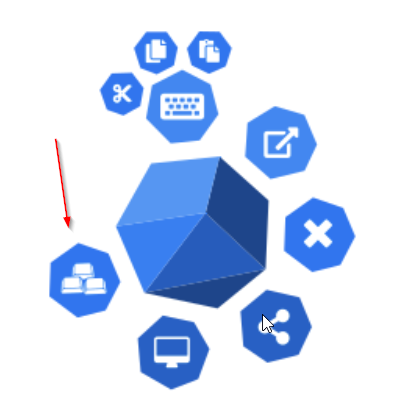
Was this article helpful?
Tell us how we can improve it.