Description
Power management feature allows one to create a schedule to power on/off existing Virtual Machines on supported provider platforms, including Microsoft Azure, Azure Virtual Desktop and Amazon EC2.
Configuration
To add a new schedule:
1. In Parallels RAS Console, navigate to Farm > VDI.
2. In the right pane, select Scheduler tab.
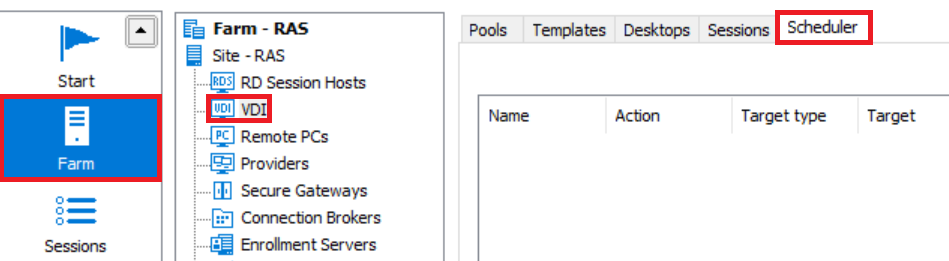
3. To create a new task, click Tasks > Add and select one of the available options based on requirements:
• Disable desktop
• Reboot desktop
• Startup desktop
• Shutdown desktop
• Disable pool
• Reboot pool
• Startup pool
• Shutdown pool
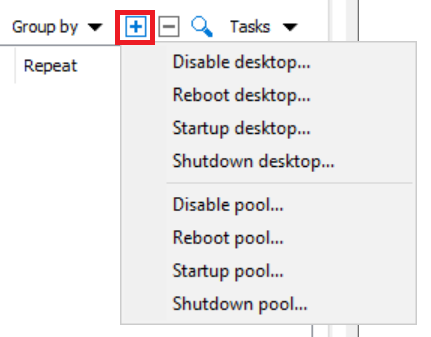
4. The RDSH Schedule Properties dialog opens.
5. On the General tab, select Enable Schedule option.
6. Specify a name for this schedule and an optional description.
7. Select a guest VM or a pool (depending on which action you selected) in Available list and click Add. The guest VM (or pool) will appear in the Target list.
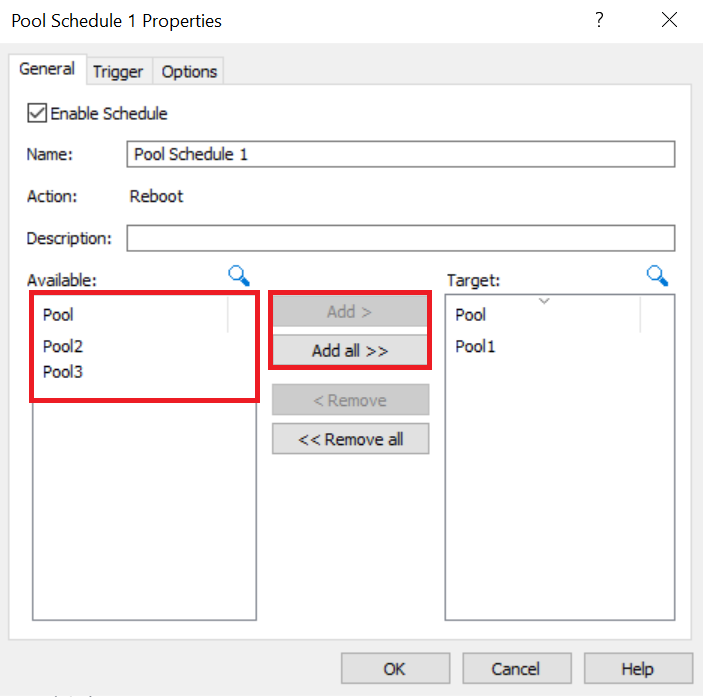
8. Select the Trigger tab and specify start date and time, duration, and recurrence settings for this event. To make this a one-time event, select Never in the Recur drop-down list.
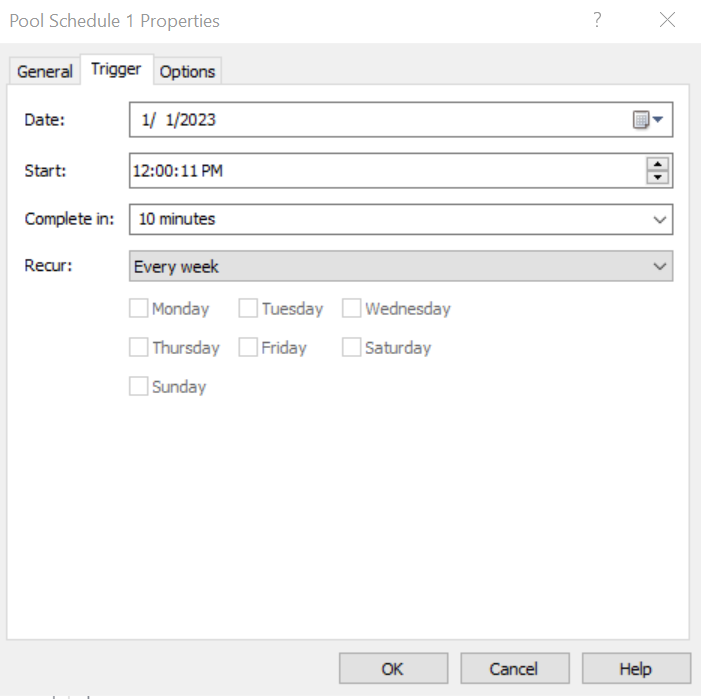
9. Select the Options tab. Depending on the type of scheduler you selected, you will see some of the following options:
• Message list: Configure a message that will be sent to users before the guest VM goes offline. Click Tasks > Add and specify the message title, body, and the time when it should be sent.
• On disable: Specify what should happen to current sessions when a scheduled task triggers. Select the desired option from the On disable drop-down list.
• Enforce schedule for currently inactive hosts: This option is only enabled when you have an active message in the list. If the option is enabled, guest VMs that are currently offline are also monitored, and if such a server comes back online during the scheduled task execution, the task is applied to it too.
• Enable Drain Mode and Force server reboot after: The two options work together. If you select the Enable Drain Mode option, then when the task triggers, new connections to a host are refused but active connections will continue to run. The server will be rebooted when all active users close their sessions or when Force server reboot after time is reached, whichever comes first. For active users not to lose their work, create a message that will advise them to save their work and log off.
• Power on all members: Select this option to start up all guest VMs assigned to specific users.
• Percentage of members: Select this option to specify the percentage of guest VMs that must be started up in each pool.
• Specific number of members to be started: Select this option to specify the number of guest VMs that must be started up in each pool.
10. Click OK to save the schedule.
Was this article helpful?
Tell us how we can improve it.