Since Windows 10 Insider Program is over, Windows 10 Insider Preview builds will expire on October 31, 2021 and display the "This build of Windows will expire soon" message:
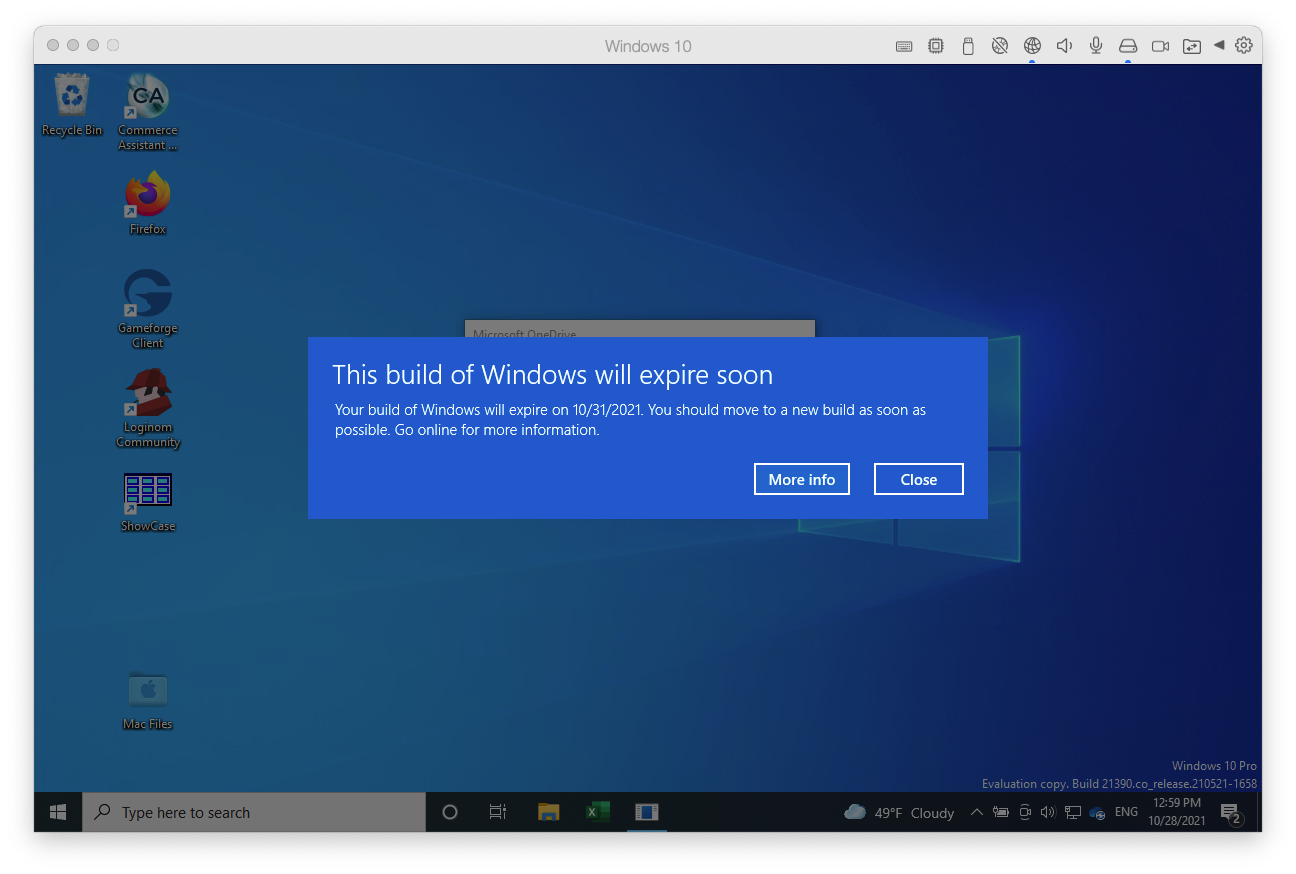
This article provides instructions on how to update to Windows 11 to continue using Windows on a Mac with Apple M1 chips.
Check for Parallels Desktop updates
First, make sure you are using the latest Parallels Desktop version: on the Mac menu bar click || > Check for updates). If you've found an update, install it.
After installing the update, resume Windows and follow the automatic Parallels Tools update process, then shut down Windows.
Add a virtual TPM chip
Make sure you have a TPM chip enabled:
- Shut down Windows (Actions > Shut down)
- Open configuration settings > Hardware
- Scroll down the hardware list and check if the TPM chip is added:

- If not, please click "+" and select "TPM chip" > confirm adding the TPM chip.
- Once the TPM chip is added, close the configuration window and start Windows.
Check for Windows updates
Once the TPM chip is added, open Windows Settings > Windows Update > check for updates to upgrade to Windows 11 Insider Preview.
If Windows can't find the update, create a new Windows 11 virtual machine as described in KB 125375.
Was this article helpful?
Tell us how we can improve it.