When checking in the macOS Activity Monitor, a running virtual machine appears to take up about twice as much RAM as it is assigned in the virtual machine settings.
For example, if 6 GB of RAM have been assigned to the virtual machine, Activity Monitor can show it to utilize about 12 GB.

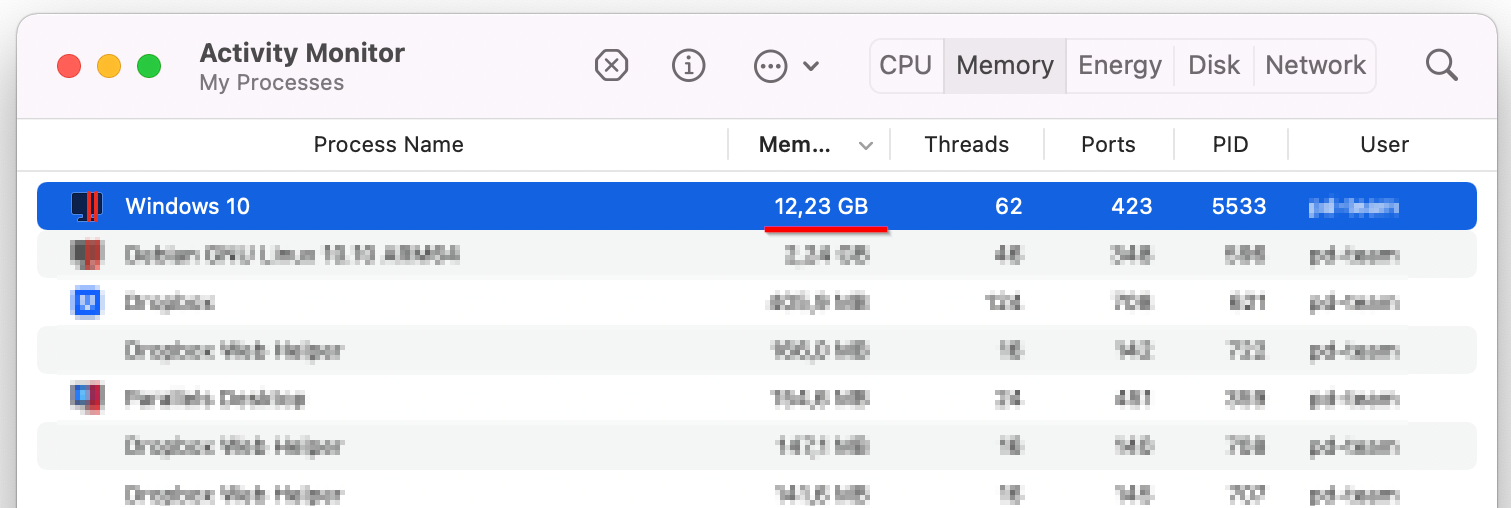
This is a known issue caused by certain peculiarities of how memory allocation is calculated in macOS Big Sur and Monterey. The actual amount of RAM utilized by the virtual machine is not increased.
A fix should be introduced in one of the upcoming macOS Monterey 12 updates.
To check an actual amount of RAM allocated to the virtual machine, open Terminal (Applications > Utilities > Terminal) and execute the following command:
for pid in $(ps ax | grep prl_vm_app | grep -v grep | awk '{ print $1 }'); do sudo footprint -p $pid; done
(You will need to enter your Mac password to run the command. No symbols will be shown due to security measures, so just hit the keys and use Return/Enter.)
The command's output will have Footprint: XX MB line, showing the actual amount of memory allocated to the virtual machine.

Was this article helpful?
Tell us how we can improve it.