In some cases, it is not possible to add a new Remote PC machine from the RAS Console.
For this, in Parallels RAS version 18.1, we introduced Remote PC self-service enrollment.
To enroll a Remote PC system administrator needs to:
1. Go to RAS Console-> Farm-> Remote PCs-> click on Tasks button-> select Self-service enrollment:
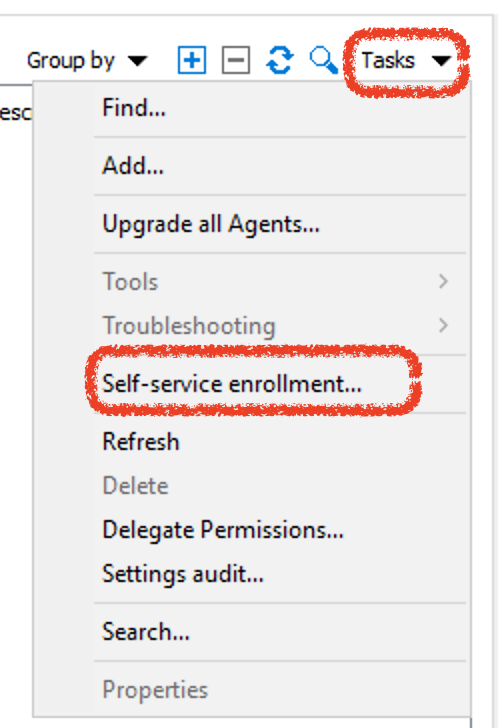
2. In the opened wizard, the administrator needs to enable the feature. It is possible to specify the date and time until enrollment is possible. Specify the folder in Published resources where the item would be published. Send the email invitation.
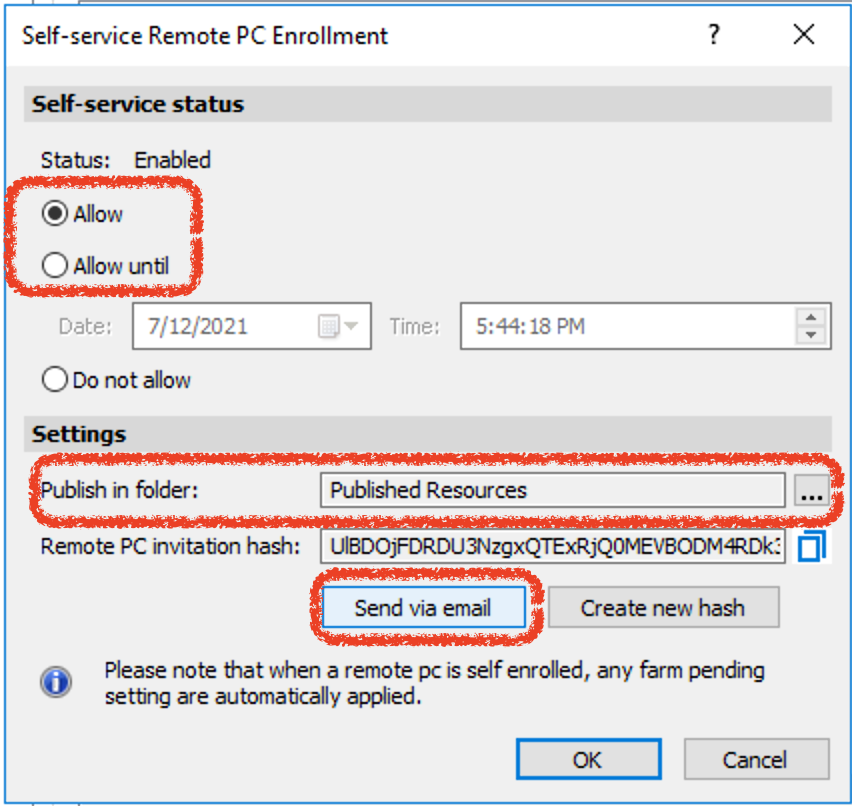
3. User will have to download the installer using the link from the invitation email, open CMD or PowerShell, navigate to the folder where the installer is located, and use the command from the invitation email:
Arguments Description:
OVERRIDEPAIP - The IP address of one of the PAs in the farm site. Use this if the standard installation fails to connect using the system detected IP.
OVERRIDEUSER - Use this argument if you don't want to register the Remote PC to the user logged on the machine.
OVERRIDEHOST - Use this argument if you want to change the published item name from the hostname of the remote PC.
The above steps allow the user to enroll their Remote PC, which gets automatically added to RAS as a published desktop (in a chosen location) set with the specified user filtering.
Was this article helpful?
Tell us how we can improve it.