Symptoms
Some issues that might occur in Windows running in Parallels Desktop on a Mac with Apple M1 chip can be fixed by updating Windows to the latest build, e.g. the inability to install .NET framework 3.5 and 4.8. However, Windows suggests only one update to install - Windows 11 Insider Preview 10.0.22000.51 (co_release) that can't be installed on some Mac computers for various reasons.
In some cases, Windows Update doesn't suggest the update in question.
Resolution
Note: 16 September 2021 Microsoft has announced the change that aligns the enforcement of the Windows 11 system requirements on Virtual Machines (VMs) to be the same as it is for physical PCs.
So, a virtual TPM chip is required for upgrading to Windows 11. To add a TPM chip to your virtual machine, follow the steps from KB 122702.
For Mac computers with Apple M1 chip
Installing Windows 11 might require a TPM chip in some cases. Parallels Desktop 16 for Mac computers with Apple M1 chip doesn't support virtual TPM chips.
To fix this issue, we advise you to upgrade to Parallels Desktop 17, add a TPM chip to your virtual machine as described in KB 122702, and proceed with the upgrade.
For Intel-based Mac computers
For upgrading to Windows 11, first, add a virtual TPM chip to your virtual machine as described in KB 122702 and proceed with the upgrade.
Alternative solution
The workaround below may work to update to Windows Insider Preview 21390 build.
1. Start the virtual machine.
2. Right-click on Windows start menu > Settings > Update & Security > Windows Insider Program.
3. If you see an email under "Windows Insider account", click on it > Unlink. Restart Windows.
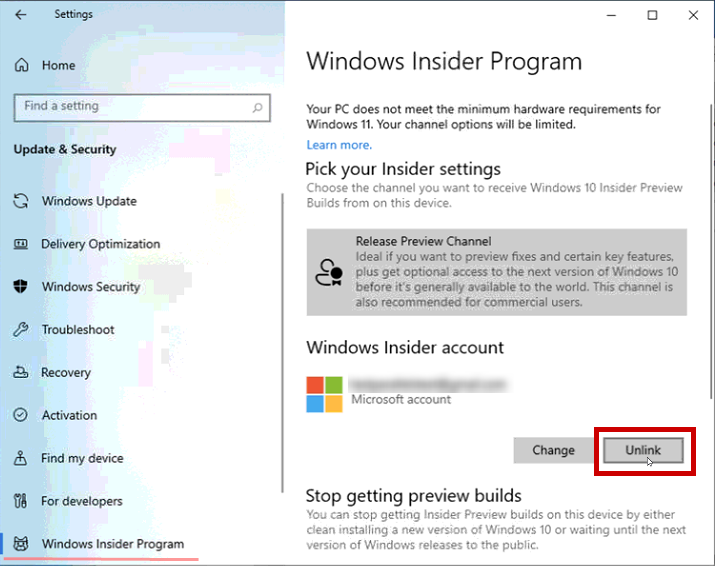
4. Download and unzip the archive to your Desktop. Right-click on OfflineInsiderEnroll > Run as Administrator.
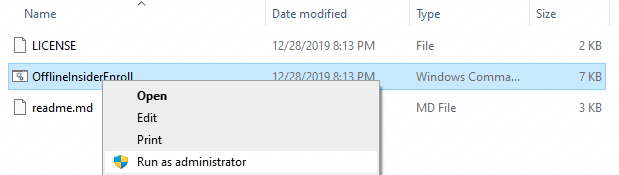
5. Windows Command Prompt will open and suggest you enter the value for "Choice:". Type f and press Enter twice.

6. Right-click on Windows start menu > Settings > Update & Security > Windows Update > Check for updates. It should start downloading Windows 10 Insider Preview 10.0.21390.
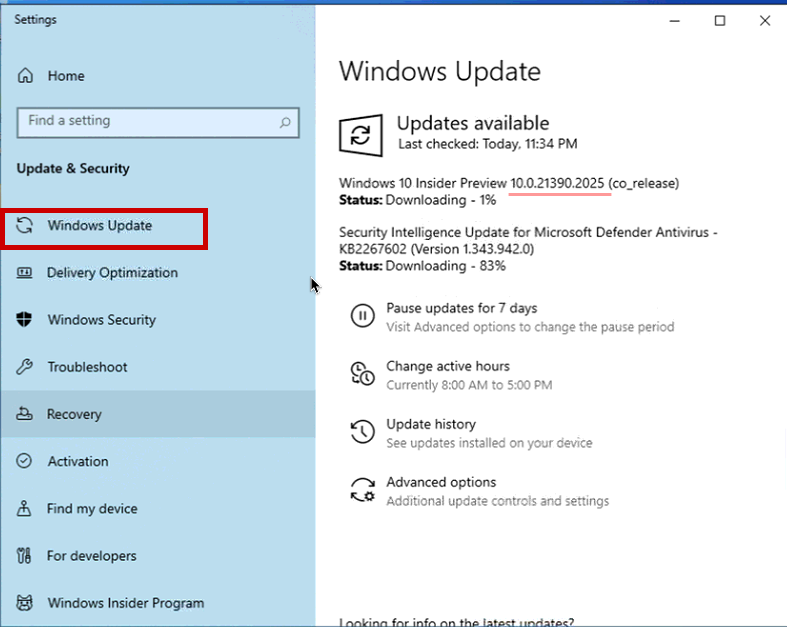
7. If Windows doesn't search for updates and just offers to install Windows 11 upgrade, click Pause updates for 7 days. Then the Resume updates button will appear - click on it. Windows 10 Insider Preview 10.0.21390 build will start downloading.
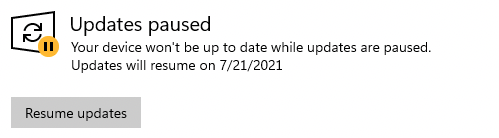
8. If the installation fails with an error, restart Windows and follow step 6 again.
Was this article helpful?
Tell us how we can improve it.