Symptom
When obdcad32.exe is published form C:\Windows\system32 it opens as 32-bit:
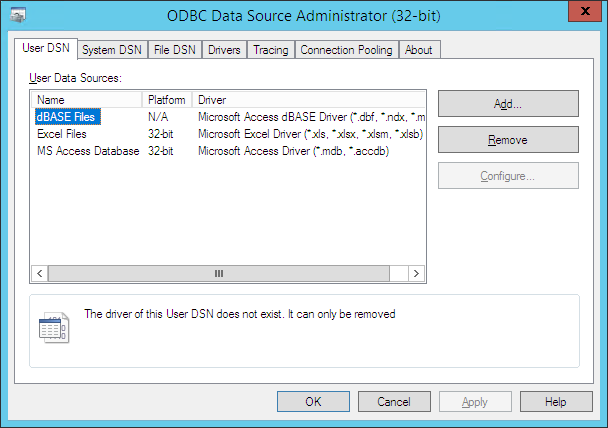
Cause
Known issue for this specific application.
Target and Start In fields should be adjusted to C:\Windows\Sysnative in order to avoid File System Redirector.
Resolution
1. Open RAS Console > Publishing > click Add.
2. Choose Application and resource for publishing. (RD Session Host or PC Agent)
3. On the Select Application Type page select Single Application.
4. On Application page, click the browse button next to target field.
5. Navigate to C:\Windows\system32\odbcad32.exe and click open:
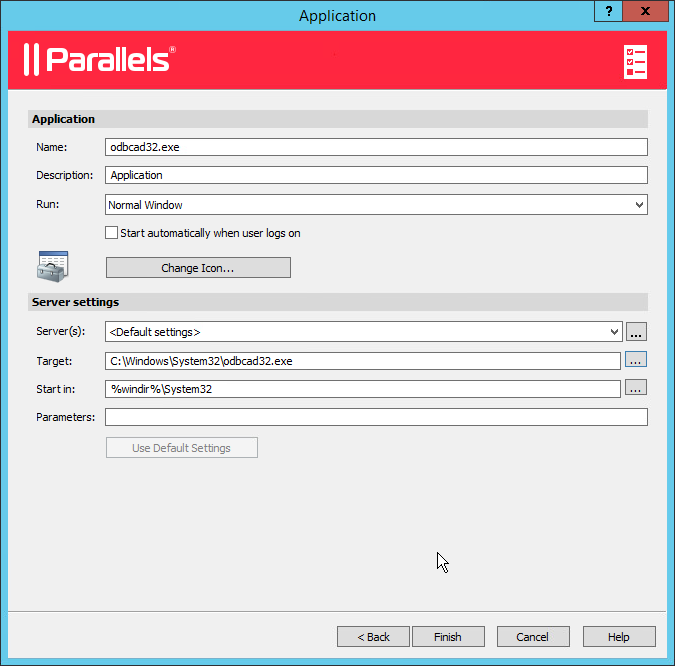
6. Either at Application window or after clicking Finish or after applying settings to RAS Console, change System32 to Sysnative, so odbcad32.exe will be published as follows:
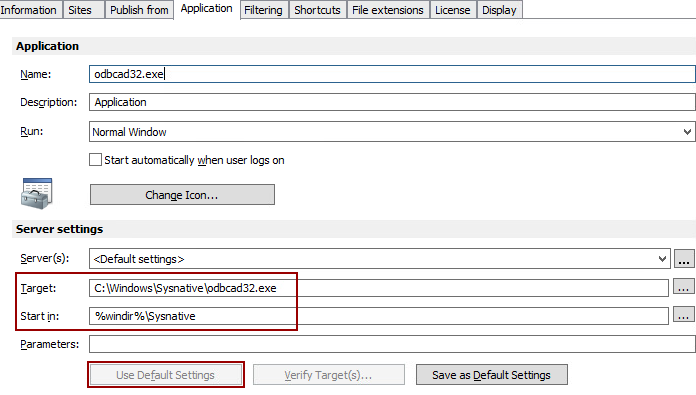
NOTE: In some cases, it might be required to press the Use Default Settings button if it's not grayed out.
7. The application should look as follows when started correctly:
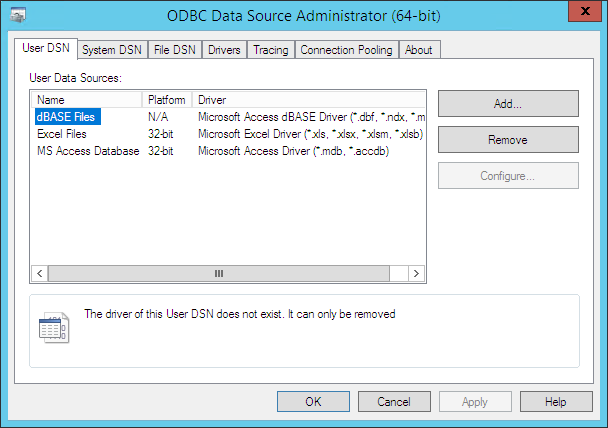
NOTE: Having 32-bit data source names is expected and Microsoft is aware about this issue.
Was this article helpful?
Tell us how we can improve it.