Symptoms
I have upgraded my Windows virtual machine but, as of now, a new Windows.old folder appeared on the C drive of the virtual machine. It takes some space so I'd prefer to remove that. How to perform it correctly?
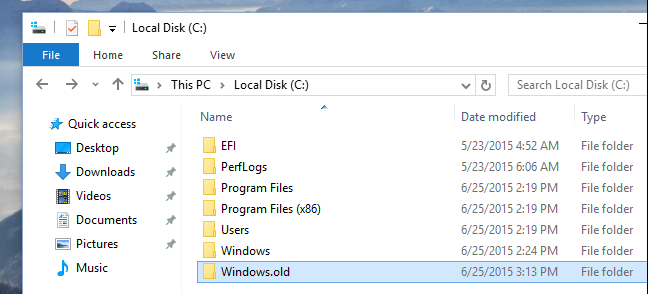
Cause
When you upgrade your computer to a new version of Windows 10, the installation process saves a copy of the previous version in the "Windows.old" folder.
This is part of the safety mechanism in case the upgrade process goes wrong. If the installation fails for any reason, the system can use the Windows.old folder to undo the changes. Also, if the upgrade completes successfully, the backup copy of the previous version will be kept to provide the option to rollback in the case the new installation is causing issues.
Although this is a handy feature, if your computer is working correctly after the upgrade, you can safely delete the Windows.old folder to reclaim gigabytes of space.
Resolution
1. In the Windows Search bar type in "Settings" (without quotes) > open the respective entity.
2. Click on System > Storage.
3. Under the Storage sense section, click the Free up space now option.
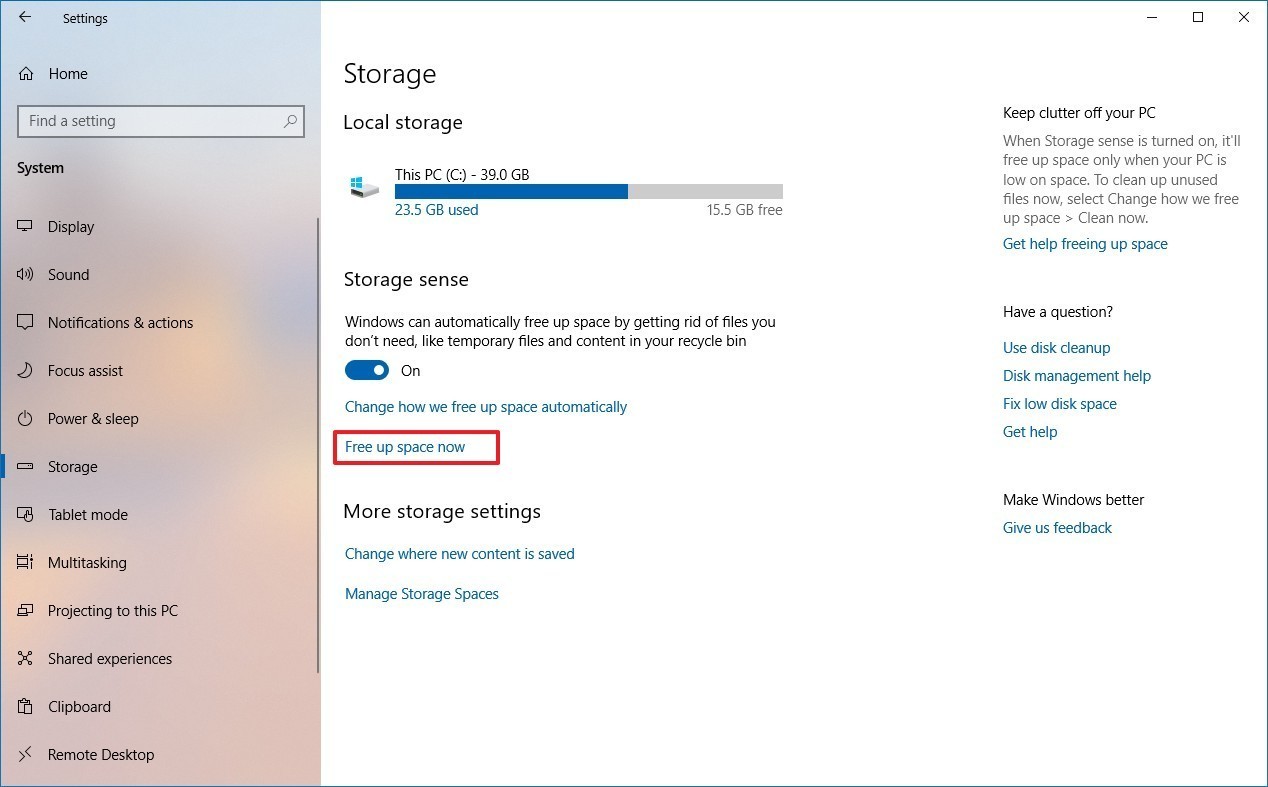
4. Check the Previous Windows installation(s) option.
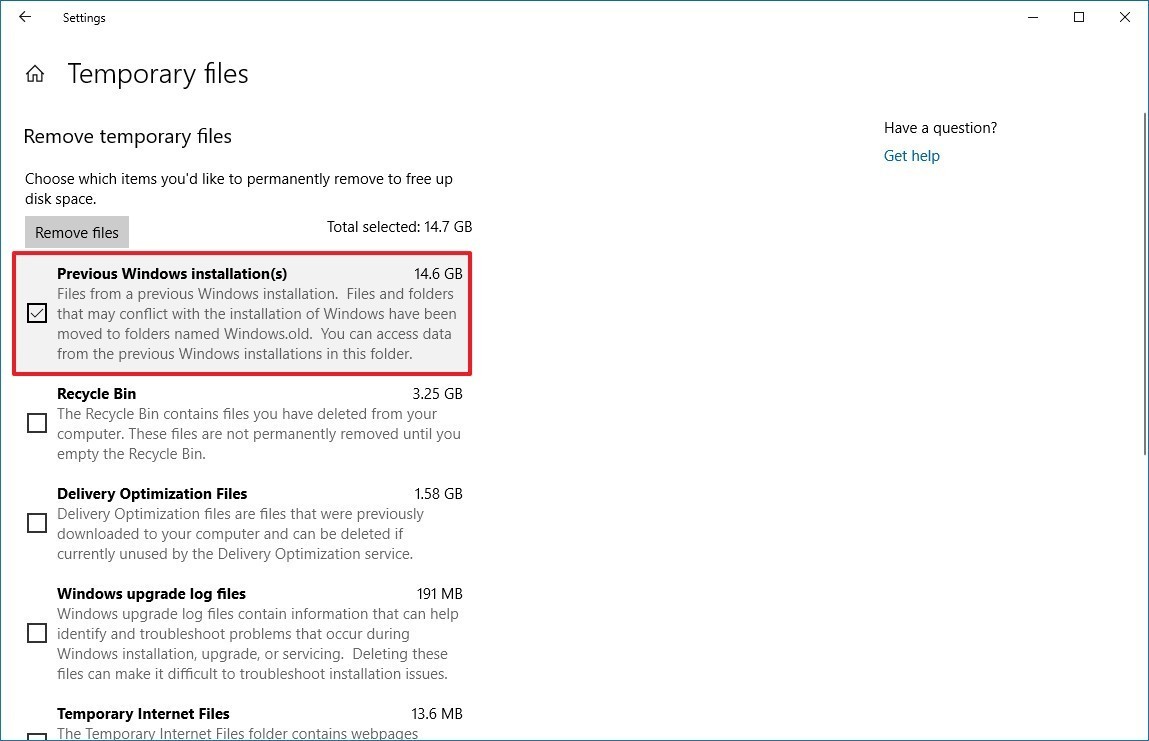
5. Click the Remove files button.
After completing the steps, the Windows.old folder will be removed freeing up several gigabytes of storage space on your C hard drive.
More information is available here.
Was this article helpful?
Tell us how we can improve it.