Symptoms
The following kind of error is observed when attempting to launch a published item:
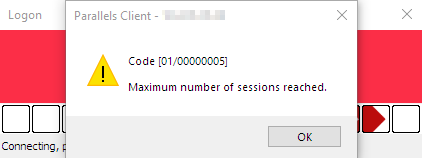
Cause
This error comes from Parallels Remote Application Server. It's generated when
Max Sessions parameter is responsible for
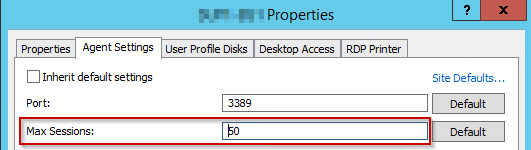
In some cases, this situation means that there is a server
This can be verified from

The affected server will have less amount of active connections comparing to others.
NOTE: When there are a lot of RDSH servers in the Farm, the following log file on the server hosting Publishing Agent component can be used to track this event and find the exact RD Session Host where this issue is happening,
Here is how it looks in C:\Programdata\Parallels\RASLogs\controller.log:
[I 0E/00000000/T0FFC/P0638] 14-10-19 23:35:05 - Session login for user: ras02@ras, from IP: 11.111.11.11:58061 was successful. [I 05/0000000E/T0FFC/P0638] 14-10-19 23:35:05 - Maximum amount of sessions reached. [I 06/00000034/T0FFC/P0638] 14-10-19 23:35:05 - Resource LB User 'ras02' No Servers Available! [W 06/00000002/T0FFC/P0638] 14-10-19 23:35:05 - Request for "#45" by User ras02, Client WORKSTATION, Address 11.111.11.11, was not served error code 14. [W 06/0000000A/T0FFC/P0638] 14-10-19 23:35:05 - Failed to open "#45" Application for User ras02@ras, Client WORKSTATION, Address 11.111.11.11:58061 - (Error 14)
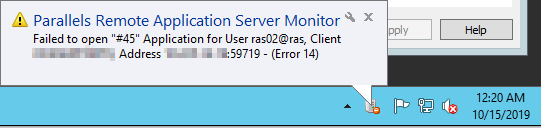
in this
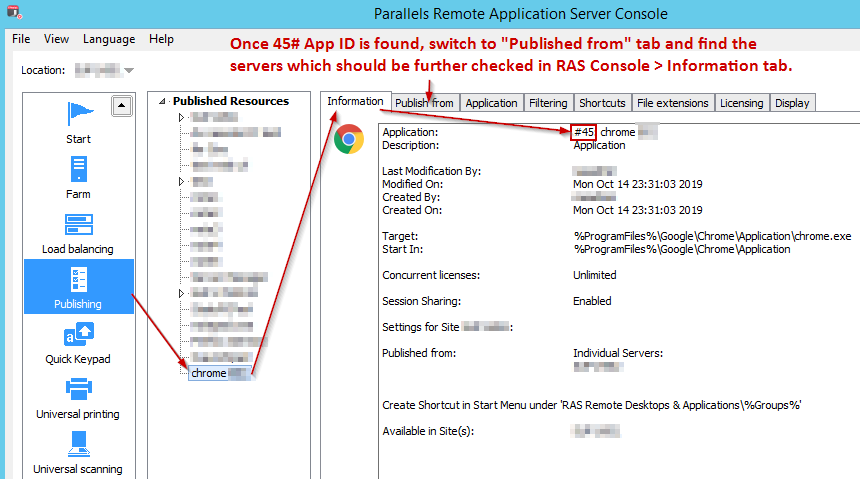
In "Published from" tab you may find one or several servers, Server Group or All Server in Site specified:
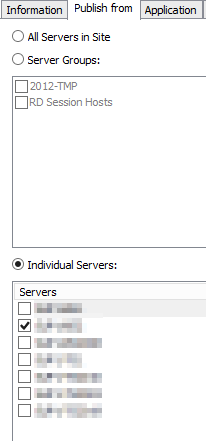
For Server Group, please open RAS Console > Farm > RD Sessions Hosts > Groups and find the list of servers which should be checked:
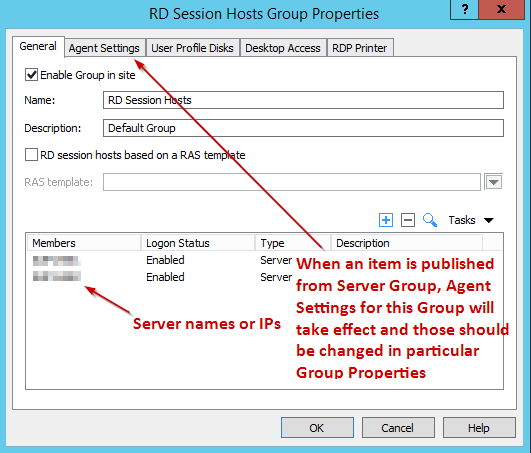
For All Servers in Site and when there are dozens of servers in a Farm, it's easier to copy contents of RAS Console > Information to Clipboard:
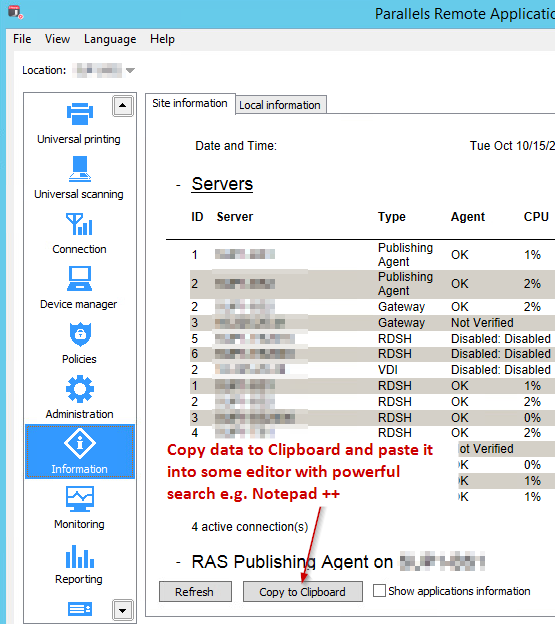
Once pasted into Notepad ++ you may want to perform a regex search which is similar to this one:
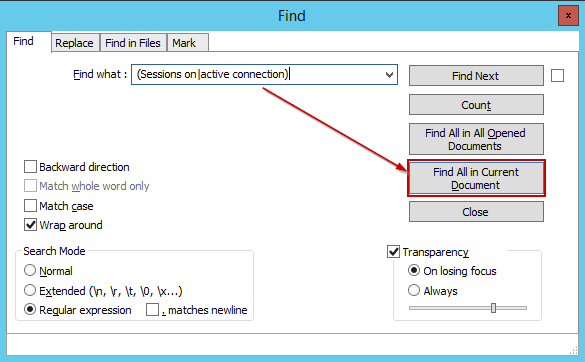
Search text: (Sessions on|active connection)
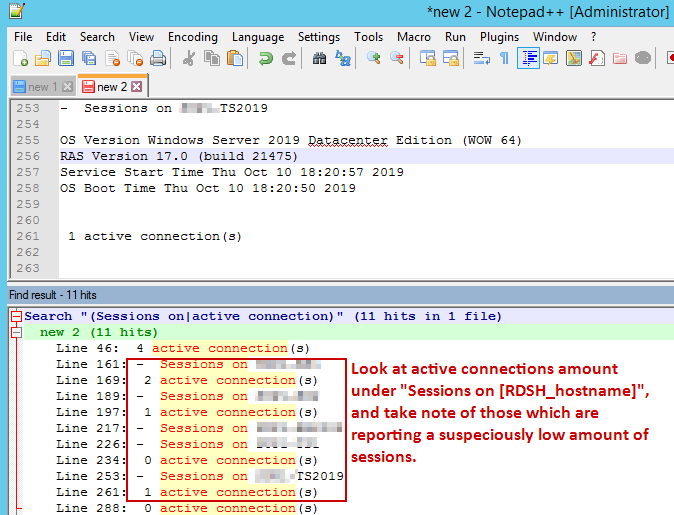
NOTE: Using
For a single Individual Server, please proceed to
Resolution
Open RAS Console > Farm > RD Session Hosts:
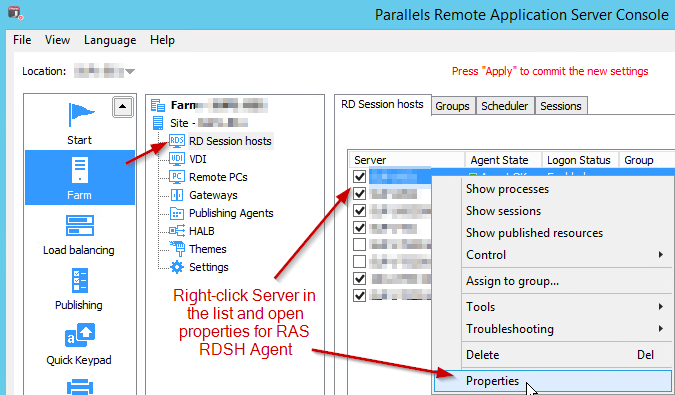
Once properties are opened, switch to
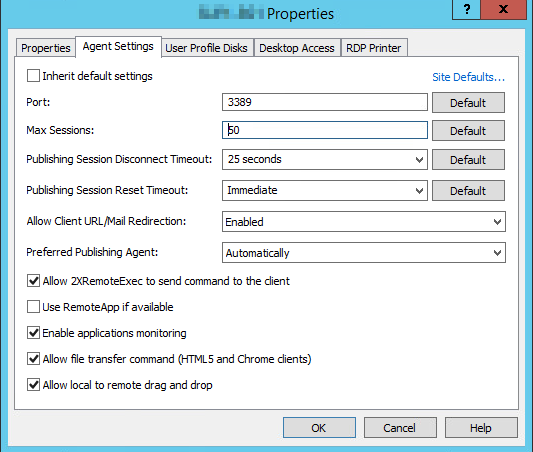
NOTE: When parameters on this page are not grayed out, it means that they are set individually for this server and default settings are not being inherited.
Was this article helpful?
Tell us how we can improve it.