How do I track the number of resources my virtual machine consumes?
Note: Resource Monitor is not available on Mac computers with Apple silicon.
With the release of Parallels Desktop 20, this feature was removed from the product to allow the Engineering team to continue improving the application's overall stability and work on other features that were highly demanded.
- Start Parallels Desktop if it's not running and while the Control Center is in the focus from the top menu bar select Window > Show Resource Monitor:

- If a virtual machine is running to open Resource Monitor it's required to access the same Window menu:
- From Coherence, click the virtual machine icon on the Dock to get focus to the virtual machine, then from the top menu bar select Window > Show Resource Monitor.
- From Full Screen, move the mouse cursor to the top edge of the screen and wait for a bit, once th
To open Resource Monitor go to Window menu on macOS menu bar when your virtual machine is active > select :
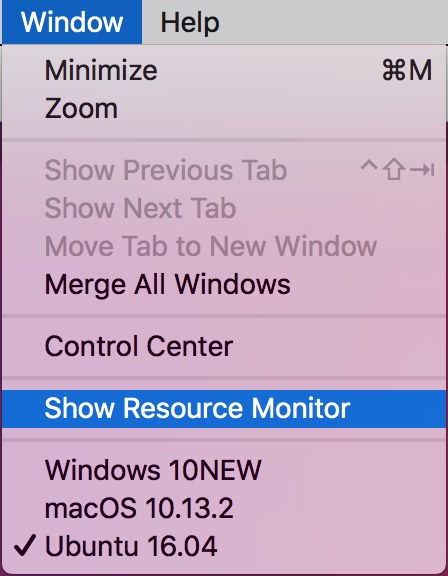
Alternatively Resource Monitor can be launched using the same macOS menu bar when Parallels Desktop Control Center is in focus.
Resource Monitor will appear and stay on top of all open windows. Since Parallels Desktop 14 for Mac it lists all running virtual machines:
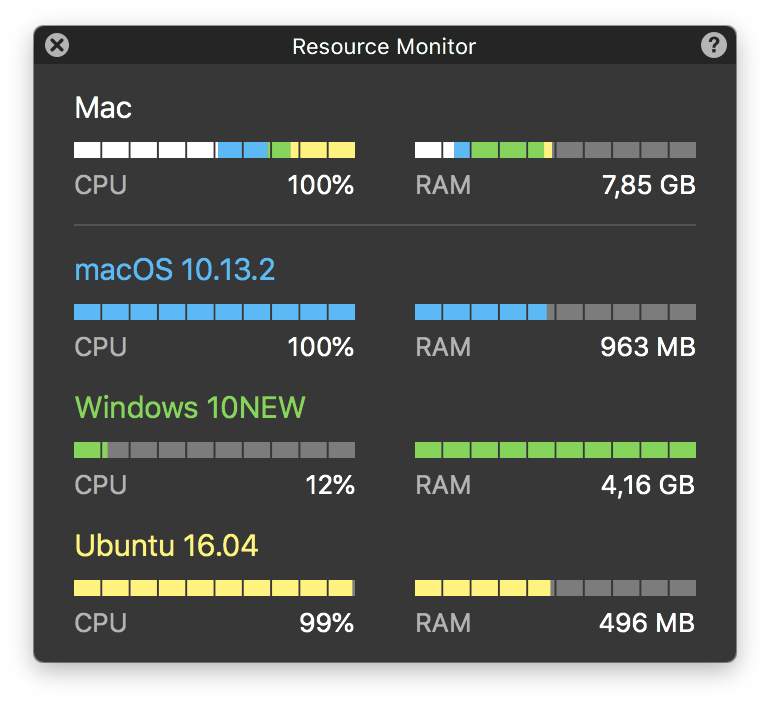
Resources used by the Mac side are shown using white color. Each running virtual machine has its own color which corresponds to the color of the name of the virtual machine in Resource Monitor.
Was this article helpful?
Tell us how we can improve it.