Information
1.How to add additional languages to the RD Session Host:
Manually:
On the RD Session Host(s) navigate to:
Control Panel > Clock, Language, and Region > Language > Add a language

By using Group Policies:
How to Set the Keyboard Layout through Group Policy (GPO)
2. Language Bar position
Create a GPO that will modify REG_DWORD ShowStatus in the following Registry Key:
HKEY_CURRENT_USER\Software\Microsoft\CTF\LangBar
| ShowStatus value | Language Bar position |
| 0 | Floating on Desktop |
| 4 | Docked on the Taskbar |
| 3 | Hidden |
3. Setting different input method for each app window.
Manually:
On the RD Session Host(s) navigate to:
Control Panel > Clock, Language, and Region > Language > Advanced settings
And enable Let me set a different input method for each app window option.
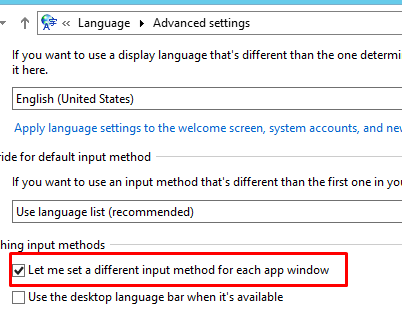
By using Group Policies:
Create a GPO that will execute the following script on the RD Session Host(s):
PS C:\> Set-WinLanguageBarOptions -UseLegacySwitchMode -UseLegacyLanguageBar
Was this article helpful?
Tell us how we can improve it.