Symptoms
When using Parallels Client for Linux published desktop launched with full screen resolution can't be minimized as there is no connection bar at the top of the window. The only way to view Linux machine desktop is to logoff the session.
Cause
Parallels Client for Linux does not have a feature 'Show connection bar in full screen mode' thus it is expected that connection bar which is usually located on the top of published desktop session will be missing.
Resolution
In order to minimize published desktop launched in fill screen mode following shortcut should be used:
Windows+Alt+M
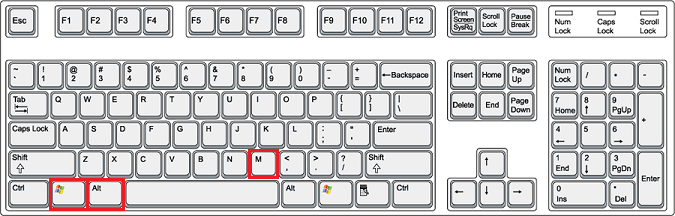
Please note that different keyboards may have different layout thus some may not have Windows button presented. In this case there should be another substitute button which is mostly similar to Windows button functionality. For example if a keyboard from Mac computer is used 'Command' button should be used instead of 'Windows' button.
Additionally please note that Parallels Client for Mac should be configured to redirect Windows key combinations to remote computer. To assure that it is configured open Parallels Client for Linux and navigate to following menu:
File - Connection Properties - Local Resources tab - Keyboard field;
Make sure that option Apply Windows Key combinations for desktops only is set to On the remote computer value.
Was this article helpful?
Tell us how we can improve it.