Some Mac computers have the Touch Bar. It dynamically changes based on the application being used, providing context-sensitive controls and shortcuts. This article is created to answer the most frequent questions related to the use of the Touch Bar in Parallels Desktop.
Supported Windows versions
Touch Bar integration support comes for the following Windows operating systems as virtual machines inside Parallels Desktop:
- Windows 11
- Windows 10
- Windows 8.1
- Windows 7 SP1
Unfortunately, due to some technical limitations, there is no ability to customize or utilize the Touch Bar within macOS virtual machines.
Use Mac Touch Bar in a Windows virtual machine with Parallels Desktop on Mac
Parallels Desktop for Mac brings out-of-the-box support for many popular Windows programs, such as:
- Windows Desktop
- File Explorer
- Web browsers: Edge, Internet Explorer, Chrome, Opera, Vivaldi
- Microsoft Office*
To configure Touch Bar for other Windows programs, do the following:
- In the Windows virtual machine bring a program that you need to focus on.
-
Go to View in macOS menubar > click Customize Touch Bar for file Explorer...
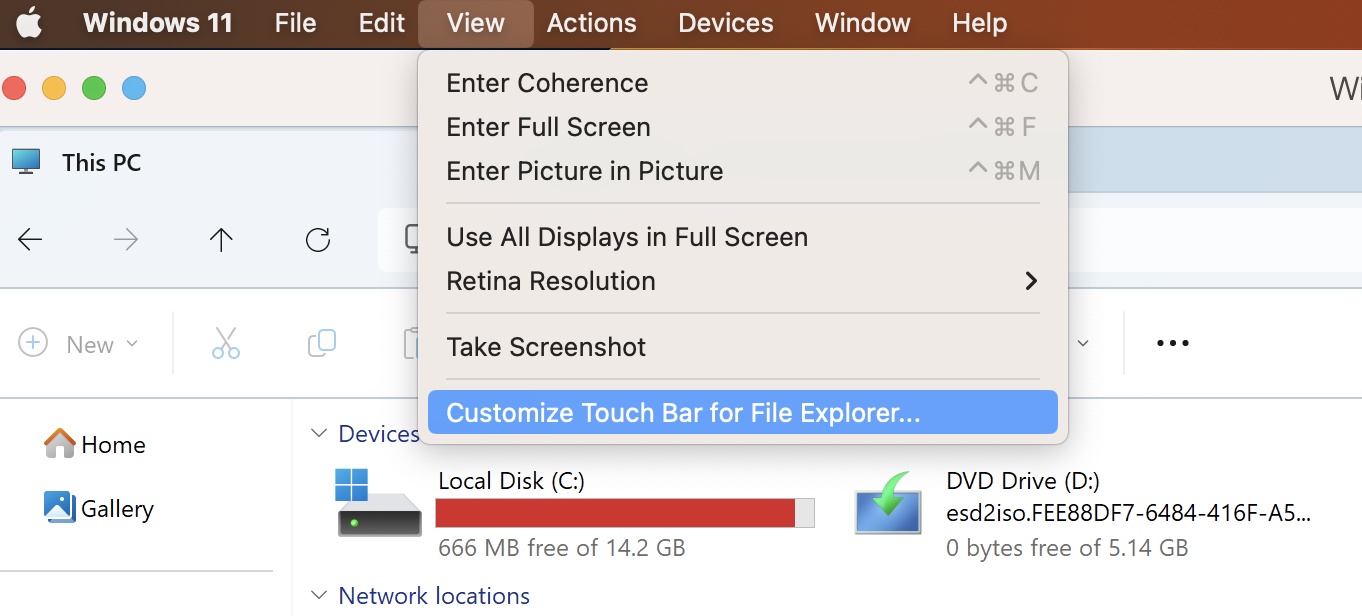
Note: if you don't see the option, please make sure that Parallels Desktop.app is not listed in macOS System Settings > Keyboard > Shortcuts > Function Keys.
-
Drag your favorite items to the bottom of the screen into the Touch Bar:
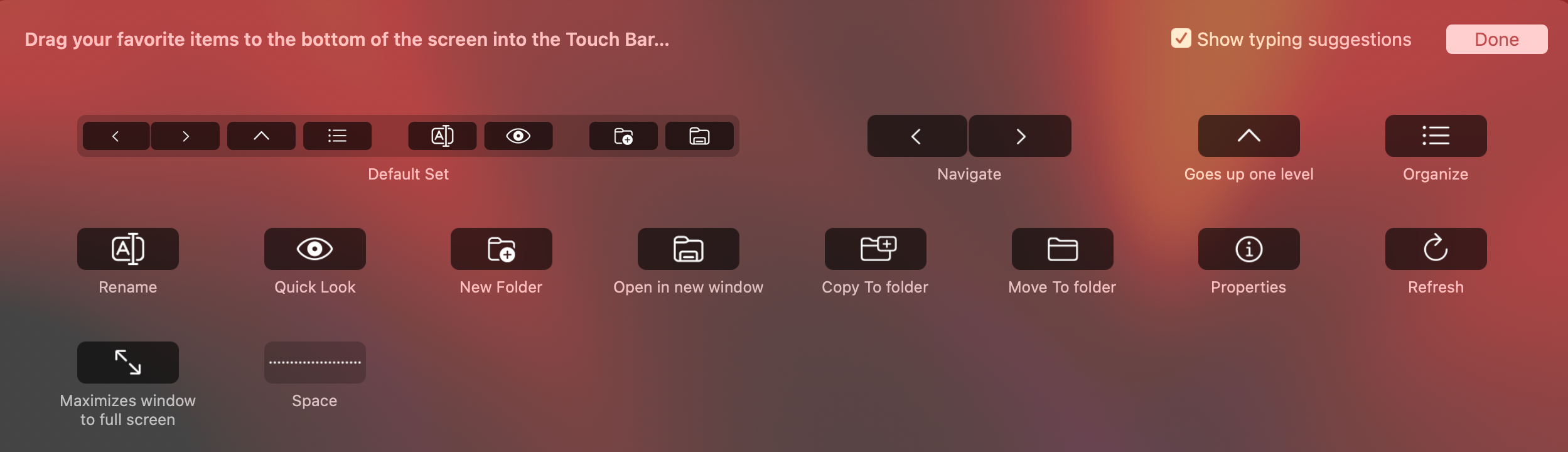
- Click 'Done' when finished.
Was this article helpful?
Tell us how we can improve it.