I have an external graphics processor (eGPU) device, such as Apple External Graphics Development Kit, and I would like to use it in a Parallels virtual machine (VM).
NOTE: eGPUs are currently only supported on Intel Mac computers. The information provided in this KB article do not apply to Apple-Silicon based Macs.
Information
First, make sure you have connected eGPU device correctly: connect eGPU device to Mac via Thunderbolt and connect your display directly to eGPU. For details, see Apple KB HT208544.
Once your eGPU device works fine in macOS, Parallels Desktop will use the available graphics resources to increase virtual machine video performance. Follow the instructions below to get it work.
Note: eGPU device works when Mac is connected to the power adapter. However, if your eGPU has a built-in charging mechanism (it can also charge the computer), in this case, it is not necessary for the Mac to be connected to the power adapter.
Steps to follow:
- If your virtual machine is already running, suspend it via Actions menu > Suspend, but make sure to quit applications that use graphics, then quit Parallels Desktop.
- Open Finder > Applications > right-click on Parallels Desktop.app > Get Info.
- Enable the option 'Prefer External GPU':
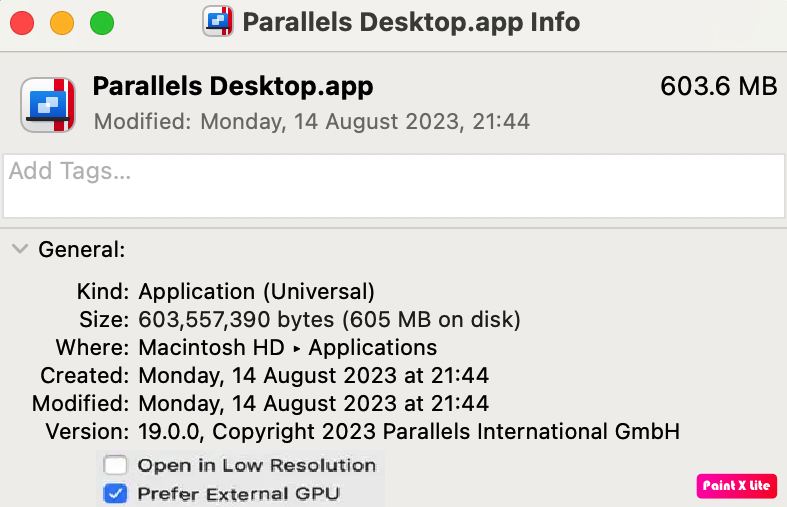
- Locate your virtual machine's .pvm bundle as described in this article: https://kb.parallels.com/en/117333.
- Right-click on it > Show Package Contents.
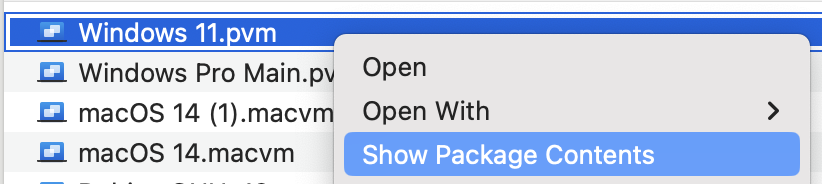
- Locate the app file inside the package.
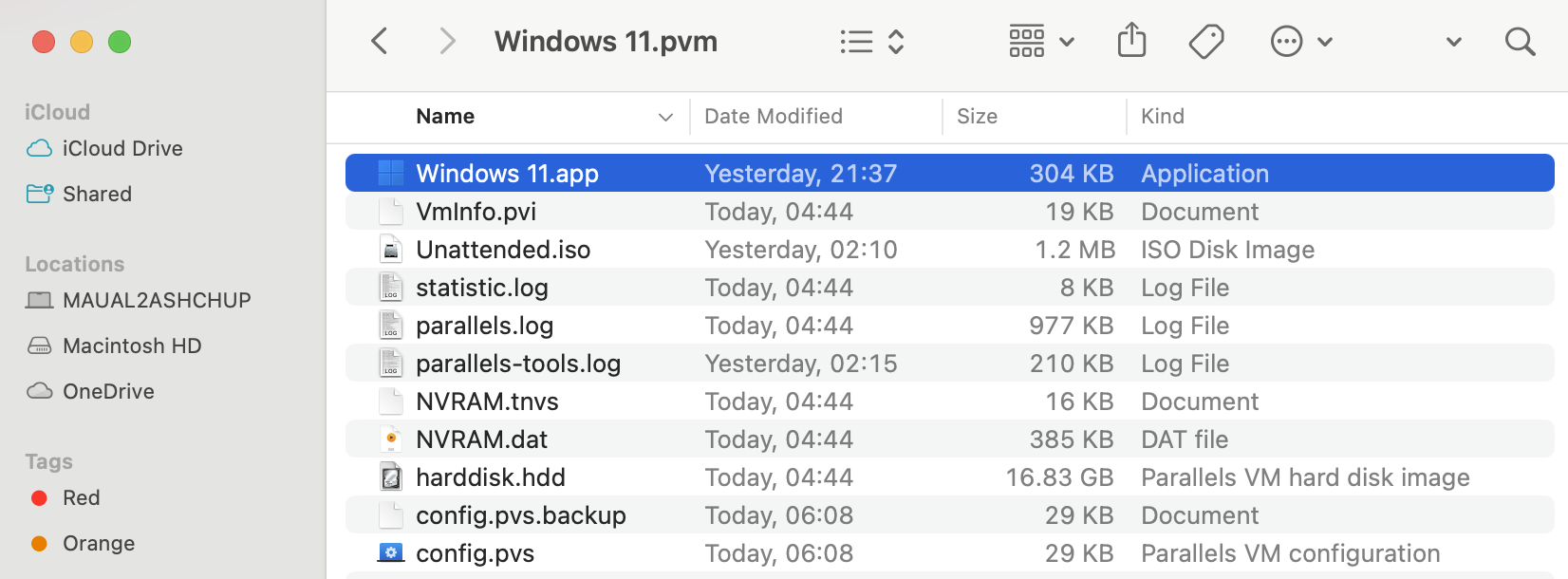
- Right-click on it > Get Info and also enable 'Prefer External GPU'.
- Make the display that is connected to eGPU device your primary display: go to macOS System Settings > Displays > Arrange...
- The white bar at the top of the blue box identifies your primary display. To make a different display your primary display, drag the white bar to the box that represents that display.
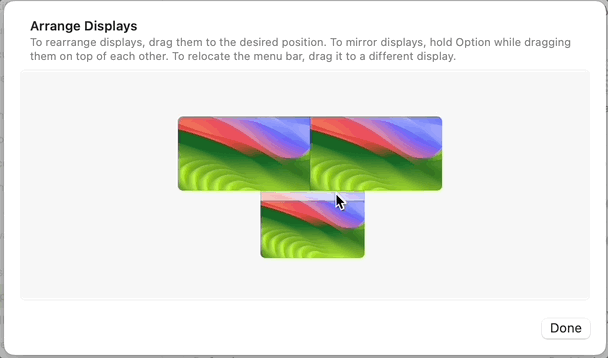
- macOS will re-arrange opened applications' windows. If your virtual machine is already running, suspend it via Actions menu > Suspend but make sure to quit applications that use graphics.
- Move the VM window to the primary display. Resume it via the Actions menu > Resume.
- Now the virtual machine will use the eGPU device.
Note: The best performance using an eGPU device can be achieved when it's connected to an external display. Using an eGPU device and the built-in display could nullify all performance benefits because the procedure of transferring the picture from the eGPU to the built-in display is highly resource-consuming.
More info
- It is not possible to connect an eGPU device directly to VM, as they are being connected to Mac via PCIe interface which requires VT-d technology support to make virtualization of such connection possible, but VT-d on Mac can't be used for passing an external GPU to a virtual machine.
- If the primary monitor is connected to eGPU but your VM is located on another monitor, then VM performance can be degraded (compared to the situation when no eGPU is connected to Mac).
Was this article helpful?
Tell us how we can improve it.