Please visit the Download and install the latest Parallels Desktop for Mac version page to sign up for Parallels Desktop trial. This page also contains video instructions on how to install Parallels Desktop and a Windows virtual machine.
Once you download Parallels Desktop, fire it up and create a virtual machine, for example, a Windows virtual machine. As soon as you start the virtual machine, you will see the registration window. Create or sign in to an existing Parallels account.
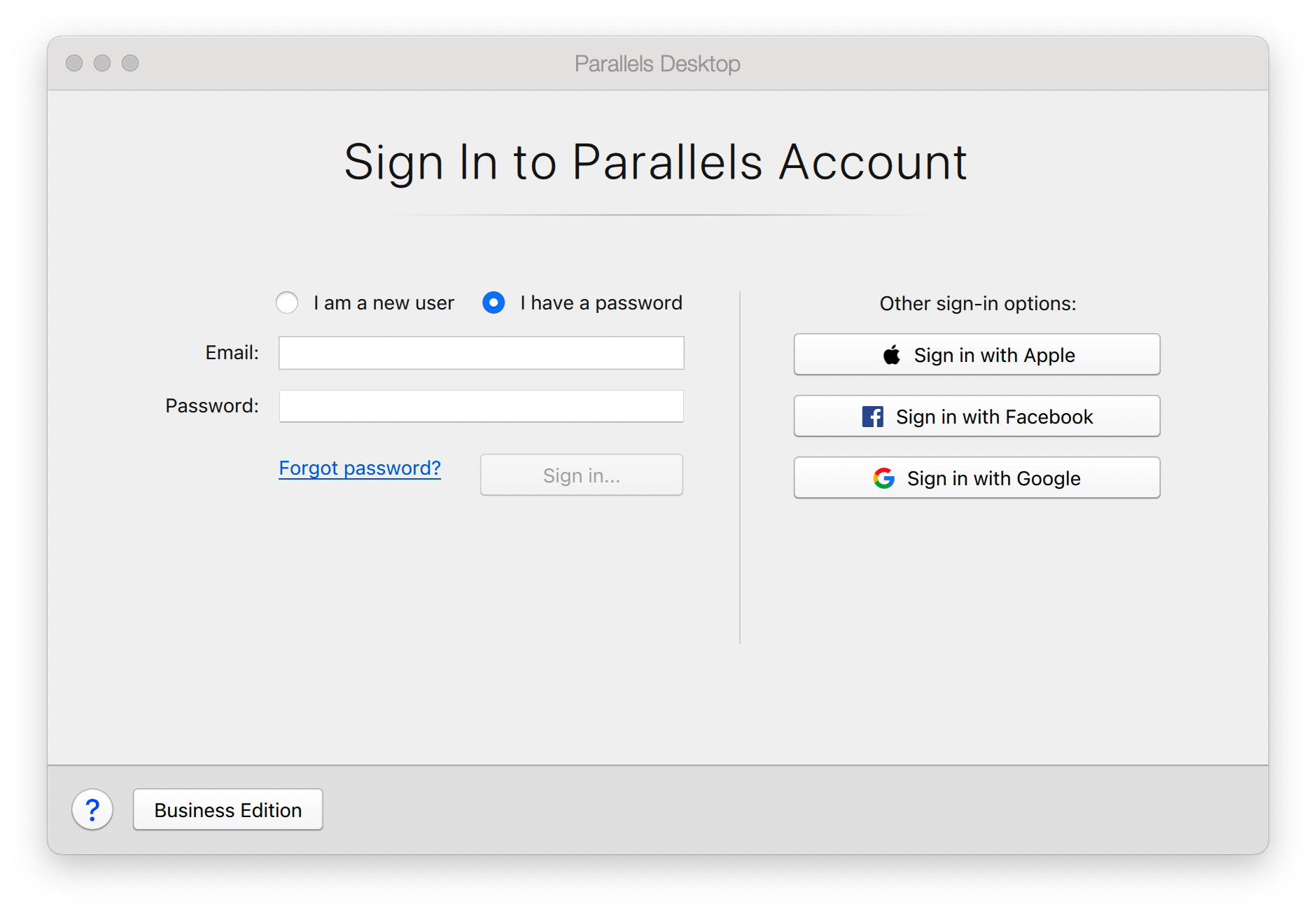
Then you will see the activation window. Click on Try Free for 14 days.

Your copy of Parallels Desktop will be activated for 14 days. The period cannot be extended.
Parallels Desktop trial is fully-featured and without any functionality limitations. You get both Standard and Pro Edition features during the trial period, Pro Edition features are marked with a Pro sign in the application.
You can purchase the full version at any time during your trial period and reactivate your copy with it. Go to the Parallels Desktop menu, click on Account & License to open the activation window where you can enter your new key.
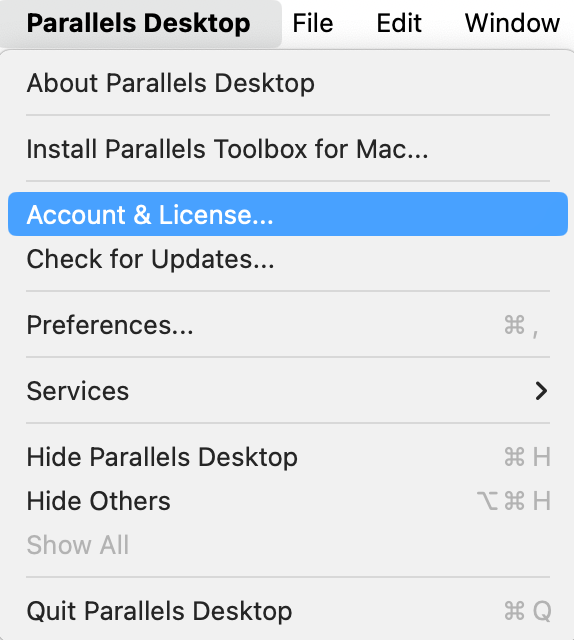
Note: You will not have to reinstall Parallels Desktop or your Windows to start using a commercial version of the software.
Was this article helpful?
Tell us how we can improve it.