Parallels Toolbox is a collection of convenient, easy-to-use, lightweight applications—or tools—to help you focus, get things done, and stay secure. It provides quick access to many common functions that are either hidden, require hard-to-remember keyboard shortcuts or are just not available.
Visit KB 124200 to see the list of available tools.
Installation
To install Parallels Toolbox for Windows, download it, double-click the installation file (.exe), and follow the onscreen instructions.
Activation
Once Parallels Toolbox is installed and started, sign-in to your Parallels account or create a new one.
After that, do one of the following:
- If you want to try Parallels Toolbox, click Try Free for 7 Days.
- If you have an activation key, click I Have a Key and follow the onscreen instructions.
- If you want to purchase Parallels Toolbox, click Buy and follow the onscreen instructions.
Using Parallels Toolbox
-
To learn more about a particular tool, move the pointer over the tool, right-click and select About.
Note: Add any tool to Favorites for easier access by right-clicking and choosing Add to Favorites. All tools can be launched from the Windows Start Menu by typing the name in search field.
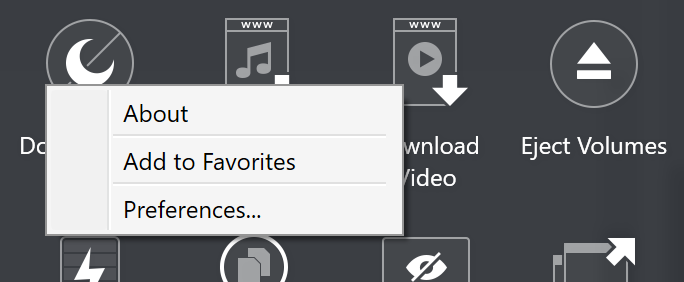
-
To enable a tool, simply click on its icon.
The enabled tools are marked with a white circle:
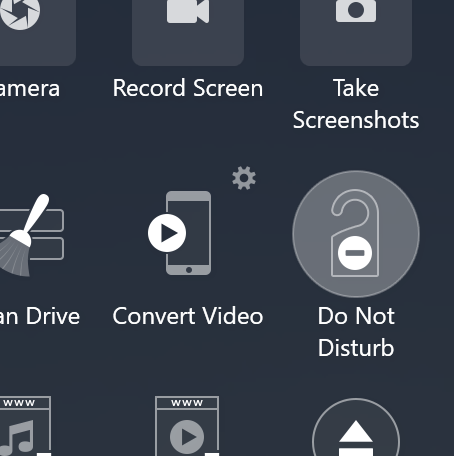
For more details on Parallels Toolbox features refer to the Parallels Toolbox for Windows User's Guide.
Was this article helpful?
Tell us how we can improve it.