Symptoms
When adding a Client Filtering for a published application in Remote Application Server Console, the following error message is displayed:
No new servers were found.
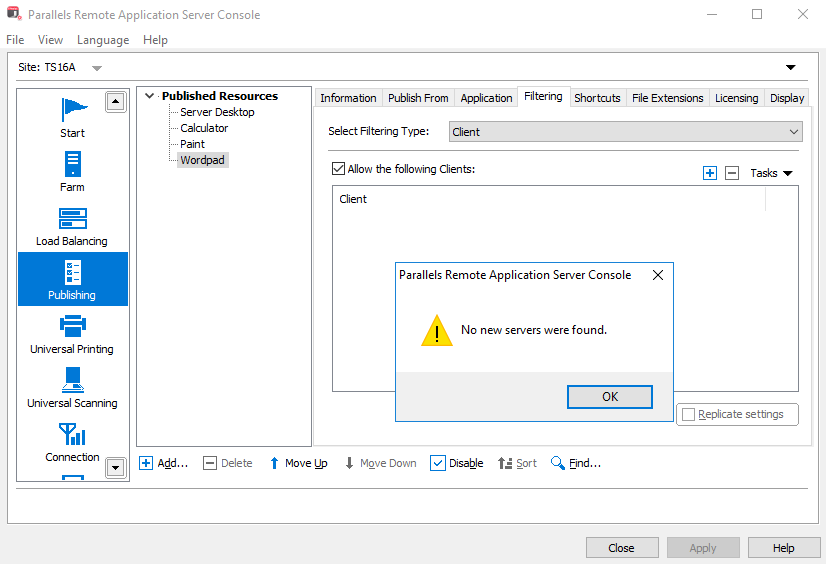
Cause
Remote Application Server detects clients for the filtering by using Windows Network Discovery. This error occurs when the network discovery is turned off. You can make sure of it by navigating Network node in Windows Explorer:
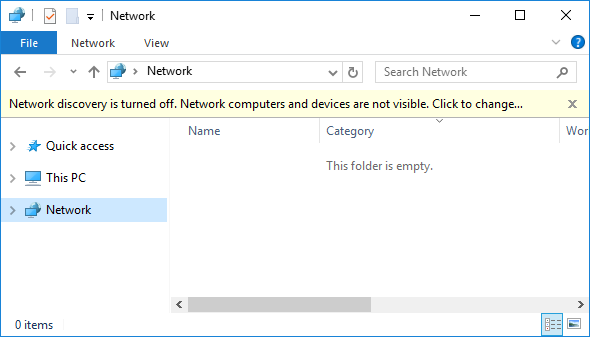
Resolution
Turn on Windows Network Discovery by the following steps:
-
Navigate to Control Panel > Network and Internet > Network and Sharing Center > Advanced sharing settings, choose Turn on network discovery in Domain (current profile) section then click "Save changes" button.

-
Open Ethernet0 (the number of Ethernet varies per your environment) Status, click Properties, double-click "Internet Protocol Version 4 (TCP/IPv4)" then click "Advanced" button.
-
In Advanced TCP/IP Settings, move to WINS tab, choose Enable NetBIOS over TCP/IP.

-
Click OK in cascades to close all dialogs.
-
Launch Windows Explorer, navigate to Network node then make sure that some neighbor computers are listed.
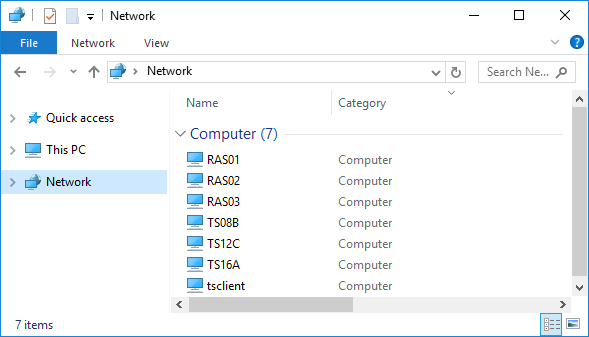
-
If target clients are not listed, make sure of the following steps on each target client respectively:
- Repeat above steps from #1 to #4.
- Start Computer Browser service in Windows service (services.msc).
- Allow all Inbound firewall rules with regards to Network Discovery in Windows Firewall with Advanced Security (wf.msc) with an appropriate scope (e.g. Domain):
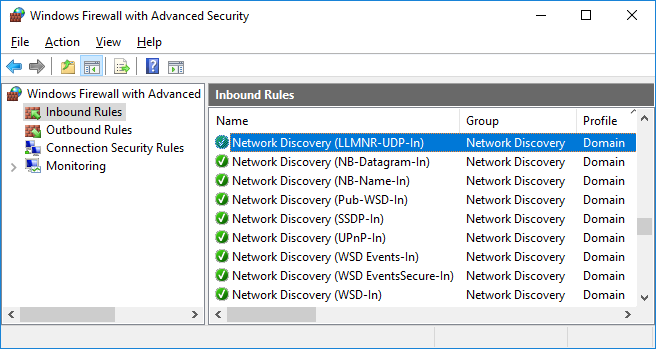
-
Re-launch Remote Application Server Console, navigate to Publishing > (choose any application) > Filtering tab page, choose Client as Filtering type then click [+] button.
-
Now you can see the list of computers as well as you see in Windows Explorer.

Was this article helpful?
Tell us how we can improve it.