Using Keyboard with Parallels Client
Parallels Client makes working with Published Applications much easier with the help of advanced Keyboard features.
Parallels Client will launch the Keyboard automatically when you tap on any field where text input is possible:
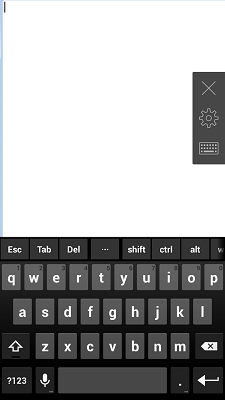
Advanced Keyboard
Parallels Client has an advanced keyboard feather. This is a full keyboard including navigation keys, F1-F12 function keys, Ctrl, Alt, Delete etc.
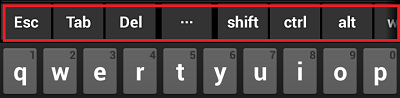
Some keys expand further to display additional keyboard options:
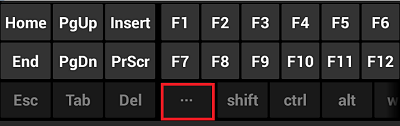
How to hit a shortcut?
To hit a hot key simply tap on the keys you need in right order. Functional keys like Ctrl, Alt will turn red if you tap on them so to pass a shortcut to an Application simply tap on the keys needed (Ctrl + Alt + Delete; Ctrl + C).

How to make some function keys always visible?
When working with applications you may need some function keys quite often. Click on the Settings as shown on the picture to pin some frequently used keys:
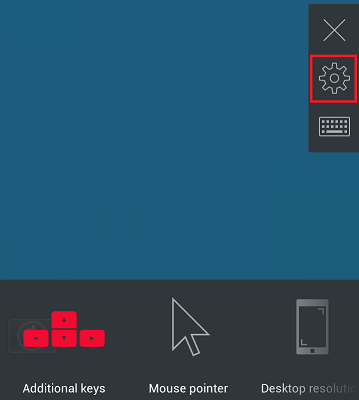
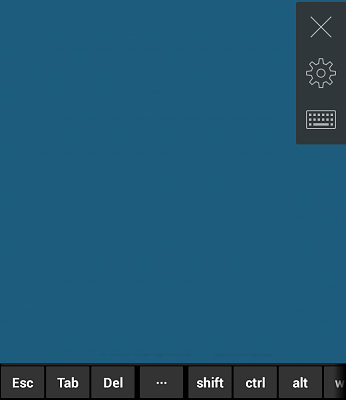
Was this article helpful?
Tell us how we can improve it.