Symptoms
- A published application does not start properly.
- The same application starts just fine in a published desktop session for the same user.
- If a user first launch destkop session or login to the Terminal Server via mstsc then the published application starts without any issues.
Cause
The issue is a design behavior of Microsoft Windows. This issue occurs because you try to start an application that relies on the Explorer.exe file. By design, the TS RemoteApp session implements limited functionality. For example, the TS RemoteApp session does not process the following items:
- The Run registry entry
- The RunOnce registry entry
- The startup applications
Workaround 1
Create the user profile by first launching a full desktop session.
Workaround 2
Some applications that rely on the Explorer.exe file may run in the TS RemoteApp session if you add the Runonce.exe file to a user’s logon script. To do this, follow these steps:
At the Group Policy Management Editor go to User Configuration > Policies > Windows Settings > Scripts(logon/Logoff) > Logon.
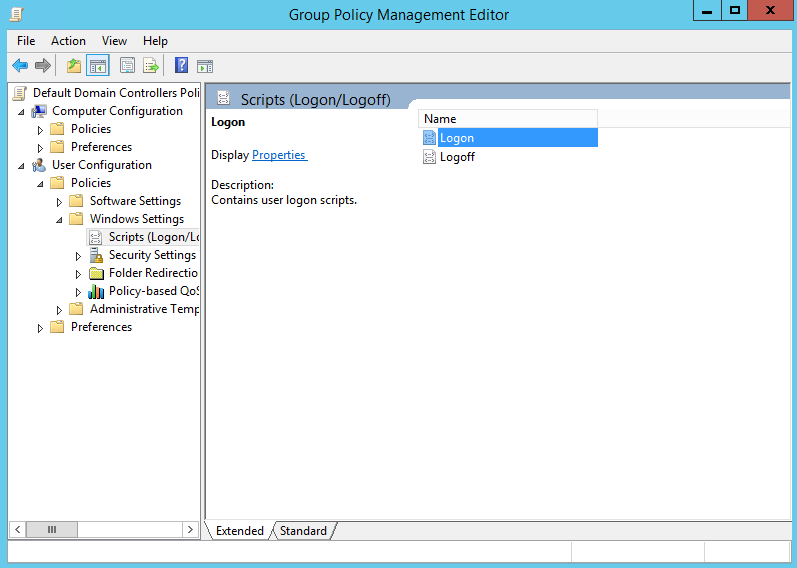
- Click Add.
- In the Script name box, type runonce.exe.
In the Script Parameters box, type /AlternateShellStartup.
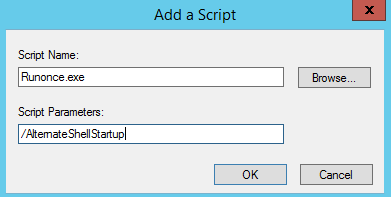
- Click OK two times.
Please refer to Microsoft article for more information:
An application does not start in a Windows Server Terminal Services RemoteApp session
Was this article helpful?
Tell us how we can improve it.