Printer redirection enables users who are connected to a remote desktop or accessing a published application to print on their locally installed printer.
Universal Printing simplifies the printing process and solves most printer driver problems by not requiring that the server has a printer driver for the user’s locally installed printer. Therefore a user can always print irrelevant of the type and brand of printer installed on the machine and the administrator does not have to install a printer driver for each different printer on the network.
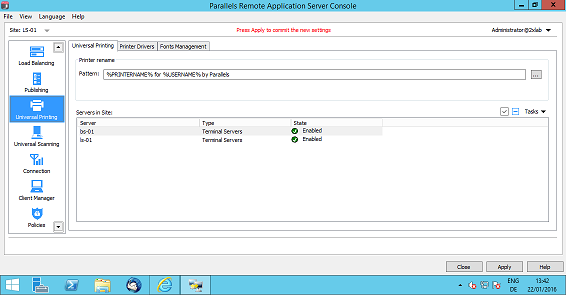
Configuring Universal Printing
By default the Universal Printing driver is automatically installed with the Terminal Server, VDI Guest and Remote PC agents. Therefore upon adding a server to the farm the Universal Printing is installed. The Universal Printing driver is available in 32 and 64 bit format.
Enabling and Disabling the Universal Printing Support
To enable or disable the Universal Printing support for a particular server follow the below procedure:
- Open Remote Application Server Console and select the Universal Printing category.
- Highlight the name of the server you would like to modify from the Servers in Site list and click Enable to enable the Universal Printing support or Disable to disable it from the Tasks drop down menu.
Configuring a Printer Renaming Pattern
By default Parallels Remote Application Server renames the printers using the following pattern: %PRINTERNAME% for %USERNAME% by Parallels. Therefore if a user Robert that has PRINTER1 installed locally connects to a remote desktop or published application, his printer is renamed to PRINTER1 for Robert by Parallels.
To change the pattern used to rename printers specify a new pattern in the Printer rename pattern input field found in the Remote Application Server*Console > Universal Printing* node. The variables available for renaming printers are:
- %PRINTERNAME%: client side printer name
- %USERNAME%: username of the user connected to the server
- %SESSIONID%: session ID of the action session
- <2X Universal Printer>: Legacy mode. This means that only one printer name will appear and be used, even when a user has multiple printers installed locally. In this mode the virtual printer does not have the same hardware characteristics of the local printer.
You can also configure a different printer renaming pattern specifically for each server from the server properties.
NOTE: Redirected printers are only accessible by administrator and the user who redirected the printer.
Was this article helpful?
Tell us how we can improve it.