Upon launching the RAS Management Console, the Start Category is opened with three wizards on it.
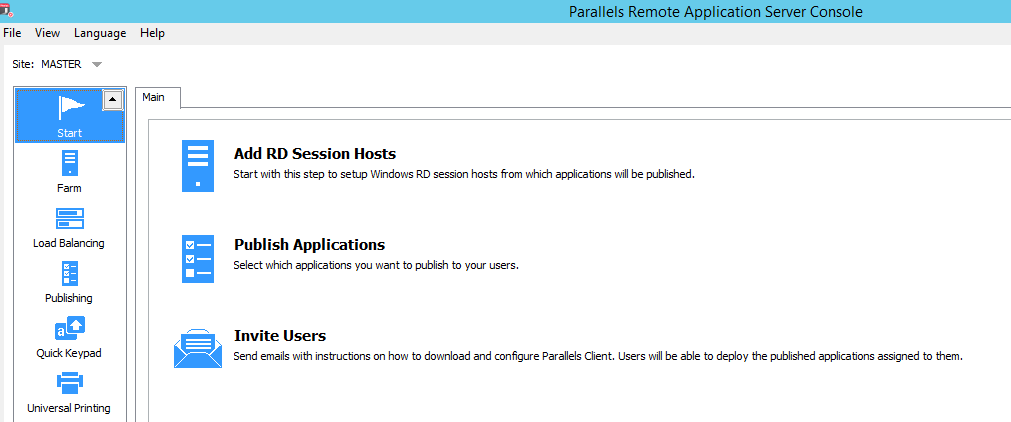
- Add RD Session Hosts Wizard: Allows adding one or multiple terminal server to the Farm at any time.
- Publish Applications Wizard: Allows publishing one or multiple applications, desktops etc at any time.
- Invite User Wizard: Allows sending invitation to a user or a group at any time.
Wizard - Add RD Session Hosts
- Select Servers
-
Options
- Enable Automatic installation of RDS Role
- Enable Automatic restart
- Enable Add servers to an existing group or create a new group
Note: By default only Automatically install RDS role is selected.
- Confirmation Window: shows all previous selected Options
- Results Window: Shows results for the Agents installed.
Wizard - Publish Applications
- Select Site, Server Group or Server
- Select Application(s) to Publish
- Confirmation Window: Shows selected options.
- Progress and Results Window: Shows progress and which applications are being published.
Wizard - Invite Users
- Configure SMTP server: Allows Administrator to configure an SMTP server if not already configured.
- Target Devices/ Options: Select Target Devices. The following connection settings are also required
- Select the connection server (GW or HALB) entry point
- Select connection Mode
- Select Recipients / Edit Invitation Email
- Confirmation: Show Selected Options
- Progress and Results Window: Shows progress of emails sent.
Wizard - Deploy Azure Virtual Desktop
The Deploy Azure Virtual Desktop section in the Start category is an optional feature, which allows you to deploy Azure Virtual Desktop in Parallels RAS.
Azure Virtual Desktop deployment in Parallels RAS is done by completing a series of wizards, including:
- Enable Feature and Add Azure Virtual Desktop Provider.
- Add an Azure Virtual Desktop Workspace.
- Add an Azure Virtual Desktop host pool and then add standalone or template-based hosts to the host pool.
- Publish Azure Virtual Desktop resources.
Was this article helpful?
Tell us how we can improve it.