To browse a list of business subscriptions and licenses that are registered in your company's Parallels business account:
-
Sign in to your Parallels Account and make sure your business account is selected from the drop-down list on top.
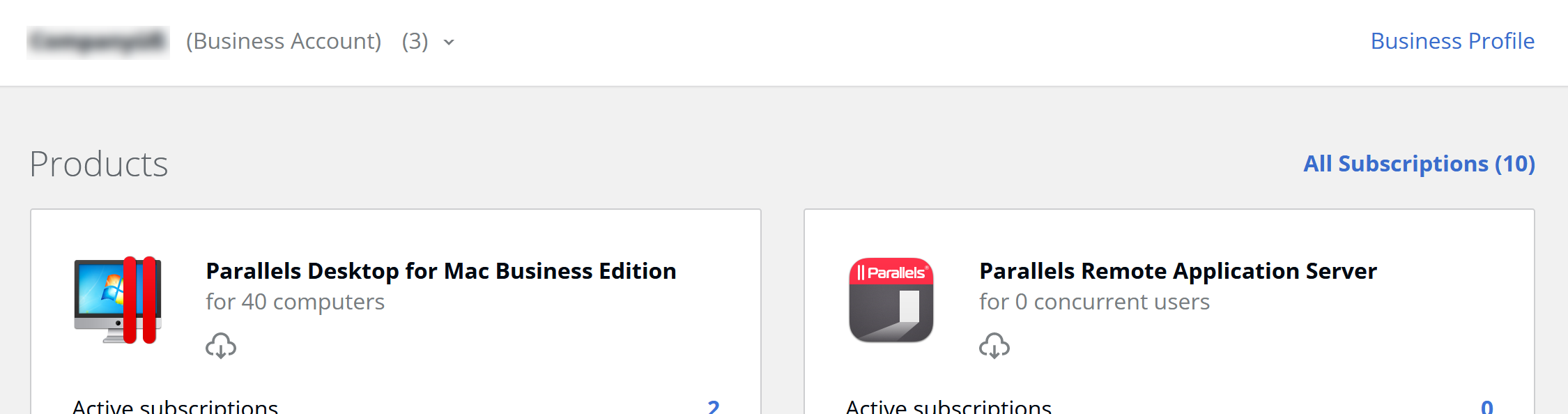
-
Subscriptions on the Dashboard are divided by products. Click on Active subscriptions under one of the products to view the subscriptions list.
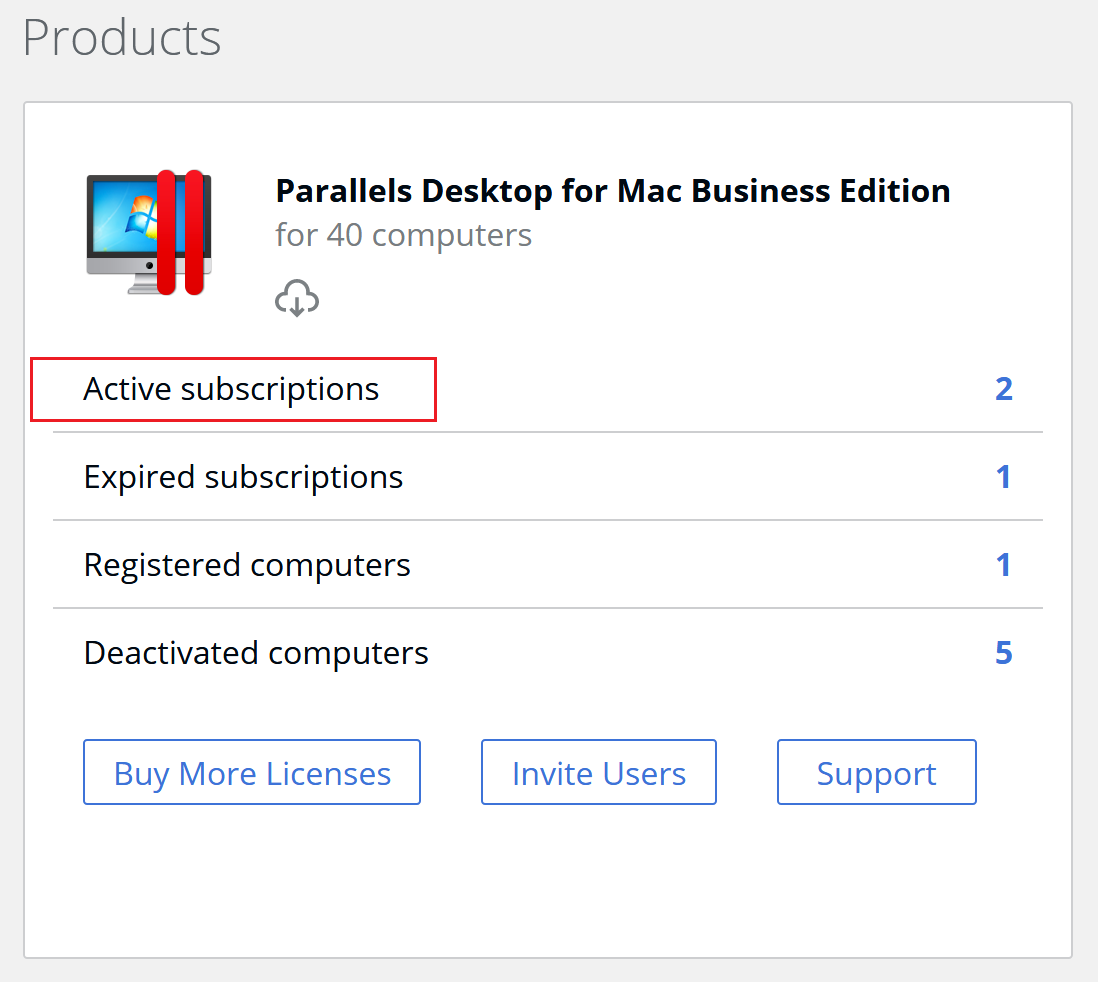
The list shows subscription renewal or expiration date and the number of licenses it includes.
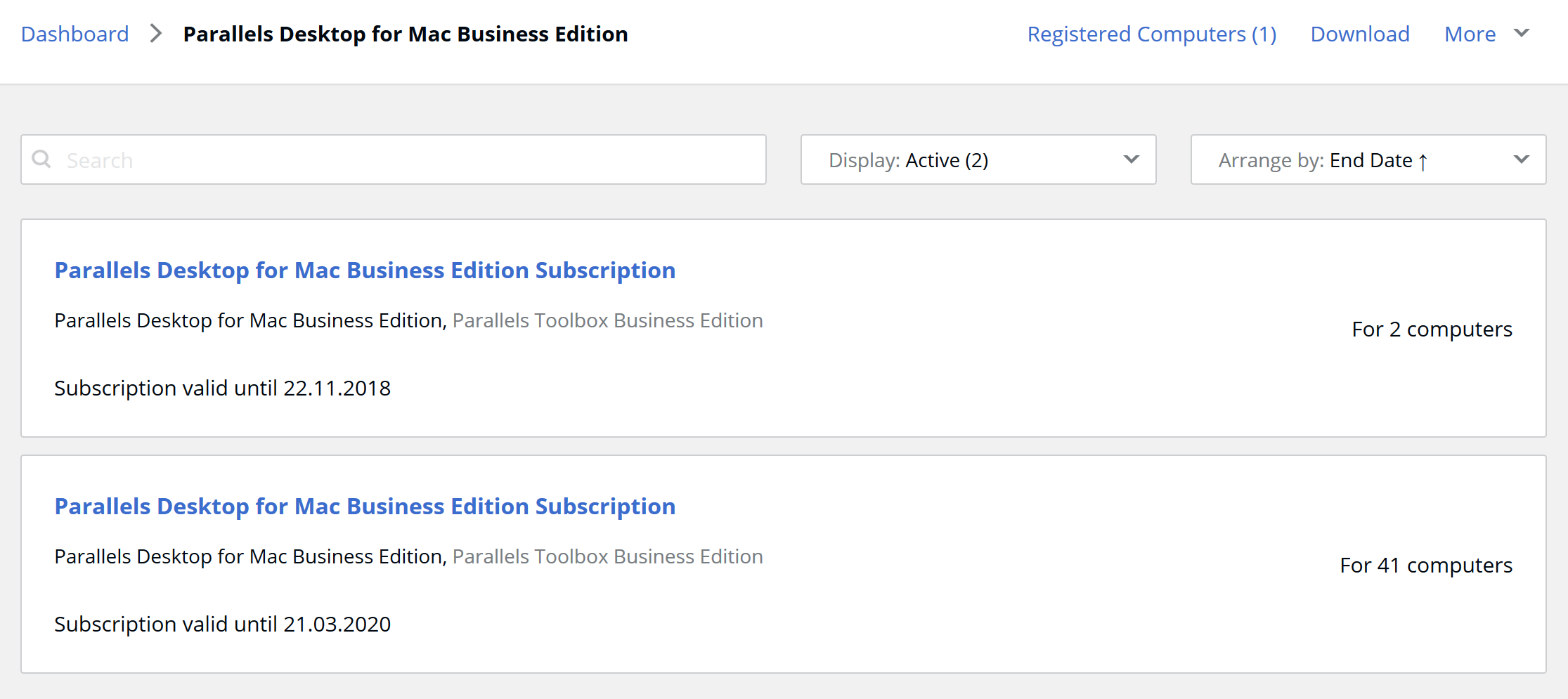
- Click on the subscription you'd like to manage. You will see the following information about your company subscription:
- General subscription properties like subscription and auto-renewal status, duration, date of activation, renewal or expiration date
- License key(s) that can be used for activating Parallels business products included in the subscription
- List of licensed products, number of licenses

Read next
To learn how to cancel or enable an automatic renewal of your company business subscription, see Managing auto-renewal in a Parallels business account.
For additional articles, see Parallels business account frequently asked questions.
Was this article helpful?
Tell us how we can improve it.