Symptoms
RDP Client shows an error:
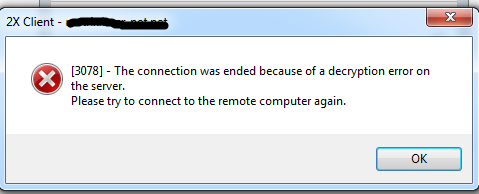
Resolution
Disable Network Level Authentification (NLA).
For Windows 2012 with RD Session Host role
- On the RD Session Host server, open the Server Manager.
-
Click on Remote Desktop Services > under Collections click on the name of the session collection name that you want to modify > Click on Tasks and select Edit properties.

-
Under the Security tab un-tick the option Allow connections only from computers running Remote Desktop with Network Level Authentication. (For maximum compatibility ensure that Security Layer is set to Negotiate.)

Note: If the Allow connections only from computers running Remote Desktop with Network Level Authentication check box is selected and is not enabled, the Require user authentication for remote connections by using Network Level Authentication Group Policy setting has been enabled and has been applied to the RD Session Host server.
- Click OK.
Using Group Policies
Configure policies on Terminal Server:
-
Open gpedit.msc applet.
-
Navigate to Computer Configuration -> Administrative Templates -> Windows Components -> Remote Desktop Services -> Remote Desktop Session Host -> Security.
-
Enable Require use of specific security layer for remote (RDP) connections and select RDP as Security Layer.
- Disable Require user authentication for remote connections by using Network Level Authentication policy.
Was this article helpful?
Tell us how we can improve it.