Safe Mode is a diagnostic startup mode in Windows operating systems that allows you to troubleshoot and fix issues with your computer. When you boot your computer in Safe Mode, it only loads essential drivers and services, which means that third-party software and drivers that may be causing issues won't start.
If you can boot to Windows
If you are able to load and access your Windows account, the Start menu is working
1. Click on Windows Start menu > select Settings.
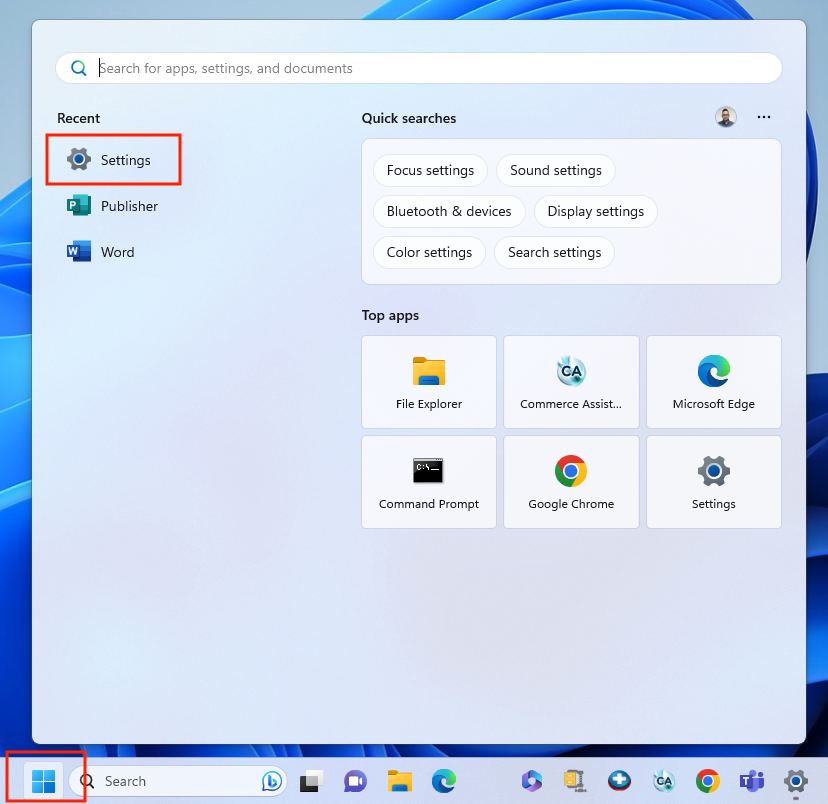
2. Find System menu > Recovery > under Advanced startup select Restart now.
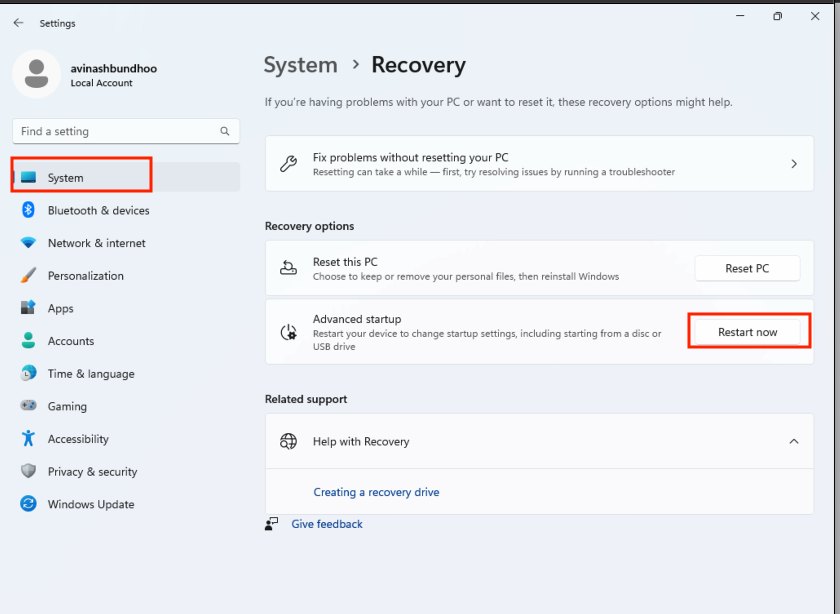
3. After Windows restart you will get to a Choose an option screen, here select Troubleshoot > Advanced options > Startup Settings > click Restart button.
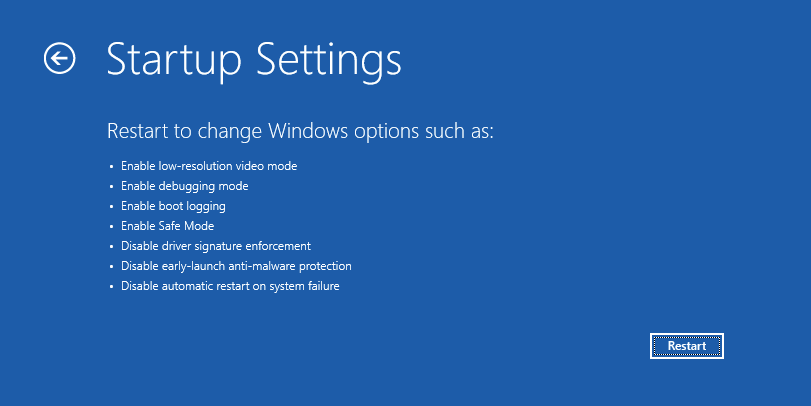
4. After another restart you will see a list of options as per below
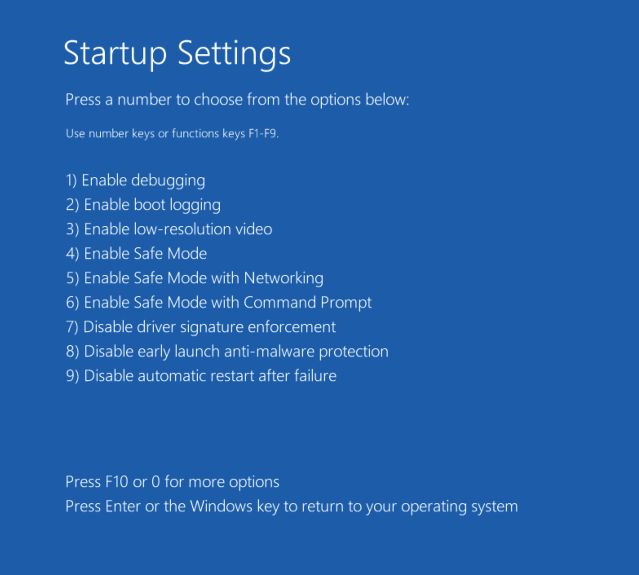
Press 4 (F4) on your keyboard to boot Windows into Safe Mode.
Select 5 (F5) for Safe Mode with Networking if you need to use the Internet.
Note: If pressing F4 and F5 buttons enables Mac media options like starting Launchpad or lowering keyboard backlight, use Fn+F4 and Fn+F5 key combinations accordingly.
If you are able to load and access your Windows account, but the Start menu is NOT working
1. Right-click anywhere on Windows desktop, select Display settings or Personalize.
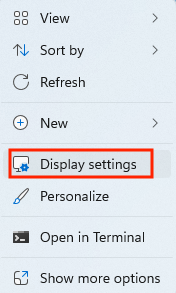
2. On the left top corner click System menu > Recovery > under Advanced startup select Restart now.
3. After Windows restart you will get to a Choose an option screen, here select Troubleshoot > Advanced options > Startup Settings > click Restart button.
4. After another restart you will see a list of options, press 4 (F4) on your keyboard to boot Windows into Safe Mode.
5. If you will need to use the Internet, select 5 (F5) for Safe Mode with Networking.
If you cannot boot to Windows
If you cannot load and access your Windows account, the Windows operating system crashes after passing the loading screen and boots into Automatic Repair screen.
1. Select Advanced options > Troubleshoot > Advanced options > Startup Settings > click Restart button.
2. After restart you will see a list of options, press 4 (F4) on your keyboard to boot Windows into Safe Mode.
If you need to use the Internet, select 5 (F5) for Safe Mode with Networking.
Note: If pressing F4 and F5 buttons enables Mac media options like starting Launchpad or lowering keyboard backlight, use Fn+F4 and Fn+F5 key combinations accordingly.
You can also boot into Safe mode from the user login screen
1. At the Windows login screen, instead of entering your password, click on a Power button in the right bottom corner > hold Shift and select Restart.
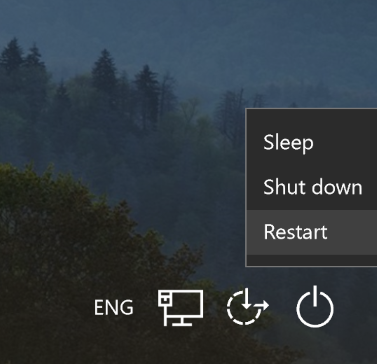
2. After Windows restart, you will get to a Choose an option screen, here select Troubleshoot > Advanced options > Startup Settings > click Restart button.
3. After another restart, you will see a list of options, press 4 (F4) on your keyboard to boot Windows into Safe Mode.
If you need to use the Internet, select 5 (F5) for Safe Mode with Networking.
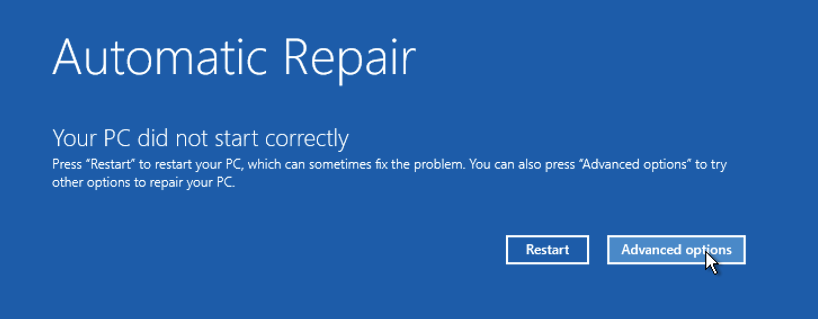
Was this article helpful?
Tell us how we can improve it.