Symptoms
On Parallels virtual machine start you can see the following error message while trying to connect a USB device:
Unable to find the parallels driver for USB devices
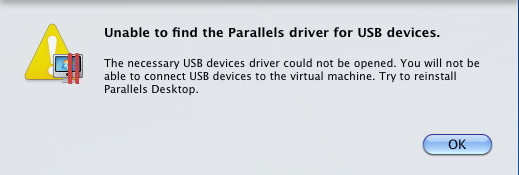
Cause
Parallels USB kernel extension (driver) can not be loaded due to operating system misconfiguration or permissions issues.
Resolution
-
Restart your Mac into macOS Recovery. To do so, restart your Mac and hold down Command+R on the keyboard until the Apple logo appears on the screen.

Note: If you see a login window instead of the Utilities window, it's possible that you didn't press Command+R early enough. Restart your Mac and try again. -
From the top menu bar select Utilities and then Terminal.
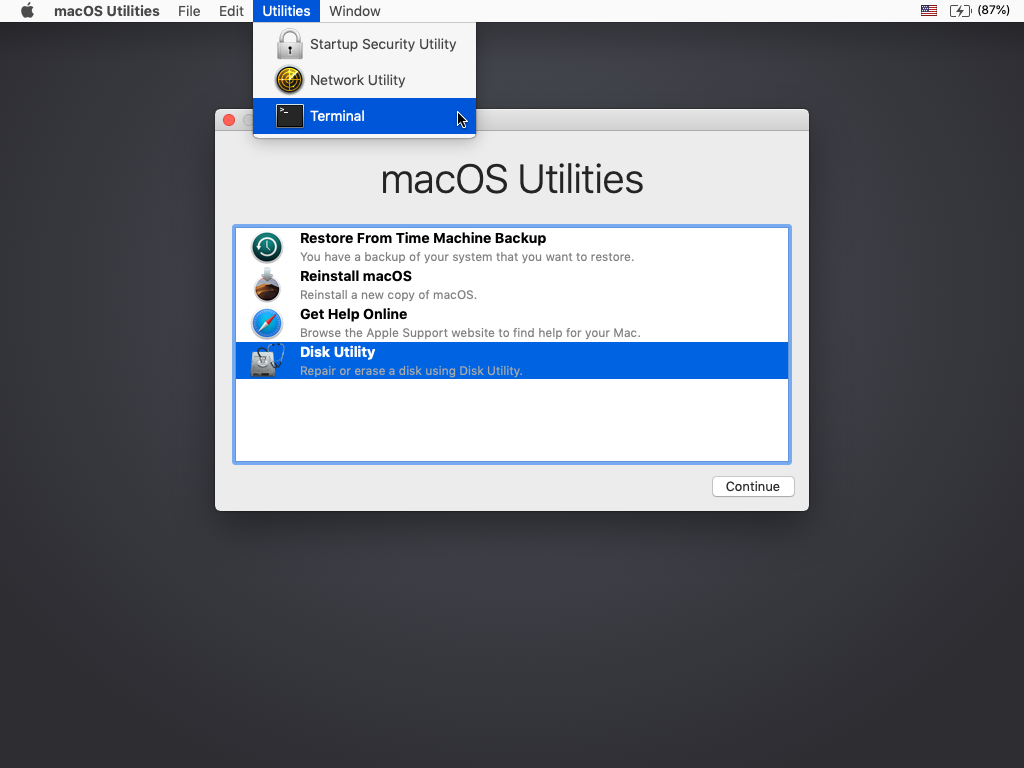
-
Execute the following commands consequently:
csrutil enable spctl kext-consent add 4C6364ACXT
Note: Hit return/Enter after entering the command to execute it. In the latter command letters in the last part must be in the upper case, otherwise, the command won't take any effect.
-
The result of performing these commands should look like the below image:

-
Restart your Mac into normal mode. To do it execute the command
rebootor select Apple logo > Restart... -
After that start Parallels Desktop and run the virtual machine once again, then connect the desired USB device.
Was this article helpful?
Tell us how we can improve it.