If you're attempting to register Parallels Desktop or Parallels Toolbox and you see an error message which tells you to check your Internet connection.
This article offers solutions to fix this issue, even if your Internet connection is functioning correctly but the registration still fails.
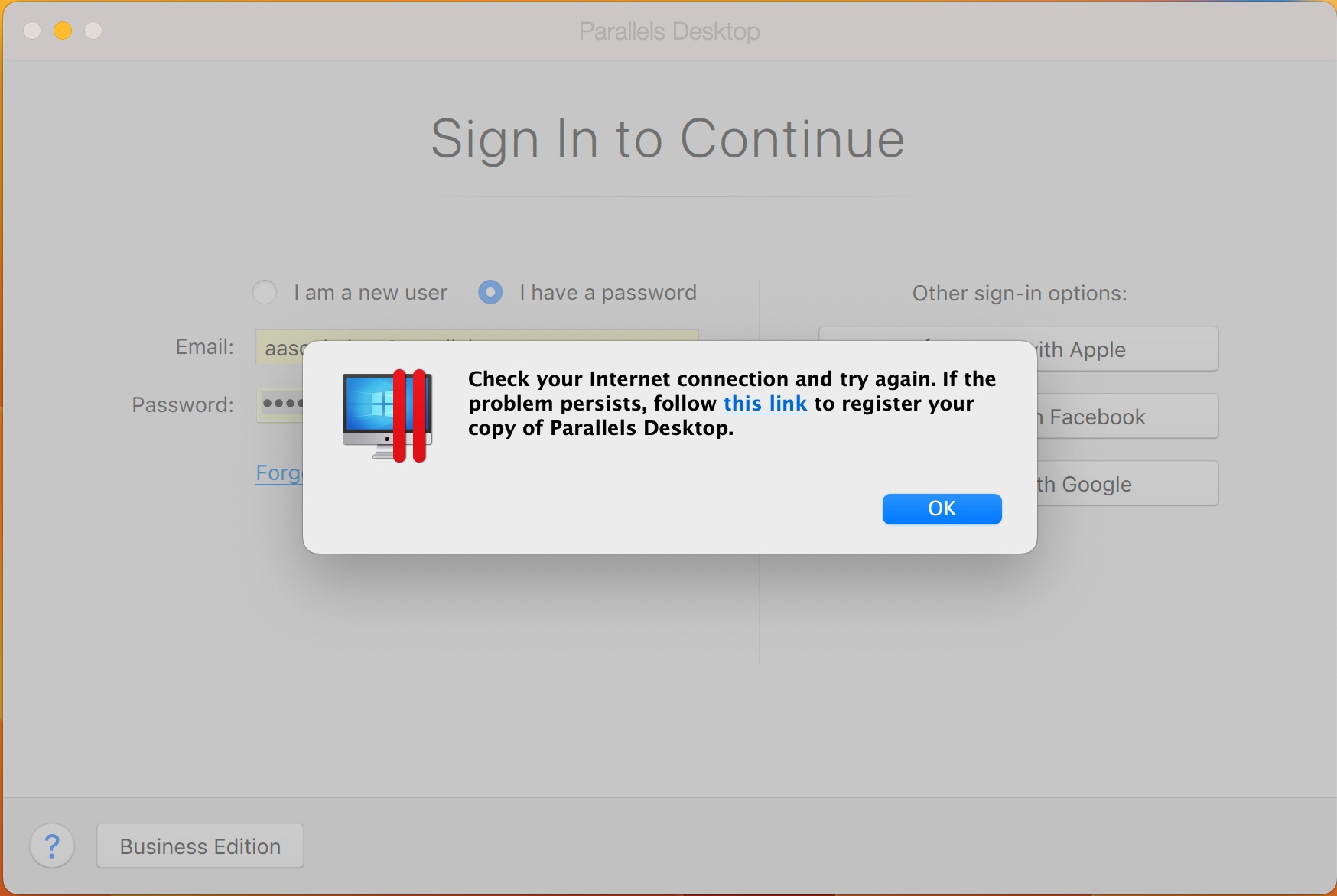
The culprit of this issue could be one of three scenarios below:
-
Third-party antivirus/firewall application blocks the connection to the Parallels registration server
-
Mac operating system may have a faulty registration domain listed in your local hosts file which prevents Parallels Desktop to register.
- Port 443 is blocked by network security settings/firewall or on the company's server due to security restrictions.
Resolution
In order to resolve the issue follow the steps below:
-
Temporarily disable firewall/antivirus application installed on the Mac according to its manufacturer's instructions. It's strongly advised to restart the Mac to apply changes. If disabling firewall/antivirus won't help, temporarily remove the application.
NOTE: Add Parallels Desktop application to firewall/antivirus exclusions so the issue won't happen again in the future. -
If you have a proxy turned on in your Mac - turn it off at:
For proxy settings:
1) Please contact your system administrator for assistance.
2) Disable proxy in System Settings - Network - Active connection
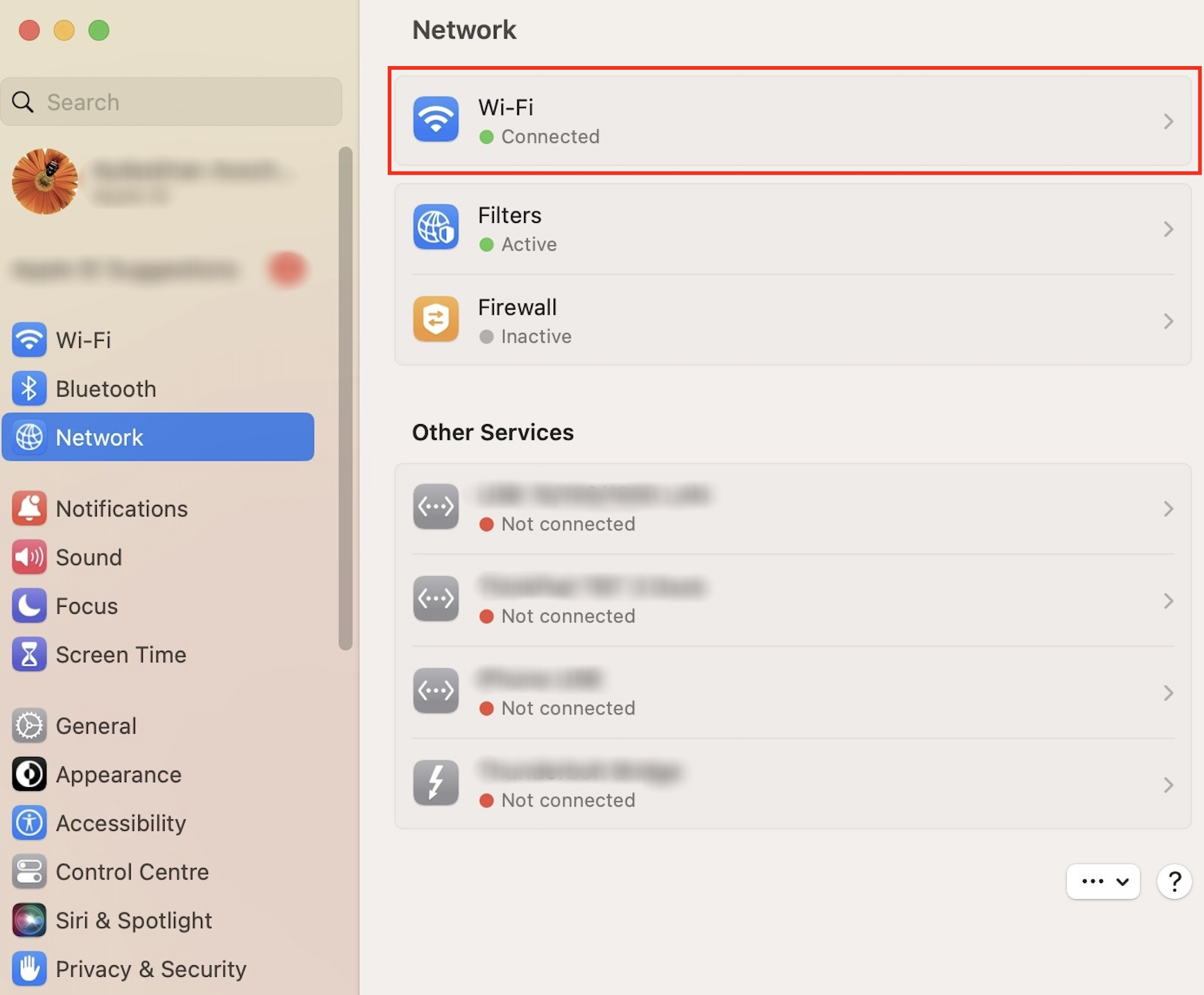
3) Click Details - Proxies
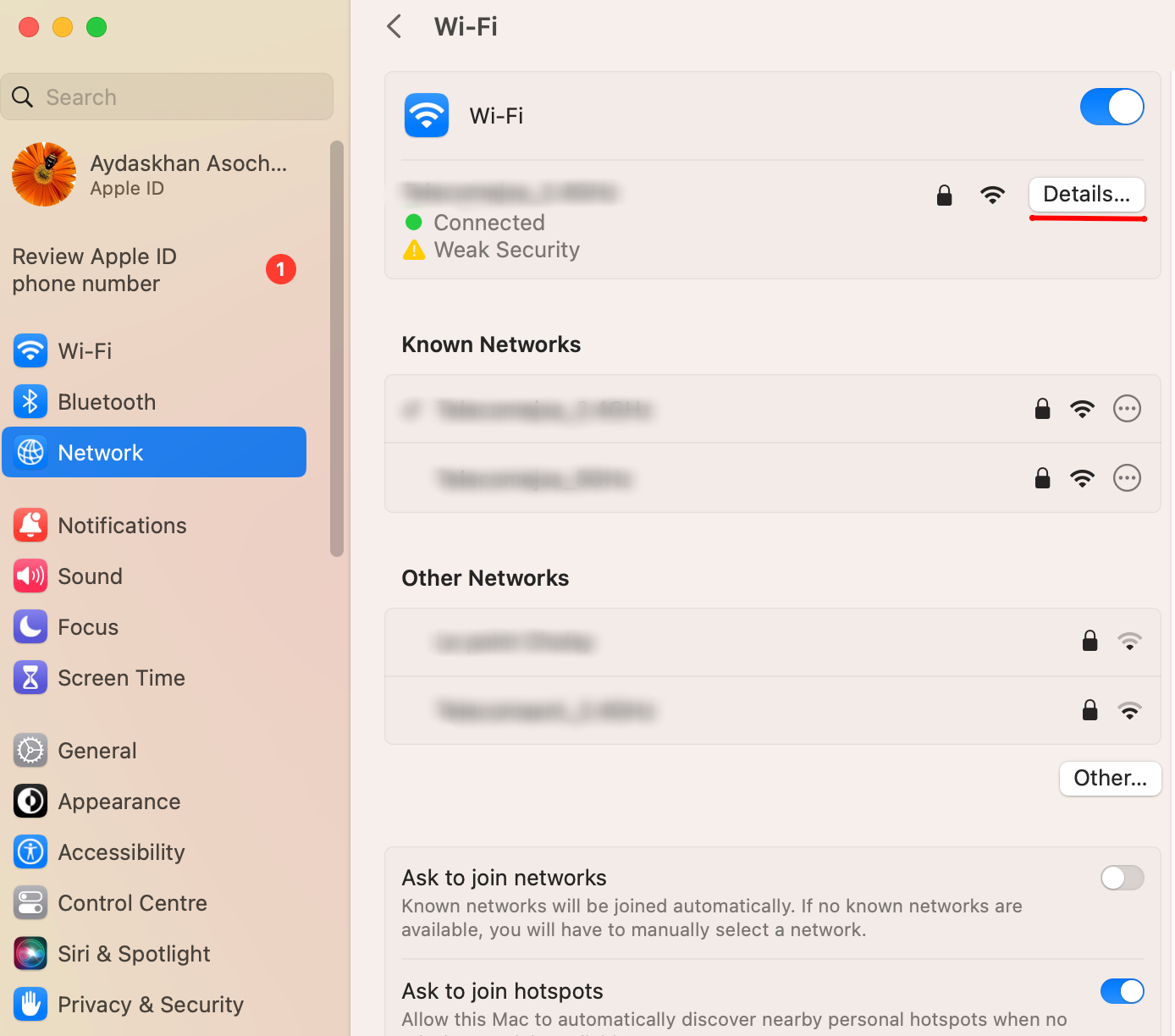
4) Disable all the Proxies
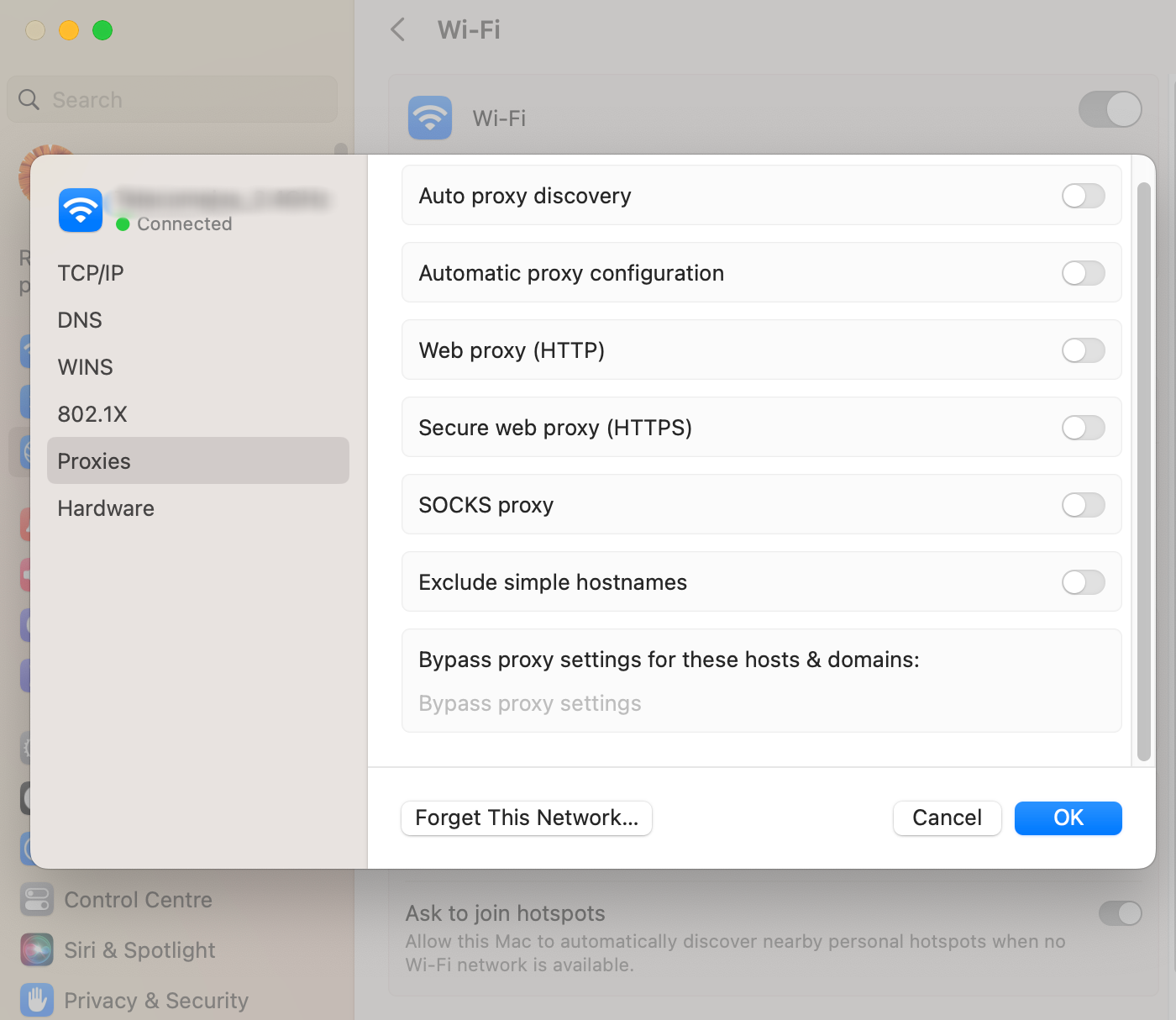
5) Restart your Mac. -
Open Applications -> Utilities -> Terminal and paste the command below as is and hit Return:
cat /etc/hosts
Examine the output for similar entries:127.0.0.1 pdfm.blist.parallels.com127.0.0.1license.parallels.com127.0.0.1 update.parallels.com127.0.0.1 pdfm.vl.parallels.com127.0.0.1 account.parallels.com127.0.0.1 desktop.parallels.com -
In case such entries are present in your hosts file, remove them. To do it:
In Terminal execute another command (copy and paste it into Terminal as is.):
sudo perl -pi -w -e 's/(?:[A-Za-z0-9-]+.?)*parallels\.com/#/g;' /etc/hostsNOTE: You will need to enter your Mac password to run the command. No symbols will be shown due to security measures, so just hit the keys and use Return/Enter.
- Close Terminal window and try registering Parallels Desktop again.
Was this article helpful?
Tell us how we can improve it.