VDI Agent System Requirements
- Windows XP, Windows Vista, Windows 2000 Server, Windows 2003 Server or Windows 2008 Server or Windowns 2012 Server.
- The same hardware requirements as specified by your virtualization software will apply.
Installing the VDI Agent Manually
- Login to the server where the VDI Agent is to be installed using an administrator account and close all other applications.
- Copy the Parallels Remote Application Server installation file to the server and double click it to launch the installation.
- Once prompted click Next and accept the End-User license agreement.
- Specify the path where the Agent should be installed and click Next.
- Select Custom and click Next.
- Click on the VDI Agent and select Entire Feature will be installed on local hard drive from the drop down menu as seen in the below screenshot.
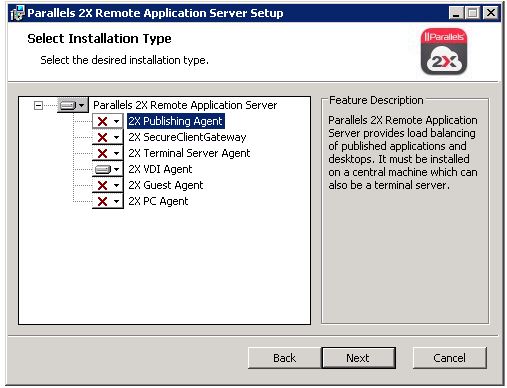
Manually Installing the VDI Agent
- Ensure that all other components are deselected and click Next.
Click Install to start the installation and Finish once the installation is finished.
Note: The Agent does not require any configuration. Once the Agent is installed, highlight the server name in the Parallels Remote Application Server console and click Check Agent. If the agent is installed properly, the status should change to Agent Installed as seen in the below screenshot.
Was this article helpful?
Tell us how we can improve it.