Drag and drop feature allows you to set how the Drag and drop functionality works in Parallels Clients.
Starting from version 19.3, enabling the "Use RemoteApp" option provides access to bidirectional drag-and-drop functionality.
By default, Drag and drop is enabled on Agent settings of the Remote Desktop Session Host, VDI provider, RemotePC, and AVD.
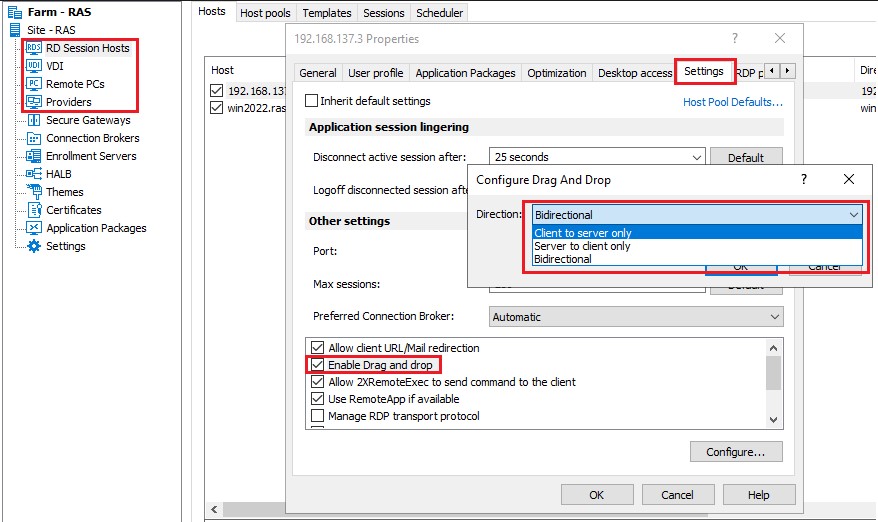
To enable Drag and drop, select the option, click the Configure button, and then select from the following:
- Client to server only: Drag and drop to a remote application only.
- Server to client only: Drag and drop to a local application, but not in the opposite direction.
- Bidirectional: Note that this option has changed since Parallels Remote Application Server 17.1. In the past, it was a checkbox that would enable or disable drag and drop which worked in the "Client to server only" mode. When upgrading from an older version of Parallels Remote Application Server, and if the checkbox was enabled, the "Client to server only" option is selected by default. If the option was disabled, the "Disabled" option will be set. You can change it to any of the new available options if you wish.
- No actions are required from Parallels Client side to enable Drag&Drop.
- To enable Drag&Drop on Parallels Client for Mac, share the local disk drive (Parallels Client > Connection Properties > Local Resources > Disk Drive > Configure).
Note:
-
AVD Standard does NOT support Drag and drop
-
The drag and drop functionality is only supported on Parallels Client for Windows and Parallels Client for Mac.
-
Untill Remote Application Server Core 19.2.3, drag and drop works only if "Use RemoteApps if available" feature is disabled, which means memshell includes this capability.
Please refer to RemoteApp vs Memshell article for your reference.
Was this article helpful?
Tell us how we can improve it.