How to reset user Home folder permissions on Mac (reset ACL)
Information
In order to perform necessary operation you should boot your Mac into OS X Recovery:
Restart your Mac and hold down Command+R keys until you Apple logo appears on the screen.
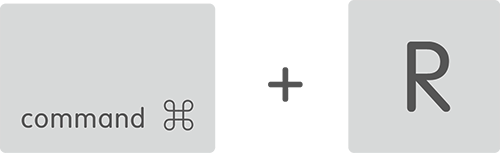
NOTE: If you see a login window or your own desktop instead of the Utilities window, it's possible that you didn't press Command+R early enough. Restart your computer and try again.
This is how OS X Recovery looks like:
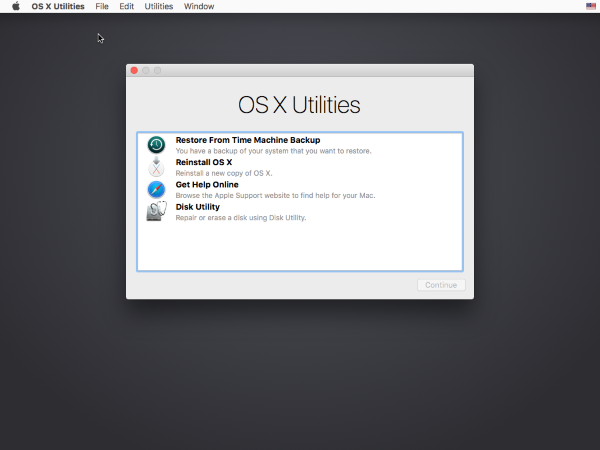
Open Disk Utility and run a permissions repair on your startup volume:
- Select your MacintoshHD on the left side of the window, select First Aid tab on the right side.
- Click Repair disk permissions.
- After this is complete, close Disk Utility and restart your Mac normally (select Apple logo > Restart from the menu bar).
NOTE: Repair disk permissions feature is only available in Yosemite 10.10.X and earlier versions of OS X. In El Capitan this feature included in System Integrity Protection function.
If you are using El Capitan, please:
Open Terminal from the Utilities menu.
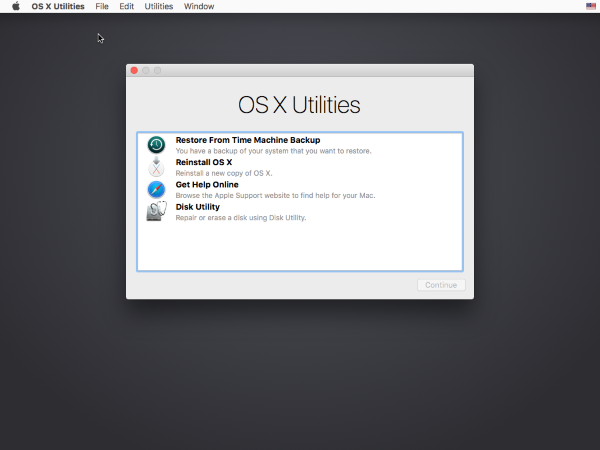
- Type in resetpassword and hit Return\Enter. A Reset Password window opens.
- Select your username from the drop-down menu labeled Select the user account (NOT System Administrator/root).
- Click the Reset button at the bottom of the window in the Reset home folder permissions and ACLs section.
- Quit the Password Utility and go back to the main recovery screen.
- On your keyboard, press Cmd + Q and restart your computer (Select Apple logo > Restart from the menu bar). It's very important that you don't hold down the power button to exit the recovery session, or the ACL reset won't be performed.
Was this article helpful?
Tell us how we can improve it.