Symptoms
-
I have a complicated device (like multiport controller, radio transmitter, JTAG etc.) and I am trying to connect it to Windows virtual machine.
- I want to debug my virtual machine and I need to send debug output via COM port to the text file.
Resolution
-
Open virtual machine's configuration menu -> go to Hardware tab -> click on '+' -> add Serial Port.

-
Now you need to choose a source for COM port:
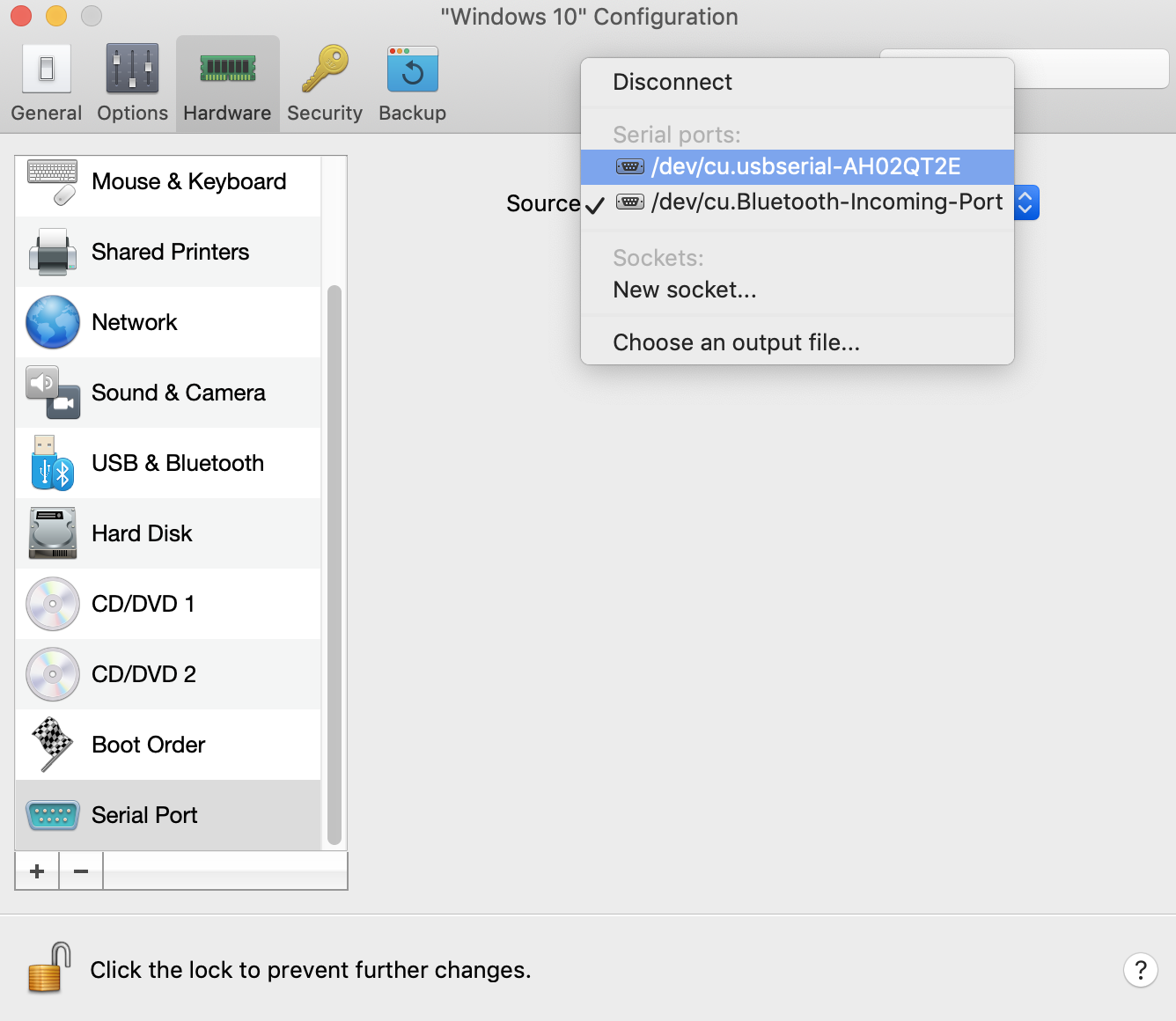
NOTE: Select port before starting virtual machine.
NOTE: Bluetooth supports many “profiles” for doing various things (phone headset, address book syncing, file exchange, etc.) One of these profiles is the “COM” profile and is a simple serial port: raw binary data transmit and receive. That’s the profile these Bluetooth serial adapters speak. All Bluetooth stacks on computers appear to support the COM profile.
-
Real serial ports. Select this option to connect the virtual machine's serial port to the serial port of the physical computer.
-
Sockets. Select this option to create and connect the virtual machine's serial port to a socket of the physical computer. Socket is able to work in two modes: as a server or as a client.
- Choose an output file... Select this option to connect the virtual machine's serial port to an output file. You will be able to locate the file in the next window.
-
-
Launch the virtual machine and configure device in guest operating system. For Windows please hit Win(Cmd)+R hotkey -> in Run window type devmgmt.msc and hit Enter/Return.
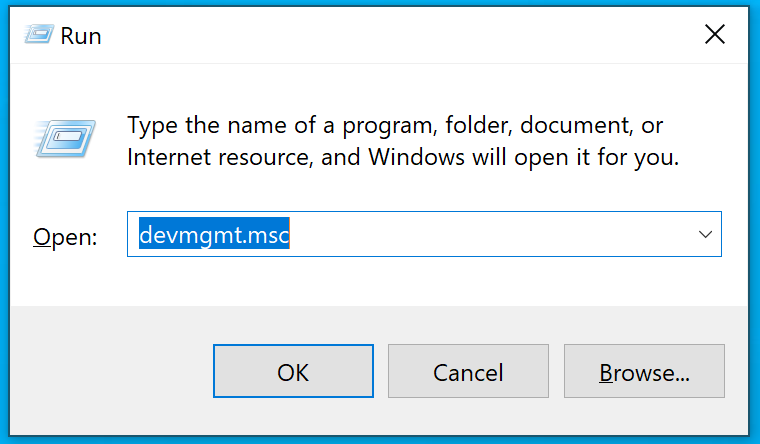
-
In the Device Manager window please expand Ports (COM & LPT) menu -> choose desired COM port -> right-click on it and enter Properties.
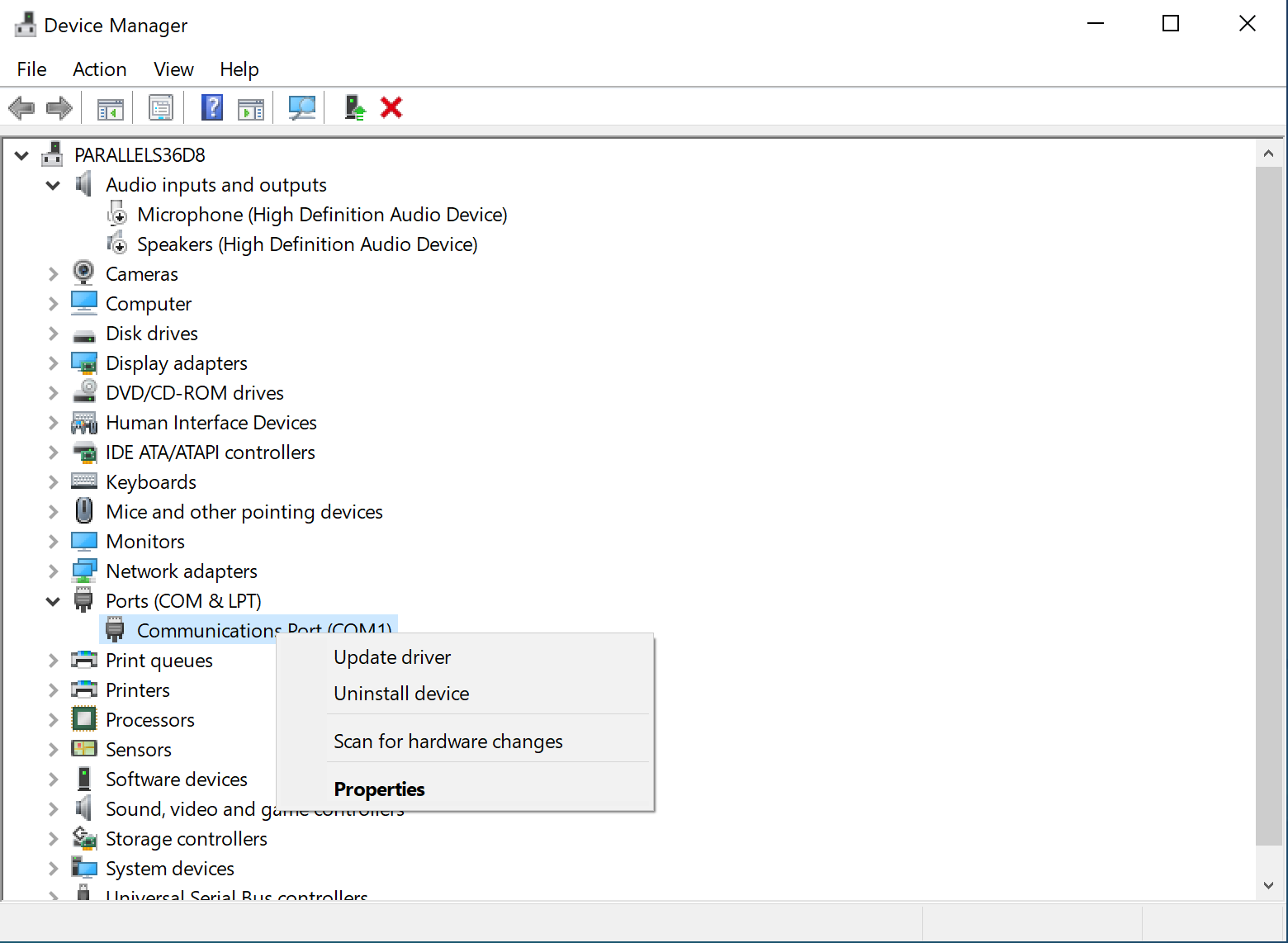
-
Here you may configure additional settings of COM port.
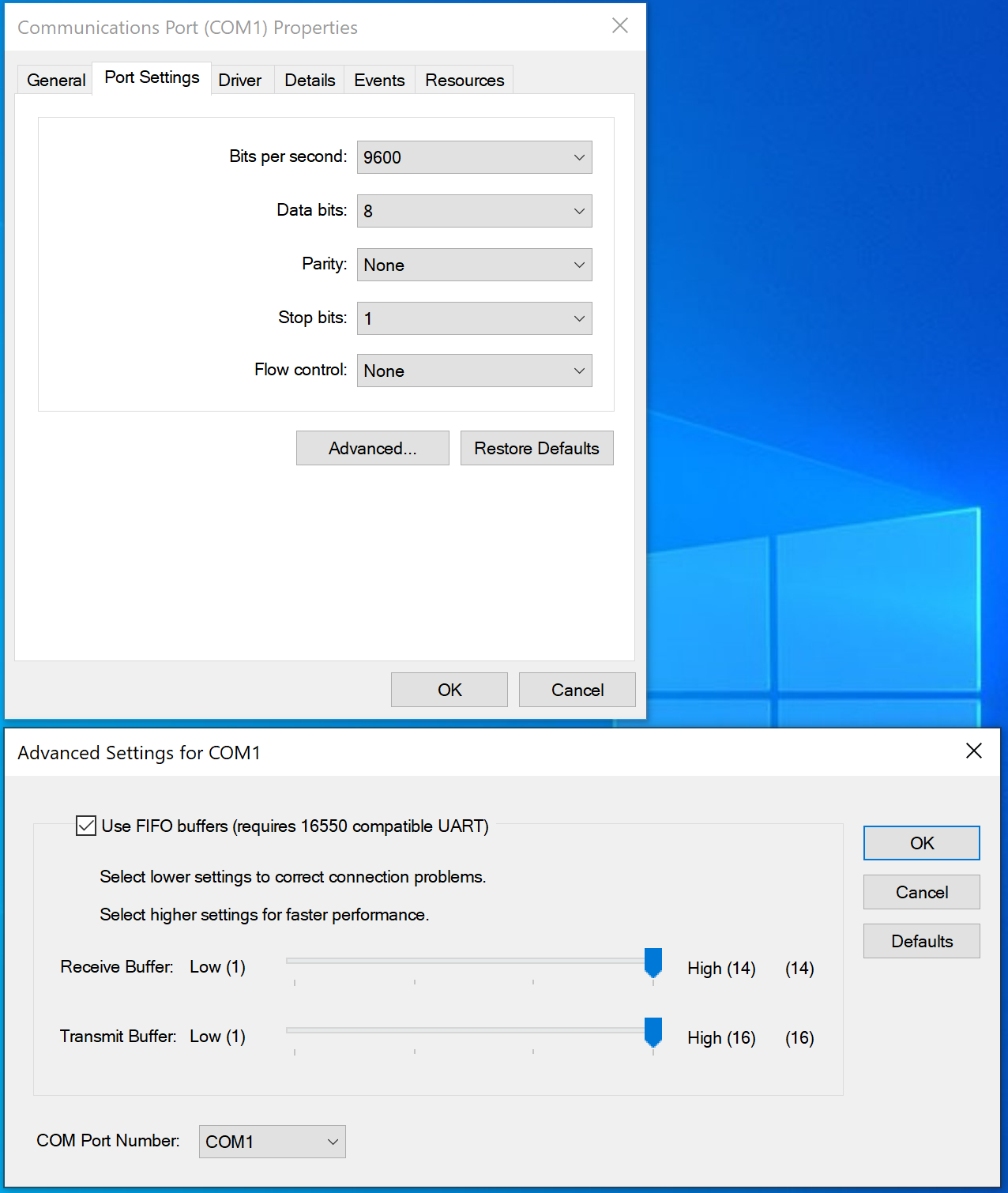
Was this article helpful?
Tell us how we can improve it.