You might see multiple entries for the same USB device with different number on the side, for example USB Receiver, USB Receiver #2, USB Receiver #3 in the Parallels Desktop Preferences > Devices > Permanent Assignments.
Please refer to the image below:
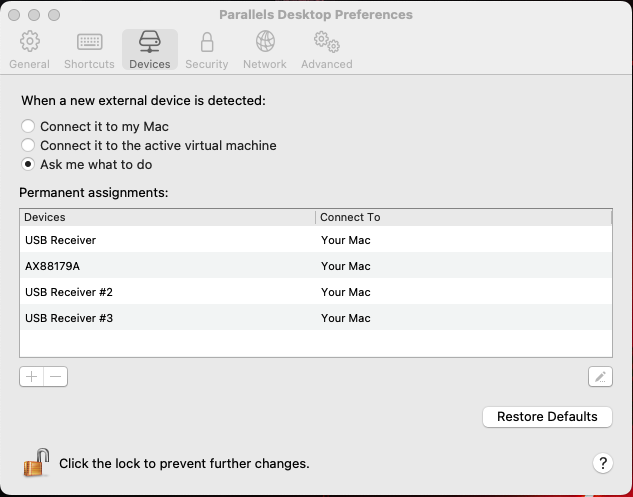
If you do not want to have these duplicates of the same USB Device in the Permanent Assignment section, we can reset the Parallels Desktop USB Device Database to clear the Permanent Assignments list completely.
To reset them, follow the steps below:
1. Go to Finder > Applications > Utilities > Terminal.
2. Run the command:
Important notes:
- This action will remove all the Permanent assignments you have set in the list, duplicates or otherwise, if there are permanent assignments that you need to be present, please click on the '+' button at the bottom to add the device to the list again and change the "Connect to" settings as needed.
- If you plug the same USB Device in different ports on the Mac, it might create duplicate records again.
Refer to the images below for a visual overview of the process and its results.
Before Command is executed:
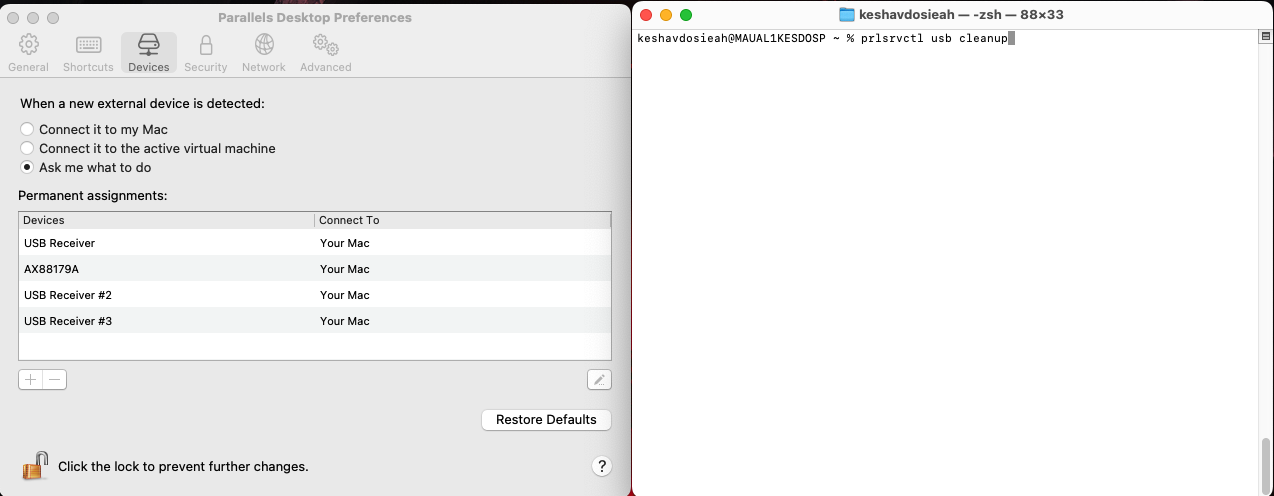
After Command is executed:
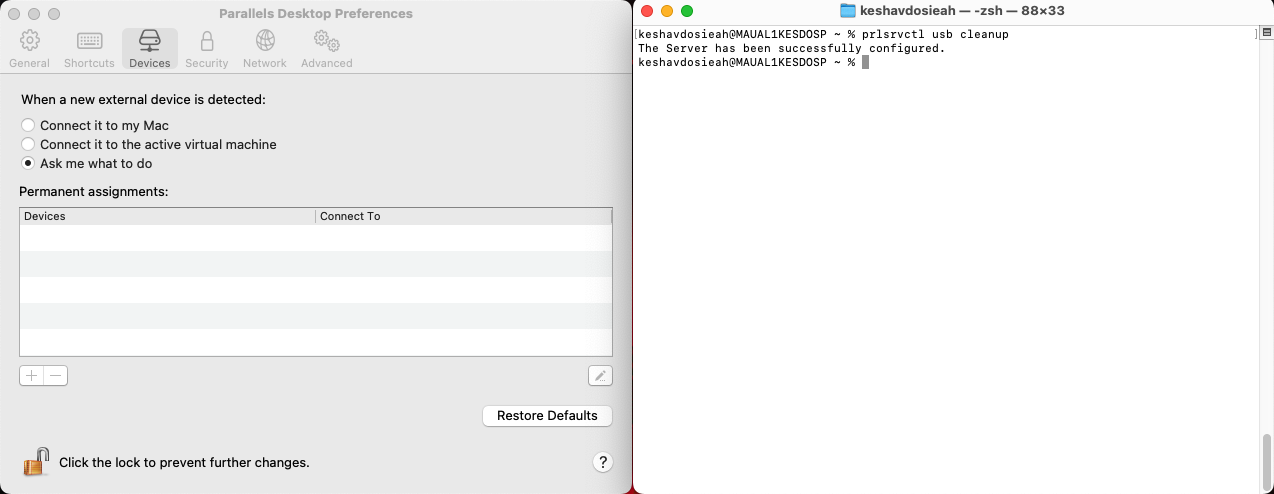
As seen in the picture above, all the devices in the Permanent assignments list were removed.
Was this article helpful?
Tell us how we can improve it.